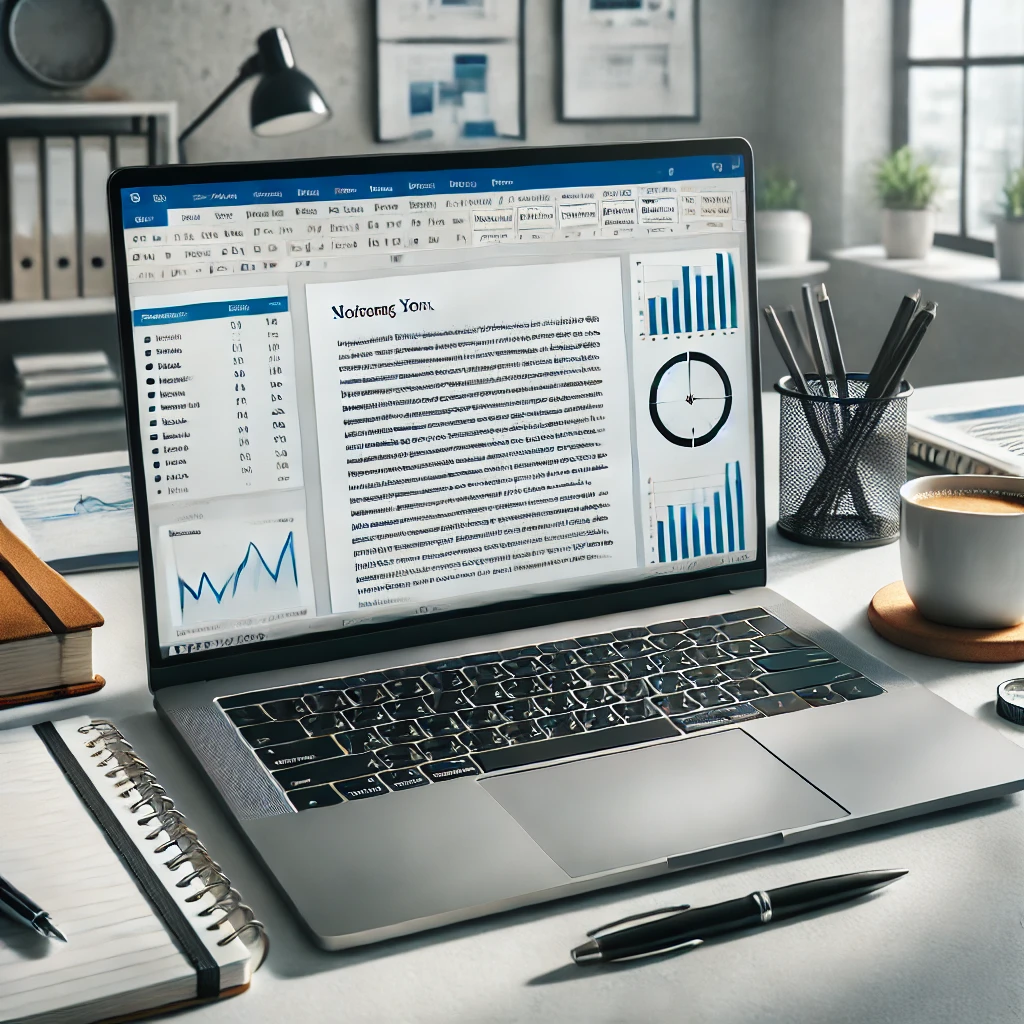Microsoft Word isn’t just a word processor—it’s a powerhouse of features designed to make your work faster, smoother, and more efficient. Yet, many users only scratch the surface of its capabilities. Whether you’re a student, a professional, or a content creator, unlocking Word’s hidden tools can save you time and effort.
Let’s dive into 10 hidden Microsoft Word features that can supercharge your productivity!
1. Speed Up Your Workflow with Keyboard Shortcuts 🔥
Why waste time clicking through menus when you can use keyboard shortcuts? These simple commands help you format, edit, and navigate your document faster.
Here are some powerful shortcuts you might not know:
✅ Ctrl + Shift + V – Paste without formatting (useful for copying from websites)
✅ Alt + Shift + Up/Down Arrow – Move paragraphs up or down instantly
✅ Ctrl + Backspace – Delete entire words instead of letter-by-letter
✅ Ctrl + Shift + C – Copy formatting from one section to another
✅ Shift + F3 – Toggle between UPPERCASE, lowercase, and Title Case
💡 Pro Tip: Memorizing just 5-10 shortcuts can drastically improve your typing speed!
2. Save Time with Quick Parts & AutoText ⏳
If you often type the same text, such as email signatures, disclaimers, or addresses, you don’t need to retype them every time.
👉 Use Quick Parts & AutoText to store frequently used content and insert it with a click.
How to Use Quick Parts:
- Type your text (e.g., a company disclaimer).
- Select it and go to Insert → Quick Parts → Save Selection to Quick Part Gallery.
- The next time you need it, go to Quick Parts and insert it instantly!
💡 Best Use Cases: Email templates, legal disclaimers, company addresses, repetitive reports
3. Format Documents Like a Pro with Styles & Themes 🎨
Struggling with inconsistent fonts and spacing? Styles & Themes help you apply uniform formatting across your document in seconds.
👉 Instead of manually bolding headers and adjusting font sizes, use Styles to apply professional formatting with one click!
How to Use Styles:
- Select your heading or text.
- Go to Home → Styles and choose a predefined style (Heading 1, Heading 2, etc.).
- To modify a style, right-click on it and select Modify.
Why It’s Useful:
✔ Keeps documents professional and consistent
✔ Saves time when formatting long reports or research papers
✔ Helps with navigation and automatic Table of Contents
4. Automate Repetitive Tasks with Macros 🤖
Imagine you need to format tables, insert watermarks, or apply a specific style in multiple documents. Doing it manually is slow—Macros can do it in seconds!
How to Create a Macro:
- Go to View → Macros → Record Macro.
- Perform the steps you want to automate.
- Stop recording and run the Macro anytime with one click.
💡 Example Use Case: Create a macro that inserts your company’s logo and formats text in one step.
5. Navigate Large Documents Easily with the Navigation Pane 📜
Scrolling through long documents is frustrating. The Navigation Pane helps you jump between sections instantly!
How to Enable the Navigation Pane:
- Press Ctrl + F or go to View → Navigation Pane.
- Click on Headings to jump to different sections instantly.
Perfect for:
✔ Reports, eBooks, and research papers
✔ Quickly reorganizing document sections
✔ Avoiding endless scrolling
6. Smart Lookup: Your Built-in Research Assistant 🔍
Need definitions, facts, or translations without leaving Word? Smart Lookup brings Wikipedia, Bing, and dictionary results inside your document.
How to Use Smart Lookup:
- Right-click on any word and select Smart Lookup.
- A sidebar appears with instant web-based insights!
💡 Perfect for: Students, writers, and researchers who need quick definitions and citations.
7. Collaborate in Real-Time with Comments & Track Changes 👥
Microsoft Word makes team collaboration easy with real-time editing tools.
How to Use Track Changes:
- Go to Review → Track Changes.
- Every edit is recorded, and you can accept or reject changes later.
Adding Comments:
- Select text, go to Review → New Comment.
- Team members can reply directly in the comment thread.
💡 Best for: Team projects, content reviews, and document approvals.
8. Protect Your Documents with Passwords & Editing Restrictions 🔒
Do you have confidential documents? Protect them with passwords and restricted editing.
How to Add a Password:
- Go to File → Info → Protect Document → Encrypt with Password.
- Set a strong password and save it securely.
Restrict Editing Permissions:
- Go to Review → Restrict Editing.
- Choose what users can edit (comments only, filling forms, or read-only).
Best Use Cases: Legal documents, contracts, company reports, and personal files.
9. Dictation: Type Without Using Your Hands 🎤
Tired of typing? Microsoft Word’s Dictate feature lets you speak instead of type—perfect for long documents!
How to Use Dictate:
- Click Home → Dictate (found in Microsoft 365).
- Start speaking, and Word will convert your voice to text!
💡 Best for: Writers, busy professionals, and people who prefer hands-free writing.
10. Use Templates for Instant Document Creation 📝
Instead of starting from scratch, use built-in templates for:
✅ Resumes
✅ Business letters
✅ Reports
✅ Invoices
How to Find Templates:
- Open Word and click File → New.
- Search for a template (e.g., “Business Report”).
- Customize and save time!
Why It’s Useful:
✔ Saves time formatting from scratch
✔ Ensures professional-looking documents
✔ Great for resumes, business proposals, and more
Conclusion 🎯
By using these hidden Microsoft Word features, you can save time, reduce manual work, and create professional documents effortlessly.
✅ Which feature do you find most useful? Let us know in the comments!
If you enjoyed this guide, share it with your colleagues to help them master Microsoft Word too! 🚀
💡 You May Like
🔗 The Ultimate Microsoft Excel Guide: From Beginner to Pro!
🔗 Excel Made Easy: Key Functions & Formatting Techniques(Ch-2)
![]()