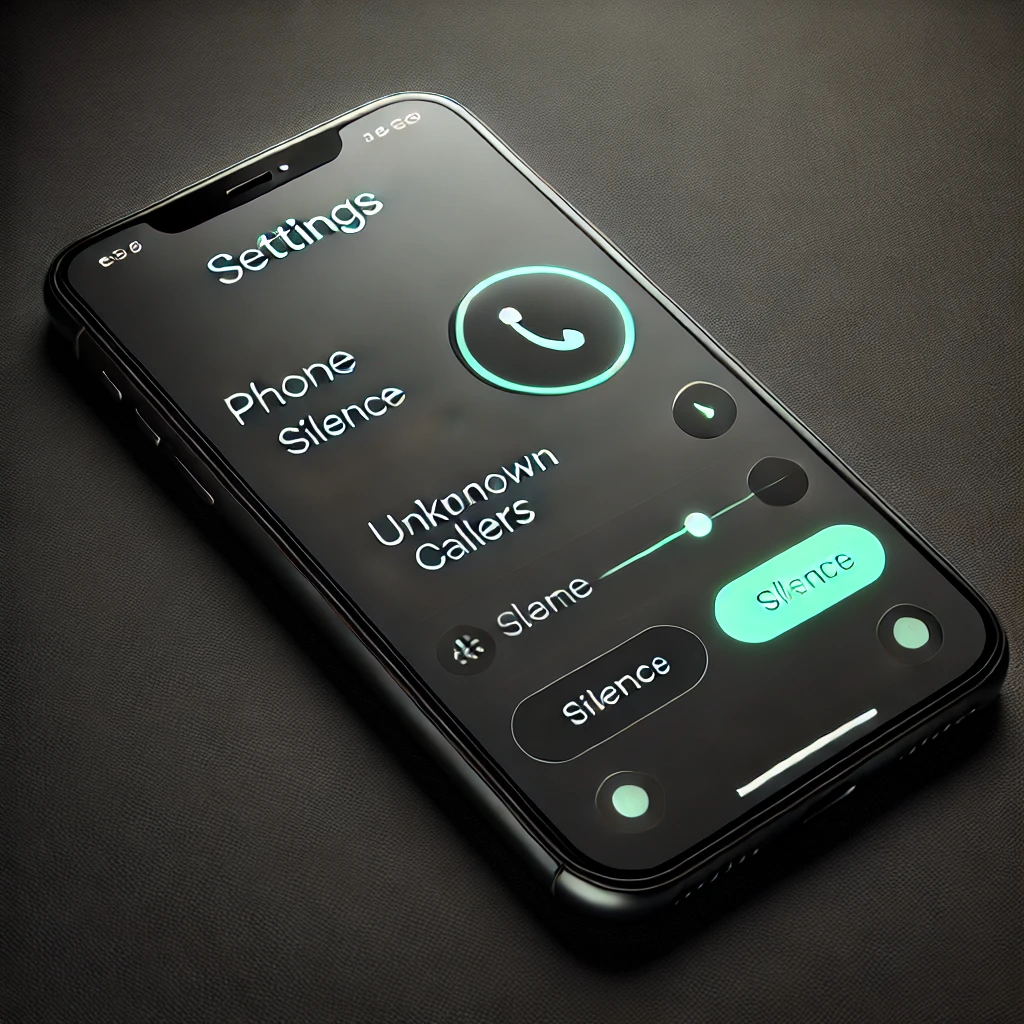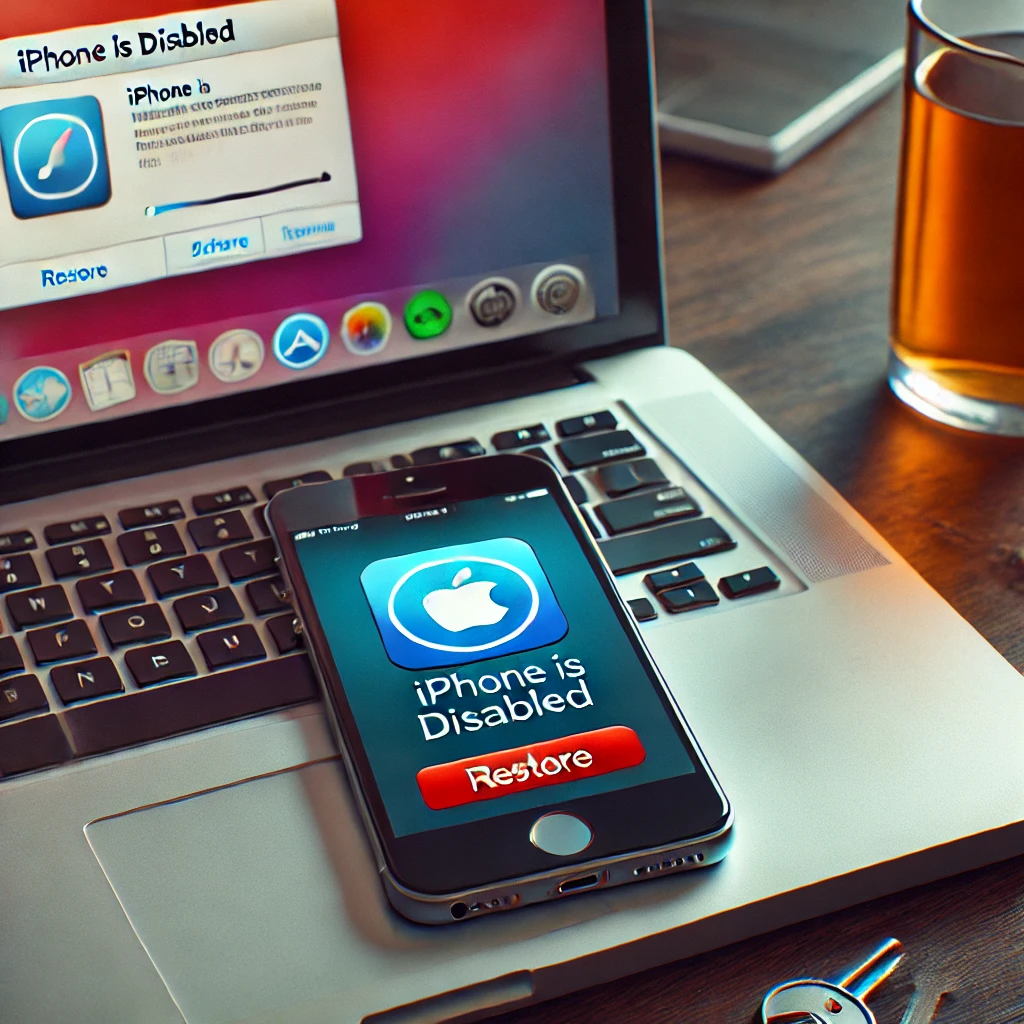Receiving calls from unknown numbers, spam callers, or robocalls can be frustrating, disruptive, and even pose a security risk. Fortunately, Apple has included a built-in feature in iOS that allows you to silence unknown callers automatically, ensuring that only important calls from known numbers come through.
In this comprehensive guide, we’ll cover everything you need to know about the Silence Unknown Callers feature, including how it works, enabling it, troubleshooting common issues, and other methods to block spam calls effectively.
What is the Silence Unknown Callers Feature?
The Silence Unknown Callers feature on iPhone automatically blocks calls from numbers that are not saved in your contacts, messages, or emails. These calls are silenced and sent straight to voicemail without ringing your phone, allowing you to focus on important tasks without interruptions.
Key Benefits of Silencing Unknown Calls
✔ Blocks Spam & Robocalls: Stops automated telemarketers, scam calls, and unwanted sales pitches.
✔ Reduces Disruptions: Prevents unknown callers from disturbing you during work or personal time.
✔ Enhances Privacy & Security: Protects you from fraudsters and phishing attempts.
✔ No Third-Party Apps Required: Built directly into iOS, no need to install additional apps.
✔ Works Automatically: Once enabled, it runs in the background without manual intervention.
Who Can Still Call You?
✅ Saved Contacts
✅ Numbers found in your emails or recent messages
✅ People you have recently called (even if they are not saved in contacts)
✅ Emergency Numbers (911, etc.)
Who Gets Silenced?
🚫 Spam & Telemarketing Calls
🚫 Robocalls from unknown numbers
🚫 Callers with hidden or unregistered numbers
🚫 Businesses and individuals not saved in your contacts
📌 Important Note: If you’re expecting an important call from an unknown number (such as a bank, doctor’s office, or delivery service), you should temporarily disable this feature or save the number in your contacts.
How to Enable Silence Unknown Callers on iPhone
If you want to block spam calls automatically, follow these steps to enable the feature:
Step-by-Step Guide:
1️⃣ Open Settings on your iPhone.
2️⃣ Scroll down and tap Phone.
3️⃣ Find and select Silence Unknown Callers.
4️⃣ Toggle the switch ON (it will turn green).
✅ Once enabled, all calls from unknown numbers will be silenced and sent to voicemail.
📌 Pro Tip: If an important call was silenced, check your Voicemail or Recent Calls list, where the call will still appear.
How to Disable Silence Unknown Callers (If Needed)
If you’re missing important calls or need to receive calls from unknown numbers for a specific period, you can disable this feature:
1️⃣ Open Settings on your iPhone.
2️⃣ Tap Phone.
3️⃣ Select Silence Unknown Callers.
4️⃣ Toggle the switch OFF (it will turn gray).
Now, all incoming calls—including those from unknown numbers—will ring normally on your device.
Advanced Methods to Block Spam Calls on iPhone
In addition to Silence Unknown Callers, there are several other ways to block unwanted calls and spam effectively.
1. Manually Block Specific Numbers
If you keep receiving unwanted calls from a particular number, you can block it permanently:
1️⃣ Open the Phone app and go to Recents.
2️⃣ Locate the spam caller and tap the (i) icon next to the number.
3️⃣ Scroll down and select Block this Caller.
🔒 Once blocked, this number cannot call, message, or FaceTime you.
2. Enable Carrier-Level Spam Protection
Many mobile carriers offer free spam-blocking services. You can enable these features through your carrier:
📶 AT&T: Call Protect
📶 Verizon: Call Filter
📶 T-Mobile: Scam Shield
📶 Jio, Airtel, Vi (India): DND and spam call blocking
📌 How to Enable: Check your carrier’s app or website to activate spam protection.
3. Use Third-Party Call Blocking Apps
If spam calls are still an issue, consider installing advanced call-blocking apps from the App Store:
✔ Truecaller – Real-time spam caller identification
✔ Hiya – Filters and blocks robocalls
✔ Nomorobo – Protects against telemarketers
These apps enhance spam detection beyond iPhone’s built-in features.
4. Report Spam Calls to Apple & Your Carrier
If you receive persistent spam calls, report them:
📌 Report in Messages: Open the spam message, tap Report Junk, and submit it to Apple.
📌 Report to Your Carrier: Forward spam texts or calls to 7726 (SPAM) (available for most carriers).
This helps prevent future spam calls by improving call filtering.
Troubleshooting: Why Are Some Calls Still Ringing?
If unwanted calls continue ringing despite enabling Silence Unknown Callers, check the following:
✔ Feature Not Enabled? Go to Settings > Phone > Silence Unknown Callers and ensure it’s turned ON.
✔ Caller Is in Your Contacts? If the number is saved, the call will still ring.
✔ Caller Appears in Emails or Messages? iPhone considers email and text history when deciding whether to silence a call.
✔ Restart Your iPhone: A quick reboot can resolve minor software glitches.
✔ Update iOS: Go to Settings > General > Software Update to check for updates.
Frequently Asked Questions (FAQs)
1. Will this feature block emergency calls?
❌ No, calls to and from emergency numbers like 911, 112, or 999 will always go through, even if they’re not in your contacts.
2. Can I see silenced calls later?
✅ Yes, silenced calls appear in your Recent Calls list and Voicemail.
3. Does Silence Unknown Callers work with third-party dialer apps?
❌ No, this feature only works with the default Apple Phone app.
4. Can I allow some unknown numbers while silencing others?
❌ No, iPhone does not have an “allow list.” You need to manually save numbers you want to receive calls from.
Final Thoughts
The Silence Unknown Callers feature is a powerful tool for blocking spam, robocalls, and unknown numbers, ensuring a distraction-free experience. Whether you’re looking to reduce interruptions, protect your privacy, or stop telemarketers, this built-in iPhone feature can help.
🚀 Enable this feature today and enjoy a spam-free calling experience!
📌 For more iPhone tips and tech guides, visit TechnologyDecode.com.
// You May Like //
🔗 Samsung Galaxy Ring: The Future of Smart Wearable Technology
🔗 Best Smartphones of 2025 – Which flagship is worth buying
🔗 Vivo X100 Pro 5G: Is This the Best Flagship Smartphone
![]()