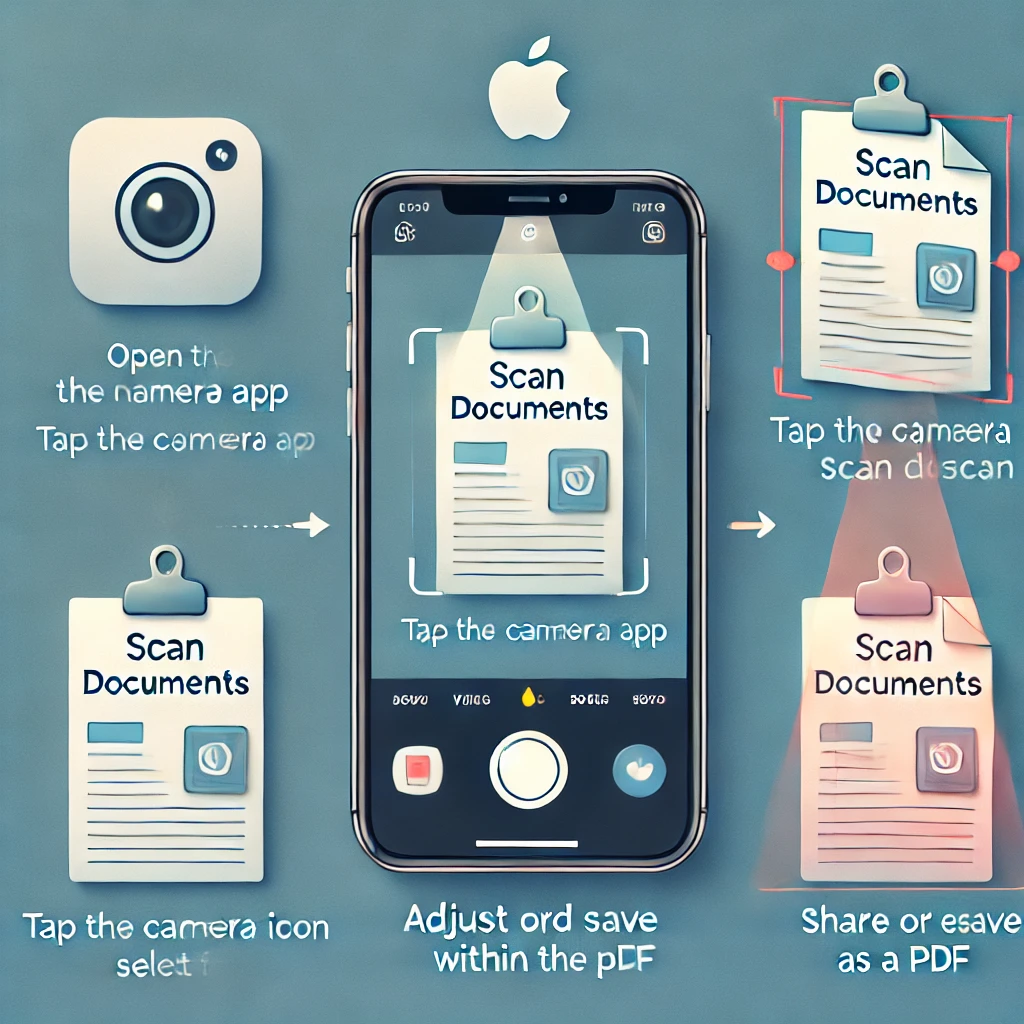Is your iPhone stuck on the Apple logo and not booting up? This frustrating issue can happen due to software glitches, failed updates, or hardware problems. But don’t worry—there are several proven methods to fix it and get your iPhone running again!
In this guide, we’ll walk you through step-by-step troubleshooting and recovery methods to fix an iPhone stuck on the Apple logo. Let’s dive in! 🚀
🔍 Why Is Your iPhone Stuck on the Apple Logo?
Your iPhone may be stuck on the Apple logo due to:
✅ iOS Update Failure – Incomplete or interrupted updates can cause boot issues.
✅ Jailbreaking Errors – Modifying iOS can lead to system instability.
✅ Software Glitches – Corrupt files may prevent the system from loading.
✅ Restoring from Backup Issues – Errors during restoration can freeze the boot process.
✅ Hardware Damage – Water damage or faulty components can cause boot loops.
🛠 How to Fix an iPhone Stuck on the Apple Logo
Try these proven solutions to get your iPhone working again!
📌 Method 1: Force Restart Your iPhone (Quickest Fix!)
A force restart can refresh the system and clear minor glitches.
✅ Steps to Force Restart:
- iPhone 8, X, 11, 12, 13, 14, 15 & Later
1️⃣ Press and quickly release the Volume Up button.
2️⃣ Press and quickly release the Volume Down button.
3️⃣ Press and hold the Side (Power) button until the Apple logo disappears and reappears. - iPhone 7 & 7 Plus
1️⃣ Press and hold the Volume Down + Power button at the same time.
2️⃣ Release when the Apple logo disappears and reappears. - iPhone 6s & Earlier
1️⃣ Press and hold the Home + Power button together.
2️⃣ Release when the Apple logo disappears and reappears.
🔥 Best for: Minor software glitches.
⚠ If this doesn’t work, try the next method.
📌 Method 2: Use Recovery Mode to Restore iPhone
If a force restart doesn’t fix the issue, Recovery Mode can help reinstall iOS.
✅ Steps to Put iPhone in Recovery Mode:
1️⃣ Connect your iPhone to a computer (Windows or Mac).
2️⃣ Open iTunes (Windows/macOS Mojave & earlier) or Finder (macOS Catalina & later).
3️⃣ Put your iPhone into Recovery Mode:
- iPhone 8 & later: Press Volume Up, then Volume Down, then hold the Side button until the Recovery Mode screen appears.
- iPhone 7 & 7 Plus: Hold Volume Down + Side Button together until the Recovery Mode screen appears.
- iPhone 6s & earlier: Hold Home + Side Button together until the Recovery Mode screen appears.
4️⃣ A pop-up will appear on iTunes/Finder saying “There is a problem with the iPhone”.
5️⃣ Click Update (this tries to fix iOS without deleting data).
6️⃣ If Update doesn’t work, click Restore (this erases everything and reinstalls iOS).
🔥 Best for: Fixing iOS corruption without losing data (if Update works).
⚠ Restoring will erase all data unless you have a backup.
📌 Method 3: Use DFU Mode to Completely Reset iPhone
DFU (Device Firmware Update) Mode is a deep restore method that reloads the entire iOS system.
✅ Steps to Enter DFU Mode:
1️⃣ Connect your iPhone to a computer (Windows or Mac) using a USB cable.
2️⃣ Open iTunes/Finder.
3️⃣ Follow these steps to enter DFU Mode:
- iPhone 8 & later:
- Press Volume Up, then Volume Down.
- Hold the Side button until the screen goes black.
- Hold the Volume Down + Side button together for 5 seconds.
- Release the Side button but keep holding Volume Down for another 5-10 seconds.
- The screen should stay black—if the Apple logo appears, repeat the steps.
- iPhone 7 & 7 Plus:
- Hold Volume Down + Power button for 10 seconds.
- Release the Power button but keep holding Volume Down for another 5-10 seconds.
- iPhone 6s & Earlier:
- Hold Home + Power button for 10 seconds.
- Release the Power button but keep holding Home for another 5-10 seconds.
4️⃣ If the screen stays black, your iPhone is in DFU Mode. A message will appear on iTunes/Finder.
5️⃣ Click Restore iPhone to reinstall iOS completely.
🔥 Best for: Fixing serious system corruption.
⚠ Erases all data—make sure you have a backup!
📌 Method 4: Use Third-Party Repair Tools (No Data Loss!)
If you don’t want to lose data, third-party iOS repair tools can help fix an iPhone stuck on the Apple logo without erasing everything.
Popular Tools:
- Tenorshare ReiBoot
- Dr.Fone – Repair (iOS)
- iMyFone Fixppo
✅ Steps:
1️⃣ Download & install the tool on a computer.
2️⃣ Connect your iPhone via USB.
3️⃣ Follow the on-screen instructions to repair iOS without erasing data.
🔥 Best for: When Recovery Mode and DFU Mode don’t work but you want to keep your data.
⚠ Most tools require payment.
📌 Method 5: Contact Apple Support (If Nothing Works!)
If your iPhone is still stuck on the Apple logo, there may be a hardware issue. Your best option is to contact Apple Support or visit an Apple Store.
✅ Steps:
1️⃣ Visit Apple Support and schedule a repair.
2️⃣ If your iPhone is under warranty, you may get a free repair or replacement.
🔥 Best for: When all software fixes fail.
⚠ May require proof of purchase for service.
🔄 How to Prevent iPhone from Getting Stuck Again
✔ Keep iOS Updated – Install updates regularly to prevent software glitches.
✔ Avoid Jailbreaking – It can cause system instability.
✔ Use Official Accessories – Faulty chargers and cables can damage internal components.
✔ Back Up Regularly – Always keep an iCloud or iTunes backup in case of issues.
🎯 Final Thoughts: Which Fix Should You Try First?
✅ Quick Fix? Force Restart (Method 1).
✅ No Data Loss? Try Recovery Mode (Method 2).
✅ Full Restore? Use DFU Mode (Method 3).
✅ Data-Safe Repair? Use Third-Party Tools (Method 4).
✅ Still Stuck? Contact Apple Support (Method 5).
💡 The sooner you act, the better! If this guide helped, share it with others who might be facing the same issue. 🚀
Got questions? Drop a comment below! 👇🔥
🔥 You May Like :
🔗 Windows User Accounts: How to Setup, Security & Control
🔗 How to Solve Unresponsive Programs issues of Computer
🔗 Your Phone Battery Drains Fast- How to Fix It
![]()