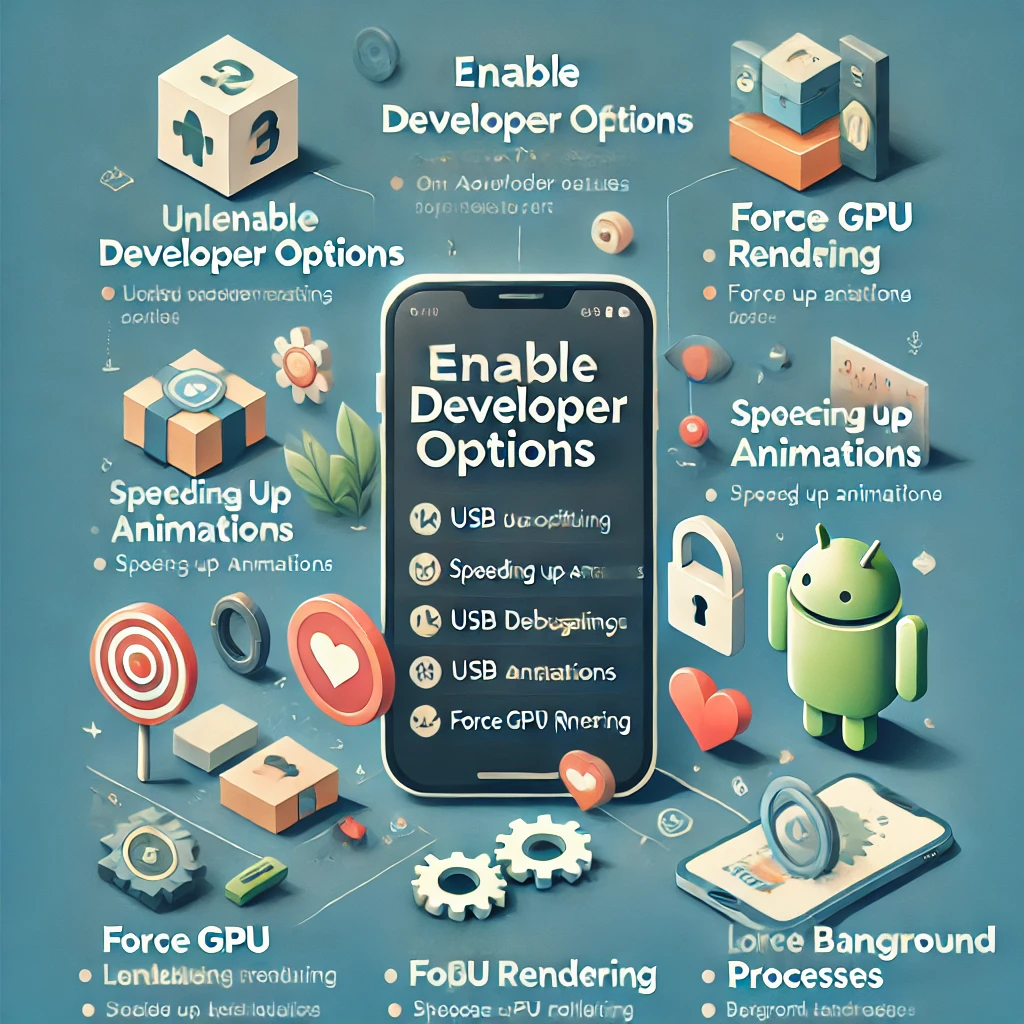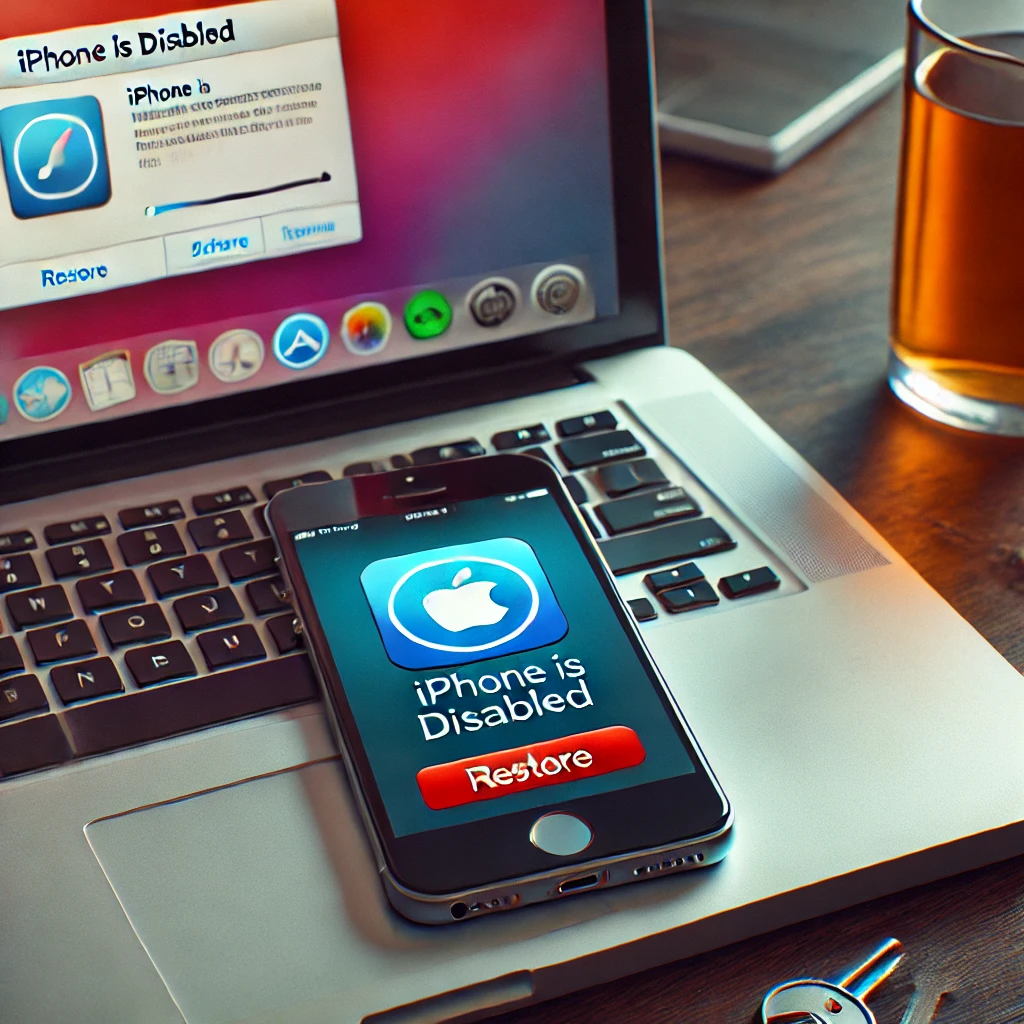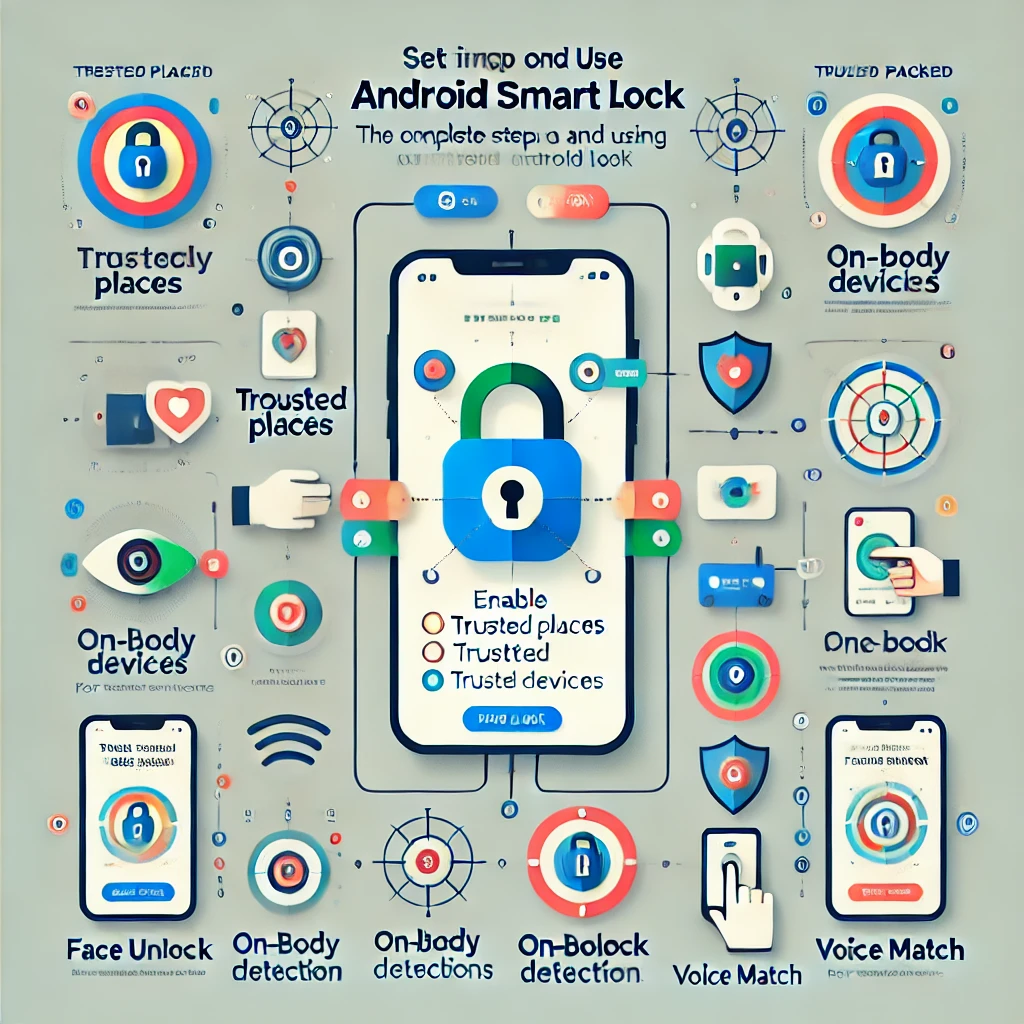Android’s Developer Options unlock hidden features and advanced settings that allow users to tweak performance, debug apps, and customize their phone beyond standard settings. Though primarily designed for developers, anyone can access these powerful tools with just a few steps.
Whether you want to speed up animations, enable USB debugging, or monitor system performance, this guide will walk you through how to enable Developer Options and explore its most useful features.
🔓 How to Enable Developer Options on Android (Step-by-Step Guide)
Since Developer Options are hidden by default, you need to unlock them before use. Follow these simple steps to enable it on your Android device:
1️⃣ Open the Settings App
- Unlock your Android phone and go to Settings ⚙️.
2️⃣ Navigate to About Phone
- Scroll down and tap “About Phone” (on some devices, it may be under System → About Phone).
3️⃣ Find the Build Number
- Locate “Build Number” (usually near the bottom).
4️⃣ Tap Build Number 7 Times
- Tap “Build Number” seven times in quick succession.
- You may be asked to enter your device PIN or pattern for security.
5️⃣ Developer Options Are Now Unlocked!
- A message will appear: “You are now a developer!” 🎉
- Go back to Settings → System and you will now see Developer Options.
🛠 Top 10 Hidden Features of Developer Options
Now that you’ve unlocked Developer Mode, let’s explore the best features you can use:
1️⃣ USB Debugging (For File Transfers & ADB Commands)
🔹 Allows your phone to communicate with a computer via Android Debug Bridge (ADB).
🔹 Needed for installing apps manually, rooting, and accessing deep system settings.
📌 How to Enable:
- Go to Settings → Developer Options
- Find USB Debugging and toggle it ON.
2️⃣ Stay Awake Mode (Prevents Screen from Turning Off)
🔹 Keeps the screen on indefinitely while charging, useful for testing apps.
📌 How to Enable:
- Find Stay Awake in Developer Options and turn it ON.
3️⃣ Speed Up Android Animations
🔹 Reduce animation speeds to make your phone feel faster and more responsive.
📌 How to Enable:
- Change Window Animation Scale, Transition Animation Scale, and Animator Duration Scale from 1x to 0.5x for smoother performance.
4️⃣ Force GPU Rendering (Boost Graphics Performance)
🔹 Forces apps to use your phone’s graphics processor (GPU) instead of the CPU, improving performance in some cases.
📌 How to Enable:
- Toggle “Force GPU Rendering” ON in Developer Options.
5️⃣ Show Touches (For Screen Recording or Tutorials)
🔹 Displays a small white circle wherever you touch the screen—useful for screen recording and demonstrations.
📌 How to Enable:
- Turn ON “Show Touches” in Developer Options.
6️⃣ Limit Background Processes (Improve Battery Life & Speed)
🔹 Restricts how many apps can run in the background to save RAM and battery.
📌 How to Enable:
- In Developer Options, look for “Limit Background Processes” and choose a lower number (e.g., 1 or 2 processes).
7️⃣ Fake GPS Location (For Testing & Privacy)
🔹 Use a mock location app to fake your GPS location—useful for app testing or privacy.
📌 How to Enable:
- Turn ON “Allow Mock Locations” and install a fake GPS app from the Play Store.
8️⃣ Force 4x MSAA (Improve Gaming Graphics)
🔹 Boosts graphics quality in games by enabling 4x Multi-Sample Anti-Aliasing (MSAA).
📌 How to Enable:
- Toggle “Force 4x MSAA” ON in Developer Options.
9️⃣ Bluetooth Audio Codec Selection (Enhance Audio Quality)
🔹 Choose high-quality Bluetooth audio codecs (e.g., AAC, LDAC, aptX) for better sound.
📌 How to Enable:
- Find “Bluetooth Audio Codec” and select a higher-quality option.
🔟 Running Services (Monitor RAM & Background Apps)
🔹 Check which apps consume the most memory (RAM) and close unneeded ones.
📌 How to Use:
- Open Developer Options → Running Services to see active background apps.
⚠️ Important Notes & Warnings
✅ Be careful when changing settings—some options may affect phone stability.
✅ Avoid modifying developer settings unless you understand them to prevent issues.
✅ If your phone starts behaving strangely, simply disable Developer Options.
📌 Conclusion
Developer Options give Android users powerful tools to tweak performance, test apps, and improve battery life. Whether you’re a developer, gamer, or power user, these hidden features can enhance your Android experience.
🔹 Want more Android tips? Stay tuned for more expert guides! 🚀
// You May Like //
🔗 How to Fix Mobile Wi-Fi & Bluetooth Connection Problems
🔗 How to Fix Internet Connection Issues on Any Device
🔗 How to Speed Up Your Internet: Quick & Easy Fixes
![]()