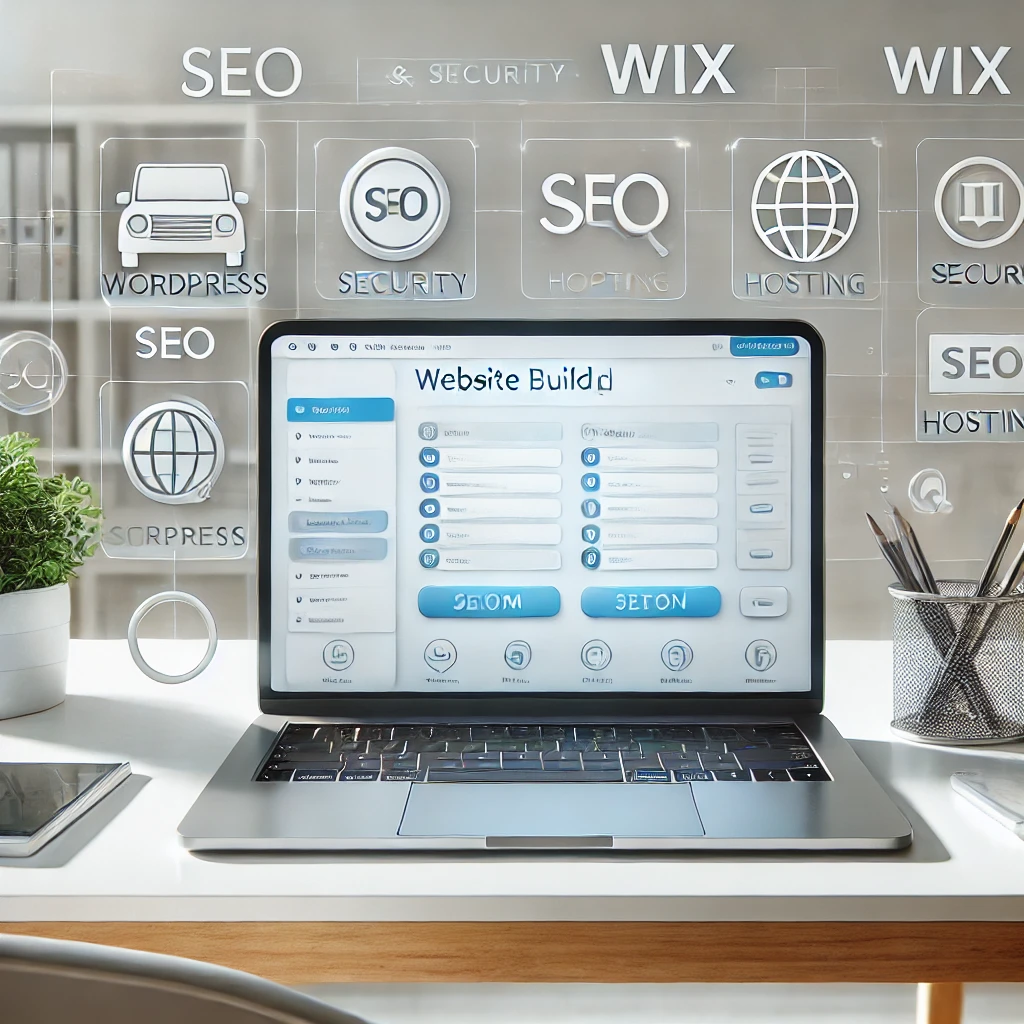A professional website is essential for businesses, freelancers, bloggers, and e-commerce stores. The good news? You don’t need coding skills to create one! With modern website builders and CMS platforms, anyone can build a stunning website without writing a single line of code.
This detailed guide will take you step by step through the process, from choosing the right platform to optimizing your website for SEO and performance.
1. Choose the Right Website Building Platform
Before you start, you need to pick the right platform based on your needs. Different platforms offer various levels of flexibility, ease of use, and pricing.
🔹 Best Website Builders & CMS Options
| Platform | Best For | Key Features | Coding Required? |
|---|---|---|---|
| WordPress.org | Blogs, business sites, e-commerce | Highly customizable, 55,000+ plugins | ❌ No |
| Wix | Simple websites, portfolios | Drag-and-drop, AI-based design | ❌ No |
| Squarespace | Designers, creatives | Elegant templates, built-in hosting | ❌ No |
| Shopify | E-commerce stores | Online store tools, payment integration | ❌ No |
| Weebly | Small businesses, personal websites | Easy-to-use, affordable plans | ❌ No |
💡 Recommended:
- If you want a fully customizable, scalable website, go with WordPress.org.
- If you prefer a drag-and-drop experience, Wix or Squarespace is better.
- For e-commerce, Shopify is the best choice.
2. Get a Domain Name and Hosting
A domain name is your website’s address (e.g., www.yourwebsite.com), and hosting is the service that stores your website’s files.
🔹 Where to Buy a Domain Name?
🔹 Best Hosting Providers for WordPress
If you choose WordPress.org, you’ll need separate hosting. Here are the best options:
✅ Bluehost – Recommended for beginners, free domain for 1st year
✅ SiteGround – Excellent speed & security
✅ Hostinger – Budget-friendly option
💡 Tip: Wix, Squarespace, and Shopify provide built-in hosting, so you don’t need to buy hosting separately.
3. Select a Professional Website Template
Once your domain and hosting are set up, you need to choose a template or theme that fits your website’s purpose.
🔹 Where to Find Website Templates?
✅ For WordPress:
- Free & paid themes from ThemeForest, Astra, GeneratePress
- Install via Appearance → Themes in WordPress
✅ For Wix & Squarespace:
- Browse built-in templates on Wix and Squarespace
✅ For Shopify:
- Choose from the Shopify Theme Store
💡 Tip: Choose a responsive template that looks great on mobile, tablet, and desktop screens.
4. Customize Your Website Without Coding
🔹 Drag-and-Drop Editors for Easy Customization
- WordPress: Use Elementor, Divi, or WPBakery to build pages visually.
- Wix & Squarespace: Use built-in drag-and-drop editors.
🔹 Essential Pages Every Website Needs
✅ Home Page – First impression of your website, showcase your services
✅ About Page – Tell your story, share your mission
✅ Services/Products Page – Display what you offer
✅ Contact Page – Add a form for customer inquiries
✅ Blog Page – Helps with SEO and builds credibility
✅ Privacy Policy & Terms – Important for legal compliance
5. Add Functionality with Plugins (For WordPress Users)
WordPress allows you to enhance your website with plugins, which are pre-built tools that add features without coding.
🔹 Must-Have WordPress Plugins
✅ Elementor – Drag-and-drop page builder
✅ Yoast SEO – Optimize your site for Google
✅ WPForms – Easy drag-and-drop contact forms
✅ WooCommerce – Turn your site into an online store
✅ MonsterInsights – Connects Google Analytics
💡 Tip: Only install essential plugins to avoid slowing down your site.
6. Optimize for Mobile & SEO
Most website traffic comes from mobile devices, so your website must be mobile-friendly.
🔹 Mobile Optimization Checklist
✅ Use a responsive theme that adjusts to all screens
✅ Test your site with Google Mobile-Friendly Test
✅ Avoid using large images or heavy animations
🔹 SEO Optimization (Get Found on Google!)
✅ Use Google Keyword Planner to find keywords
✅ Write SEO-friendly blog posts
✅ Optimize images with Smush for faster loading
✅ Submit your site to Google Search Console
7. Secure Your Website (SSL, Backups, & Protection)
Security is critical for professional websites.
🔹 Security Essentials
✅ Install SSL Certificate (Check with your hosting provider)
✅ Use Wordfence or Sucuri for security
✅ Set up automatic backups using UpdraftPlus
8. Publish & Promote Your Website
Once your website is complete, it’s time to launch and promote it! 🚀
🔹 How to Promote Your Website?
✅ Share on social media (Facebook, Instagram, LinkedIn, Twitter)
✅ Run Google Ads or Facebook Ads to drive traffic
✅ Start a blog to boost organic reach through SEO
✅ Build an email list using Mailchimp or ConvertKit
Final Thoughts: Build Your Website Without Coding Like a Pro!
With the right tools and platforms, you can build a professional website without coding. Start today and create your dream website effortlessly! 🚀
Need help choosing the best platform? Let me know! 😊
// You May Like //
🔗 Google Trends-The Ultimate Guide to Mastering Trend Research
🔗 The Ultimate Guide to Creating Backlinks for Your Website
🔗 Pro Blog Design: How to Make Your Blog Stunning-Professional
![]()