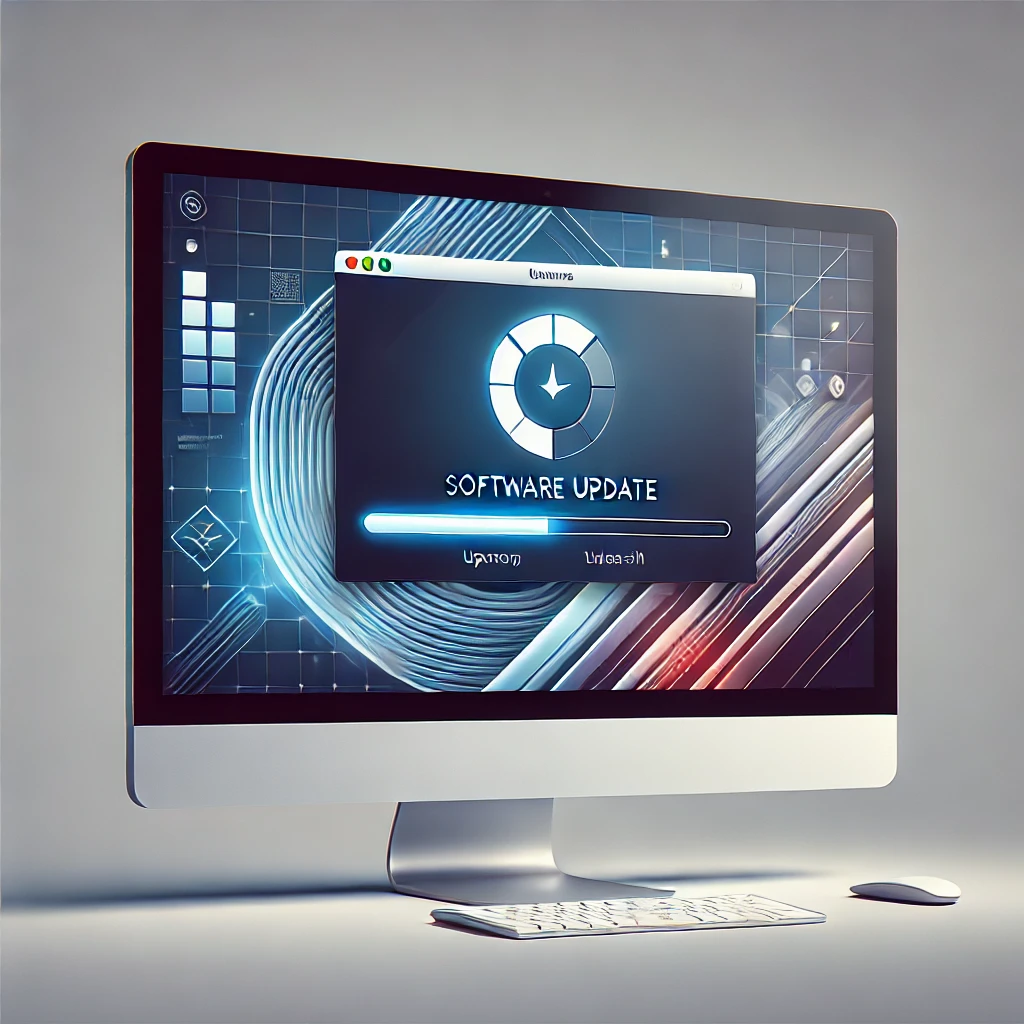Managing user accounts and passwords effectively is crucial for security and privacy on a Windows PC. Whether you’re a home user, IT admin, or business professional, Windows provides various options to create, modify, secure, and manage user accounts with ease.
In this guide, you’ll learn step-by-step instructions on:
✅ Creating and managing local and Microsoft accounts
✅ Setting up passwords and authentication methods
✅ Configuring user permissions and parental controls
✅ Resetting passwords and recovering accounts
1️⃣ Types of User Accounts in Windows
Windows offers two main types of user accounts:
A. Local Account
✔️ Traditional account stored on your PC
✔️ Works without an internet connection
✔️ Does not sync settings across devices
B. Microsoft Account
✔️ Online account linked to Microsoft services
✔️ Syncs settings, files, and apps across devices
✔️ Enables access to OneDrive, Microsoft Store, Office, and more
💡 Tip: If you use multiple Windows devices, a Microsoft account is recommended for seamless access.
2️⃣ How to Create a New User Account in Windows
A. Create a Local User Account
1️⃣ Open Settings (Press Windows + I)
2️⃣ Go to Accounts > Family & other users
3️⃣ Click Add account under “Other users”
4️⃣ Select I don’t have this person’s sign-in information
5️⃣ Choose Add a user without a Microsoft account
6️⃣ Enter a username and password and click Next
✔️ The new local account is now created!
B. Create a Microsoft Account
1️⃣ Open Settings > Accounts > Your info
2️⃣ Click Sign in with a Microsoft account instead
3️⃣ Enter your Microsoft email & password
4️⃣ Follow the on-screen instructions to complete the setup
💡 Tip: A Microsoft account provides extra security features like two-factor authentication (2FA) and password recovery options.
3️⃣ Managing User Accounts
A. Switch Between User Accounts
- Press Ctrl + Alt + Delete, then click Switch user
- Or go to Start Menu > Click User Icon > Choose Another User
B. Change User Account Type (Admin or Standard)
1️⃣ Open Settings > Accounts > Family & other users
2️⃣ Click on the account you want to modify
3️⃣ Select Change account type
4️⃣ Choose Administrator or Standard User
✔️ Admin accounts have full control, while Standard users have limited access.
4️⃣ How to Manage Passwords in Windows
A. Set or Change Password
1️⃣ Open Settings > Accounts > Sign-in options
2️⃣ Click Password > Add or Change
3️⃣ Enter your current password
4️⃣ Type a new password and confirm it
5️⃣ Click Save
💡 Tip: Use a strong password with uppercase, lowercase, numbers, and symbols.
B. Enable PIN or Picture Password
1️⃣ Go to Settings > Accounts > Sign-in options
2️⃣ Choose Windows Hello PIN or Picture Password
3️⃣ Follow the instructions to set up a PIN or an image-based password
✔️ PINs are faster and more secure than traditional passwords.
C. Enable Two-Factor Authentication (2FA)
If using a Microsoft account, enable 2FA for extra security:
1️⃣ Go to Microsoft Security Page
2️⃣ Click Advanced security options
3️⃣ Enable Two-step verification
4️⃣ Follow the prompts to set up 2FA
✔️ This protects your account even if someone gets your password.
5️⃣ How to Reset a Forgotten Password
A. Reset Local Account Password
1️⃣ Restart your PC and click I forgot my password on the login screen
2️⃣ Answer the security questions (if set)
3️⃣ Enter a new password and confirm it
💡 Tip: If you don’t remember security answers, you’ll need to reset Windows using a recovery disk.
B. Reset Microsoft Account Password
1️⃣ Go to Microsoft Password Reset
2️⃣ Enter your email or phone number
3️⃣ Follow the on-screen steps to create a new password
✔️ Recovery options ensure you regain access if you forget your password.
6️⃣ Advanced User Account Management (For Admins & IT Users)
A. Manage Accounts Using Command Prompt (CMD)
🔹 Create a new local user:
cmdCopyEditnet user Username Password /add
🔹 Delete a user account:
cmdCopyEditnet user Username /delete
🔹 Change a user to Admin:
cmdCopyEditnet localgroup Administrators Username /add
B. Manage Users with Local Group Policy Editor (Windows Pro & Enterprise)
1️⃣ Press Windows + R, type gpedit.msc, and hit Enter
2️⃣ Go to Computer Configuration > Windows Settings > Security Settings
3️⃣ Click Local Policies > User Rights Assignment
4️⃣ Modify user access and privileges
✔️ This method is ideal for business and IT users managing multiple accounts.
7️⃣ Best Practices for User Account Security
✔️ Use Unique & Strong Passwords – Avoid common passwords like “123456” or “password”.
✔️ Enable Automatic Lock – Go to Settings > Accounts > Sign-in options and enable Require sign-in after sleep.
✔️ Disable Guest Accounts – Unused accounts pose security risks.
✔️ Regularly Review User Permissions – Remove or downgrade old/unwanted accounts.
✔️ Use Windows Defender & Firewall – Protect against unauthorized access.
Conclusion
Managing user accounts and passwords in Windows is essential for security, privacy, and productivity. Whether using a local or Microsoft account, setting up strong passwords and enabling security features like 2FA and PIN login can greatly enhance protection.
By following this guide, you can efficiently manage accounts, reset forgotten passwords, and keep your Windows system secure. 🚀
🔗 How to Save Money Online: Top Browser Extensions for Deals
🔗 Cybersecurity Trends – How to Stay Safe from Online Threats
🔗 How to Work Smarter With AI Like ChatGPT & Siri
![]()