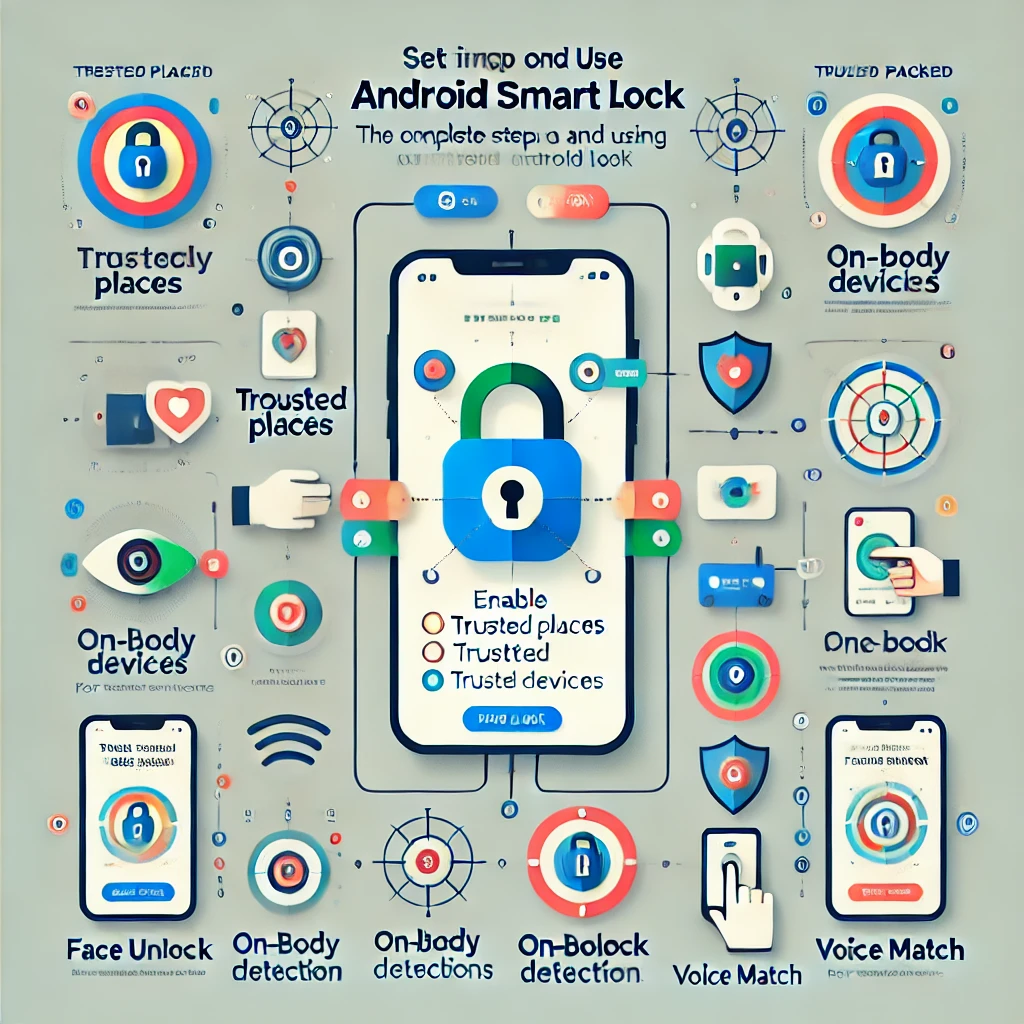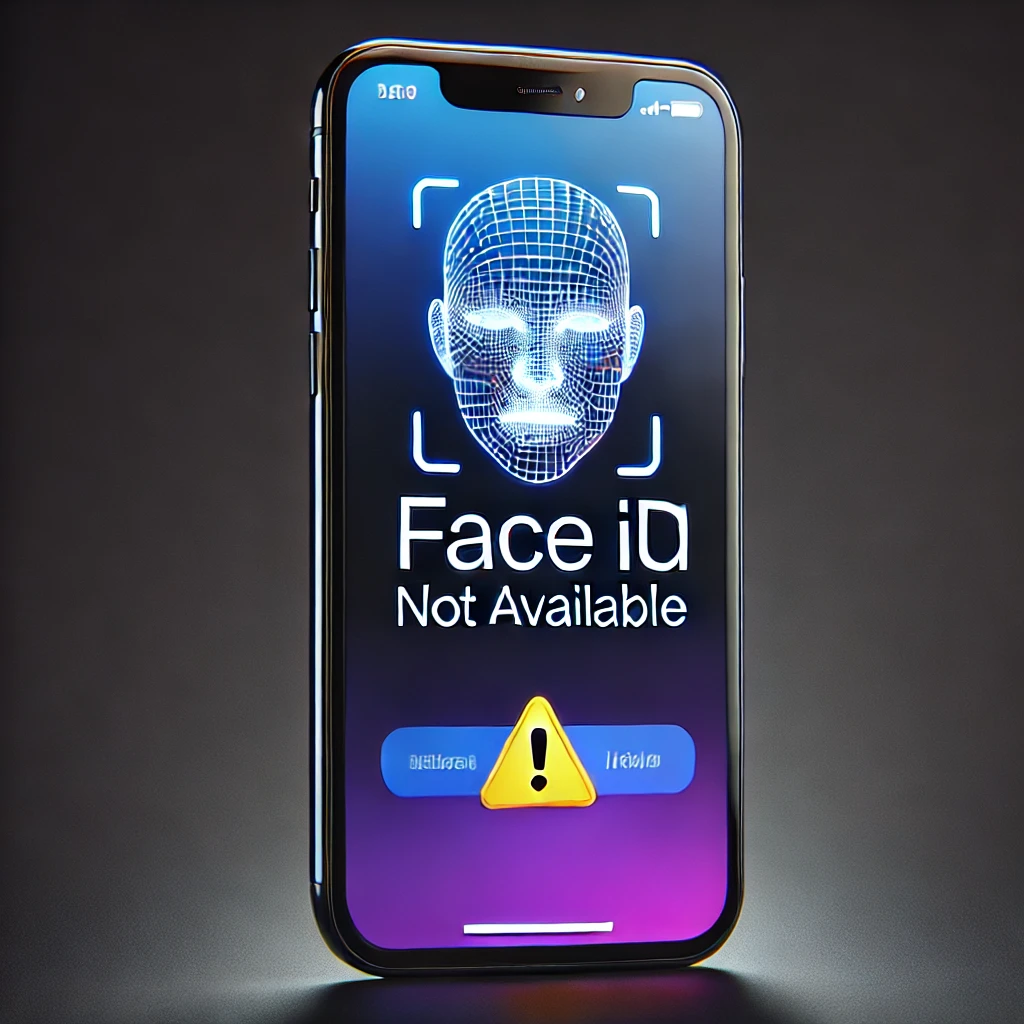Switching from an Android device to an iPhone is an exciting transition, but one of the most crucial aspects is ensuring a smooth data transfer. You don’t want to lose important files, contacts, messages, and other valuable data in the process.
Luckily, Apple provides an official method called Move to iOS, but there are alternative solutions available as well. In this detailed guide, we’ll walk you through multiple methods to migrate everything safely and efficiently.
📌 What You Will Learn in This Guide:
✔ How to use Move to iOS for automatic data transfer
✔ Manually transferring contacts, photos, and videos
✔ Cloud-based transfer using Google Drive & iCloud
✔ Transferring WhatsApp chats from Android to iPhone
✔ Best third-party apps for an easy transition
1️⃣ Use Move to iOS (Official Apple Method) – Recommended
The Move to iOS app is Apple’s official solution for transferring data from Android to iPhone. It works wirelessly and transfers most types of data, such as contacts, messages, photos, videos, and Google account details.
📥 Step 1: Prepare Both Devices
✔ Charge both devices to at least 50%.
✔ Connect both Android and iPhone to the same Wi-Fi network.
✔ Reset the new iPhone (if already set up, reset it by going to Settings > General > Transfer or Reset iPhone > Erase All Content and Settings).
📲 Step 2: Install & Open Move to iOS on Android
- Download Move to iOS from Google Play Store.
- Open the app, agree to terms, and grant necessary permissions.
🔄 Step 3: Connect Android to iPhone
- Set up your new iPhone until you reach the “Apps & Data” screen.
- Select “Move Data from Android.”
- A 6-digit code will appear on your iPhone. Enter it on your Android device.
📤 Step 4: Choose What to Transfer
✔ Contacts
✔ Message history (SMS, MMS, WhatsApp chats)
✔ Photos & videos
✔ Google account settings
✔ Web bookmarks
✔ Free apps available on both platforms
✅ Step 5: Complete the Transfer
- Wait for the process to finish (depends on data size).
- Once done, set up your Apple ID and verify if all data has transferred correctly.
⏳ Transfer Time Estimate: 10–60 minutes (depending on file size).
2️⃣ Manual Transfer (For More Control Over Data)
If you don’t want to use Move to iOS, you can manually transfer specific data like contacts, photos, videos, and documents.
📞 Transfer Contacts via Google Sync
1️⃣ On Android, go to Settings > Google > Accounts > Sync.
2️⃣ Make sure Contacts sync is enabled.
3️⃣ On your iPhone, go to Settings > Mail > Accounts > Add Account > Google.
4️⃣ Sign in with the same Google account and enable Contacts sync.
✅ Your contacts will automatically appear on your iPhone.
📷 Transfer Photos & Videos Using Google Photos
1️⃣ Install Google Photos on your Android device and back up all media.
2️⃣ On your iPhone, install Google Photos, sign in, and download your photos.
✅ This method is fast and cloud-based.
Alternative: Transfer via USB and PC
- Connect Android to a PC, copy all media to a folder, and then transfer it to your iPhone via iTunes or iCloud Drive.
3️⃣ Cloud-Based Transfer (Google Drive or iCloud)
Cloud storage is another easy and wireless way to move files between Android and iPhone.
📂 Using Google Drive
1️⃣ On Android, open Google Drive > Menu > Settings > Backup.
2️⃣ Backup Contacts, Calendar, Photos, and Videos.
3️⃣ On iPhone, install Google Drive, log in, and download your files.
📂 Using iCloud for Data Transfer
1️⃣ Upload files from Android to Google Drive or Dropbox.
2️⃣ On iPhone, download them and upload them to iCloud Drive for easy access.
✅ Great for keeping your files backed up long-term.
4️⃣ Transfer WhatsApp Chats from Android to iPhone
Since WhatsApp chat history isn’t stored on a SIM card, you need a special method to transfer it.
Method 1: Official WhatsApp Chat Transfer (Recommended)
1️⃣ On your Android, go to WhatsApp > Settings > Chats > Transfer to iPhone.
2️⃣ A QR code appears—scan it with your new iPhone.
3️⃣ Your WhatsApp data will move to your iPhone.
Method 2: Google Drive Backup
1️⃣ On Android, backup WhatsApp to Google Drive.
2️⃣ On iPhone, reinstall WhatsApp and restore from Google Drive (this may not work in all cases).
✅ Ensure both devices use the same phone number for a smooth transfer.
5️⃣ Best Third-Party Apps for Seamless Migration
If the Move to iOS app doesn’t work, try these powerful alternatives:
| App Name | Features | Download Link |
|---|---|---|
| MobileTrans | One-click data transfer (contacts, messages, media, and apps) | Download |
| Dr.Fone – Phone Transfer | Transfers all phone data with high speed | Download |
| Copy My Data | Simple Wi-Fi transfer of contacts, photos, and videos | Google Play |
✅ These apps can transfer larger files and support cross-platform app migration.
Final Thoughts: Move from Android to iPhone Effortlessly
Switching from Android to iPhone doesn’t have to be complicated! With Move to iOS, cloud backups, and third-party apps, you can migrate everything without losing important data.
💬 Which method worked best for you? Let us know in the comments! 😊
// You May Like //
🔗 How to Fix Mobile Wi-Fi & Bluetooth Connection Problems
🔗 How to Fix Internet Connection Issues on Any Device
🔗 Strong Password Strategy: How to Keep Hackers Away from Data
![]()