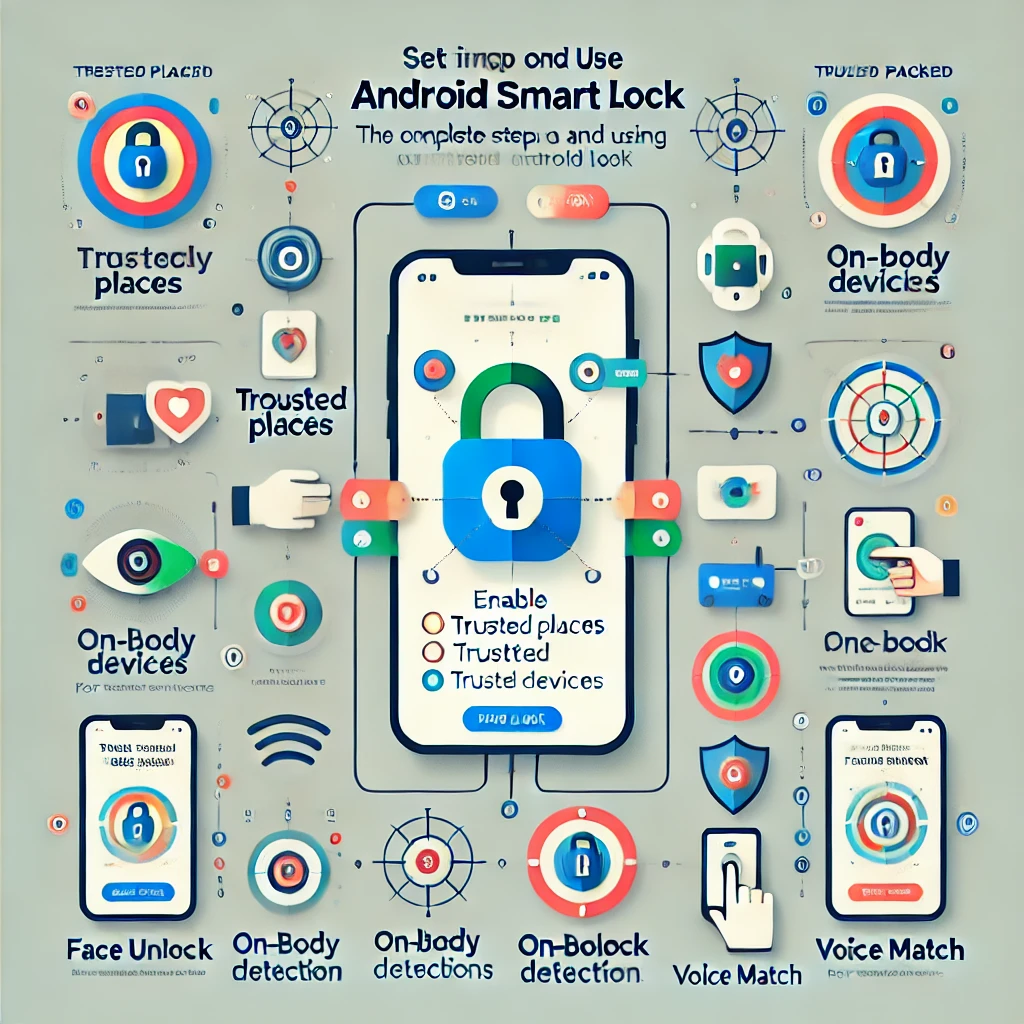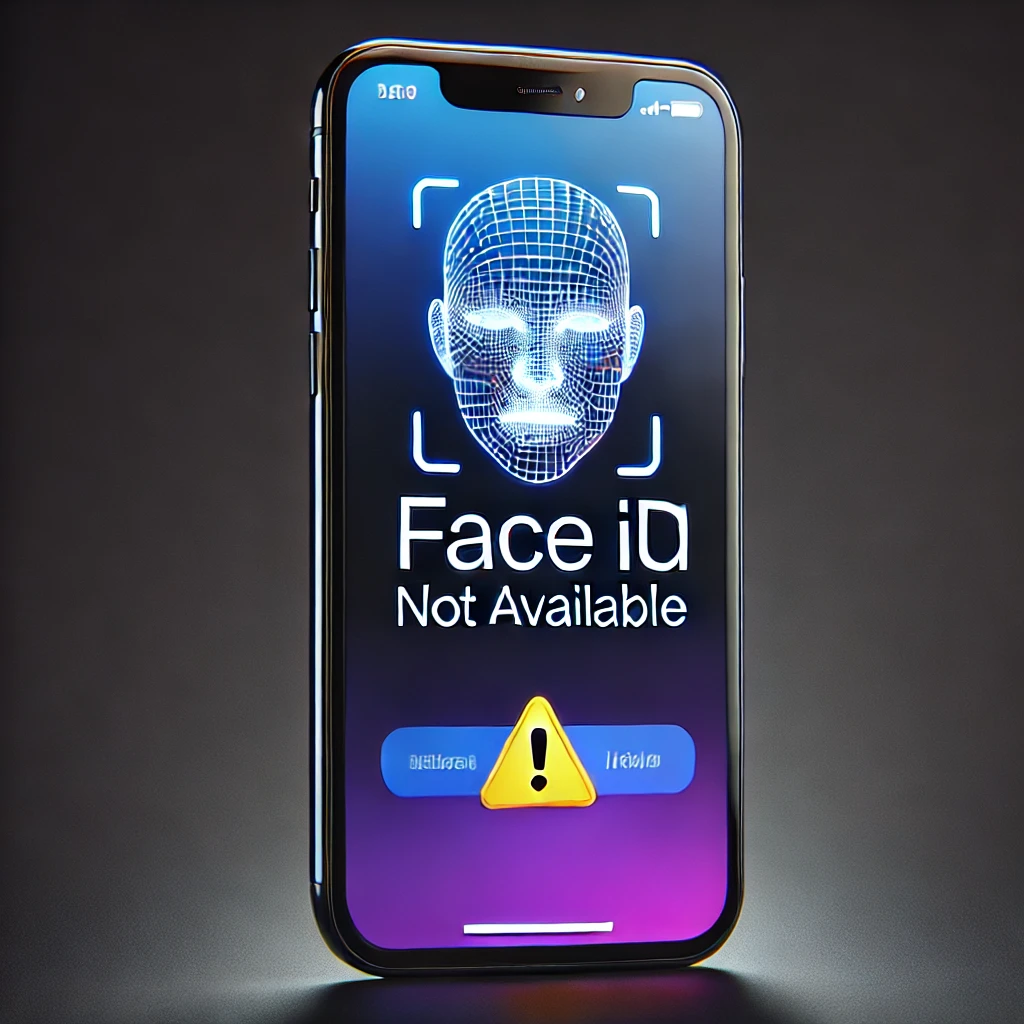Unlocking your phone multiple times a day can be annoying. Thankfully, Android Smart Lock offers a secure and convenient way to keep your device unlocked in trusted situations—without constantly entering your PIN, password, or pattern.
In this guide, we’ll explore what Android Smart Lock is, how it works, and how to set it up for a seamless unlocking experience. 🚀📱
🔹 What is Android Smart Lock?
Android Smart Lock is a built-in feature that keeps your phone unlocked when it detects a trusted condition. Instead of manually unlocking your device every time, Smart Lock allows you to:
✅ Keep your phone unlocked in trusted locations (home, office, etc.) 📍
✅ Automatically unlock when connected to trusted devices (Bluetooth devices, car, smartwatch, etc.) 🔗
✅ Use your face or voice as a recognition method (on supported devices) 😃🎙️
This feature enhances both security and convenience, so you don’t have to enter a PIN or pattern every few minutes.
🔹 How to Enable & Set Up Android Smart Lock
To enable Smart Lock, follow these steps:
📌 Step 1: Open Settings on your Android phone.
📌 Step 2: Navigate to Security & Privacy → Smart Lock (or search for “Smart Lock” in settings).
📌 Step 3: Enter your current screen lock (PIN, pattern, or password).
📌 Step 4: Choose a Smart Lock option from the list:
- On-Body Detection 🏃♂️
- Trusted Places 📍
- Trusted Devices 🔗
- Trusted Face (on older Android versions) 😃
- Voice Match (on some devices) 🎙️
🔹 Android Smart Lock Features Explained
1️⃣ On-Body Detection (Keep Your Phone Unlocked While You Carry It)
This option keeps your phone unlocked while it detects motion. As long as you’re holding or carrying your phone (in your hand, pocket, or bag), it stays unlocked.
🔹 How to enable:
1️⃣ Go to Settings → Security & Privacy → Smart Lock
2️⃣ Select On-Body Detection
3️⃣ Toggle ON
⚠️ Note: Once you put the phone down, it locks automatically after a short delay.
2️⃣ Trusted Places (Keep Your Phone Unlocked in Specific Locations)
Your phone stays unlocked when you’re in a trusted location like home, office, or a frequently visited place.
🔹 How to enable:
1️⃣ Go to Settings → Security & Privacy → Smart Lock
2️⃣ Tap Trusted Places
3️⃣ Select “Add Trusted Place” and choose a location from Google Maps
4️⃣ Confirm & save
📍 Tip: You must enable Location Services (GPS) for this feature to work properly.
3️⃣ Trusted Devices (Keep Your Phone Unlocked When Connected to Bluetooth Devices)
Your phone remains unlocked when connected to a trusted Bluetooth device like:
✅ Smartwatch (Wear OS, Apple Watch, etc.)
✅ Wireless headphones 🎧
✅ Car Bluetooth system 🚗
✅ Smart speakers or home devices
🔹 How to enable:
1️⃣ Go to Settings → Security & Privacy → Smart Lock
2️⃣ Select Trusted Devices
3️⃣ Tap “Add Trusted Device”
4️⃣ Choose a Bluetooth device from the list
📌 Example: If your phone is connected to your smartwatch, it will stay unlocked while the connection is active.
4️⃣ Trusted Face (Face Unlock on Older Android Versions)
This feature allows your face to unlock the device, similar to Face ID on iPhones. However, it is less secure than PINs or fingerprints and has been removed from newer Android versions.
🔹 How to enable:
1️⃣ Go to Settings → Security & Privacy → Smart Lock
2️⃣ Select Trusted Face
3️⃣ Follow on-screen instructions to scan your face
⚠️ Note: Trusted Face can be fooled by photos or similar-looking people.
5️⃣ Voice Match (Unlock Using Your Voice – Limited Availability)
This feature lets you unlock your phone by saying “Hey Google” or a custom voice command.
🔹 How to enable:
1️⃣ Open Google Assistant
2️⃣ Go to Assistant Settings → Voice Match
3️⃣ Toggle “Unlock with Voice Match” ON
🎙️ Tip: Use this feature with Google Assistant for hands-free commands.
🔹 How to Disable Android Smart Lock?
If you no longer want to use Smart Lock, follow these steps:
1️⃣ Go to Settings → Security & Privacy → Smart Lock
2️⃣ Select the feature you want to disable (Trusted Places, Devices, etc.)
3️⃣ Remove the saved locations, devices, or settings
🔹 Pros & Cons of Android Smart Lock
✅ Advantages
✔️ Saves time – No need to enter PIN repeatedly
✔️ Works automatically in trusted situations
✔️ Customizable – Choose different Smart Lock methods
❌ Disadvantages
⚠️ Less secure than a PIN, password, or fingerprint
⚠️ Trusted Places may fail if GPS is inaccurate
⚠️ Battery drain (if On-Body Detection is always active)
🔹 Final Thoughts: Should You Use Android Smart Lock?
If you want a balance of security and convenience, Android Smart Lock is a great option. It allows you to bypass screen locks in trusted conditions, making your phone easier to use without constantly unlocking it.
💡 Best for:
✅ Home users (Trusted Places)
✅ Bluetooth device users (Trusted Devices)
✅ Smartwatch owners (Keeps phone unlocked when paired)
📌 However, if you need maximum security, it’s better to rely on biometrics (fingerprint, Face ID) and strong passwords.
🔹 Do you use Android Smart Lock? Let us know which feature is your favorite! 🚀
// You May Like //
🔗 How to Fix Software Crashes & Freezing Issues
🔗 iPhone Face ID Not Working? Try These Quick Fixes Now!
🔗 Boost Your Phone’s Speed: Easy Fixes for Smoother Experience
![]()