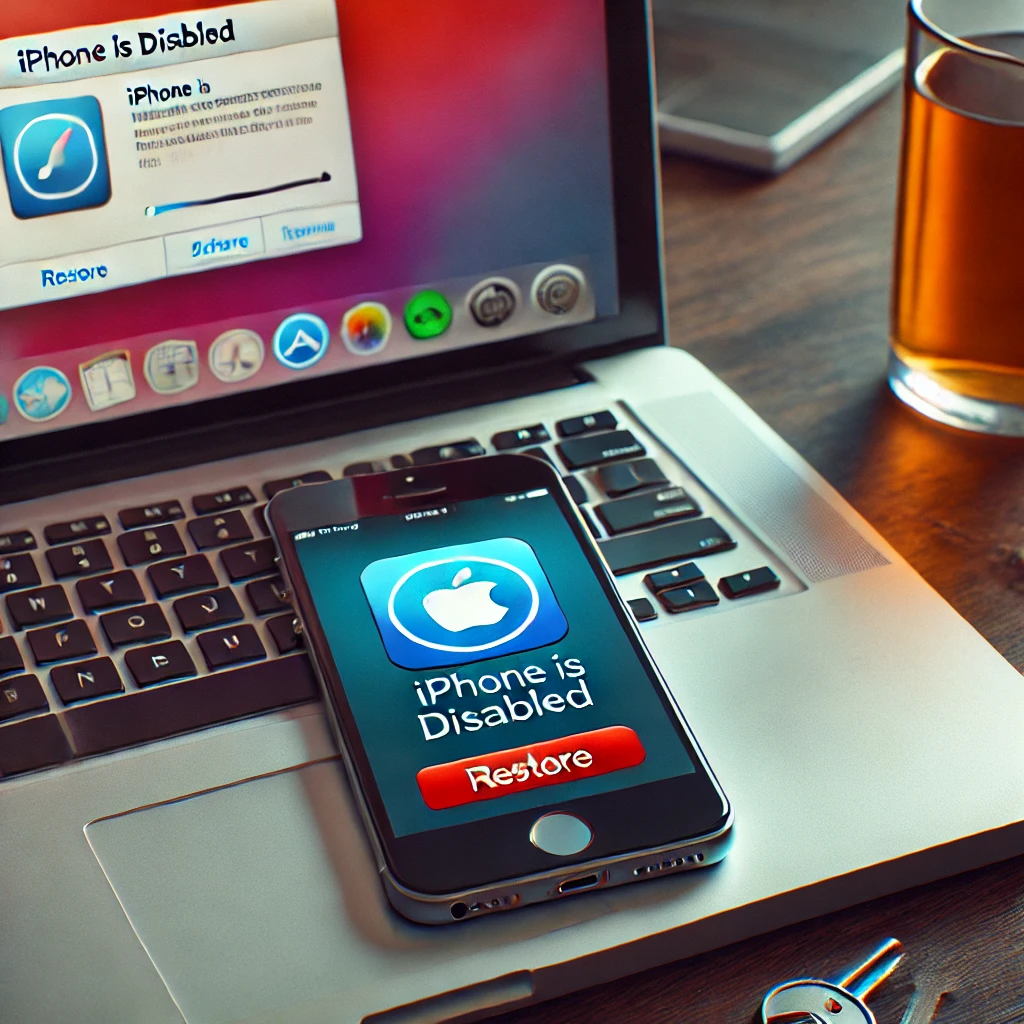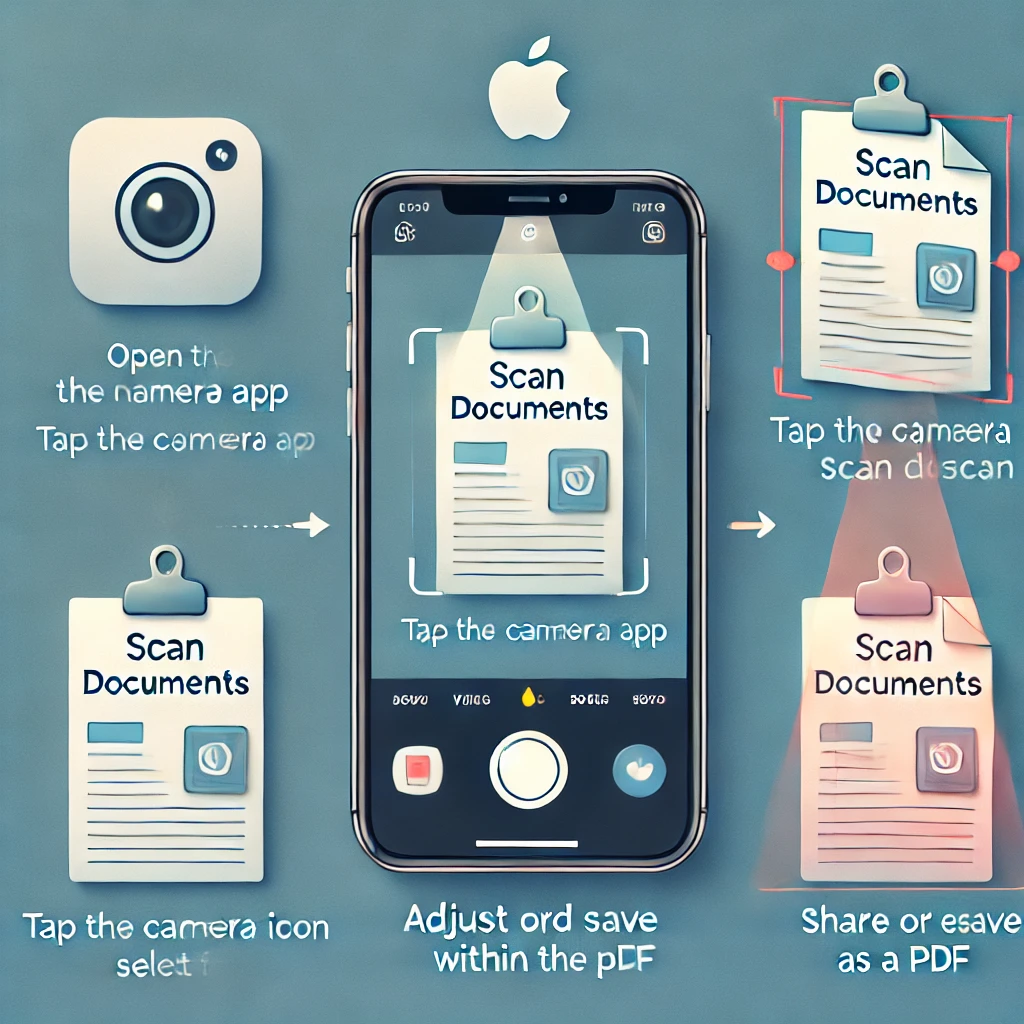Your iPhone’s Control Center is a powerful tool that gives you quick access to essential features like Wi-Fi, Bluetooth, music controls, and more. But did you know you can customize it to fit your personal needs?
By adding shortcuts, rearranging controls, and enabling hidden features, you can boost your productivity and make your iPhone experience more efficient.
In this guide, we’ll show you how to customize the Control Center and explore the best features to enhance your daily workflow.
🔹 What is the iPhone Control Center?
The Control Center is a swipe-down menu that allows you to quickly access essential settings without navigating through multiple apps.
📌 How to Access Control Center
- On iPhones with Face ID: Swipe down from the top-right corner.
- On iPhones with a Home Button: Swipe up from the bottom of the screen.
🔹 How to Customize Control Center on iPhone
Apple lets you add, remove, and rearrange shortcuts in the Control Center. Here’s how:
Step 1: Open Settings
- Unlock your iPhone and go to the Settings app.
Step 2: Go to Control Center
- Scroll down and tap on Control Center.
Step 3: Add or Remove Controls
- Under More Controls, tap the + (plus) icon next to any feature you want to add.
- Under Included Controls, tap the – (minus) icon to remove unnecessary features.
Step 4: Rearrange Controls
- Press and hold the three-line handle next to any control and drag it up or down to reorder them.
Now your Control Center is customized to match your needs! 🎯
🔹 Best Features to Add to Control Center
Here are some must-have shortcuts you should consider adding:
📸 Screenshot & Screen Recording
- Take quick screenshots or record your screen without pressing physical buttons.
🔦 Flashlight
- Quickly turn on your flashlight in low-light situations.
🎵 Music Recognition (Shazam)
- Instantly identify songs playing around you using Shazam integration.
📶 Cellular Data & Personal Hotspot
- Enable or disable cellular data or your hotspot with one tap.
🛑 Do Not Disturb & Focus Mode
- Silence notifications and calls with Do Not Disturb or set up a Focus Mode.
🕶️ Dark Mode
- Toggle between light and dark mode instantly.
🔋 Low Power Mode
- Save battery life by enabling Low Power Mode on the go.
🏡 Home Automation & Smart Devices
- Control smart home devices like lights and thermostats directly from the Control Center.
🎮 Apple TV Remote
- Lost your Apple TV remote? Use the built-in Apple TV remote from the Control Center.
📳 Silent Mode & Vibrate
- Switch between silent mode and vibrate quickly.
🔹 Advanced Control Center Tips & Tricks
✅ Use Long Press for More Options
- Press and hold on controls like Wi-Fi, Bluetooth, or Music for expanded options.
✅ Access Hidden Settings
- Long press the brightness slider to enable True Tone and Night Shift.
✅ Toggle AirDrop & Personal Hotspot
- Long press the Wi-Fi/Bluetooth tile to enable AirDrop or Hotspot without opening Settings.
✅ Quickly Switch Wi-Fi & Bluetooth Connections
- Instead of going to Settings, long press the Wi-Fi/Bluetooth tile to switch networks.
✅ Control HomeKit Devices
- If you use HomeKit, you can turn off lights, adjust the thermostat, or lock doors from the Control Center.
🔹 Why Customize Your iPhone Control Center?
✅ Saves Time – Get instant access to your most-used settings.
✅ Enhances Productivity – Reduce unnecessary taps and navigate faster.
✅ Personalized Experience – Tailor the Control Center to fit your workflow.
✅ Better Accessibility – Helpful for users with limited mobility or disabilities.
🔹 Final Thoughts: Take Control of Your iPhone!
Your iPhone’s Control Center is more than just a menu—it’s a productivity powerhouse that can save you time and effort. By customizing it to include the features you use most, you can simplify navigation, improve accessibility, and optimize your daily tasks.
Now it’s your turn!
👉 Which features do you use in Control Center the most? Let us know in the comments!
🚀 For more iPhone tips & tricks, visit TechnologyDecode.com!
// You May Like //
🔗 Best Smartphones of 2025 – Which flagship is worth buying
🔗 iPhone Swipe Typing: How to Use Slide to Type Feature
🔗 How to Work Smarter With AI Like ChatGPT & Siri
![]()