You don’t need expensive software like Adobe Photoshop to edit photos like a pro. There are powerful free photo editing tools available that can help you enhance images, remove backgrounds, adjust colors, and add stunning effects. Whether you’re a beginner, blogger, content creator, or professional, this guide will show you how to edit photos like a pro using free software.
📌 Best Free Photo Editing Software in 2025
Before diving into editing techniques, here are some of the best free photo editing tools you can use:
| Software | Best For | Platform |
|---|---|---|
| GIMP | Advanced photo editing, layer editing | Windows, Mac, Linux |
| Canva | Quick & easy edits, social media graphics | Web, Windows, Mac |
| Pixlr X | AI-powered editing, background removal | Web, Windows, Mac |
| Photopea | Photoshop alternative, PSD editing | Web-based |
| Darktable | Professional RAW photo editing | Windows, Mac, Linux |
| Fotor | AI effects, filters, and portrait retouching | Web, Windows, Mac |
📷 Step-by-Step Guide to Editing Photos Like a Pro
1️⃣ Start with High-Quality Images
Before editing, ensure your image is of high resolution. Editing a poor-quality photo won’t give the best results. If needed, use stock photo websites like:
Or use your smartphone in RAW mode for better editing flexibility.
2️⃣ Basic Edits: Cropping & Straightening
Use Canva, Pixlr, or GIMP to crop your image and straighten it for a clean composition.
🔹 Cropping Guidelines:
✔️ Use the Rule of Thirds – Place key elements at intersection points.
✔️ Remove Distractions – Crop out unwanted objects in the background.
✔️ Adjust Perspective – Straighten tilted images for balance.
🛠 How to Crop in Canva:
- Upload your image.
- Click on the image → Select “Crop.”
- Adjust and apply.
3️⃣ Adjust Brightness, Contrast & Colors
Proper lighting and color correction can transform a dull image into a professional-looking photo.
🎨 Adjustments to Make:
✔️ Brightness – Increase for dark images, reduce for overexposed ones.
✔️ Contrast – Enhances details & depth.
✔️ Saturation & Vibrance – Makes colors pop naturally.
✔️ White Balance – Fixes color temperature (Warm or Cool).
🛠 How to Adjust Colors in Pixlr X:
- Open Pixlr → Upload your image.
- Go to “Adjustments” → Select Brightness & Contrast.
- Adjust Saturation & Hue for vibrant colors.
4️⃣ Use Filters & Effects for a Professional Look
Filters add depth and mood to an image. Some great free tools for applying filters are:
- Fotor (AI-powered filters)
- Pixlr X (Vintage, cinematic, and artistic filters)
- Canva (Social media-friendly filters)
🛠 How to Apply Filters in Pixlr X:
- Open your image in Pixlr X.
- Click “Filter” and select your preferred effect.
- Adjust the filter intensity to make it natural.
5️⃣ Remove Backgrounds for Clean Edits
A clean background makes your image stand out. The best free tools for background removal are:
- Remove.bg (AI-powered, one-click background removal)
- Canva (Pro feature but free trials available)
- Photopea (Manual background removal like Photoshop)
🛠 How to Remove Background in Remove.bg:
- Upload your image to Remove.bg.
- AI will automatically remove the background.
- Download and use it in designs or marketing materials.
6️⃣ Retouch Portraits & Skin Smoothening
If you’re editing a portrait or selfie, skin retouching can make your photo look flawless.
✅ Best Free Tools for Skin Retouching:
- Fotor (AI-powered portrait enhancer)
- GIMP (Advanced manual retouching like Photoshop)
- Pixlr X (One-click blemish remover)
🛠 How to Retouch Skin in Fotor:
- Upload a portrait to Fotor.
- Go to “Beauty” → “Smooth Skin” tool.
- Adjust the intensity to keep it natural.
7️⃣ Add Text & Graphics for Professional Design
Want to make thumbnails, social media posts, or marketing graphics? Add stylish text & elements using:
- Canva (Best for beginners)
- Pixlr (More design options)
- Photopea (For Photoshop-like text editing)
🛠 How to Add Text in Canva:
- Open Canva → Choose a template or upload your image.
- Click “Text” → Select a font style.
- Adjust size, color, and effects for a pro look.
8️⃣ Save & Export in High Quality
After editing, save your image in the right format for your needs:
📌 Best Formats:
- JPG – Best for web & social media (compressed).
- PNG – Best for transparent images (logos).
- TIFF – Best for professional printing (lossless quality).
🛠 How to Export in High Quality (Photopea):
- Click File → Export As.
- Choose JPG, PNG, or TIFF.
- Adjust the quality slider to 100%.
🎯 Conclusion: Edit Photos Like a Pro for Free!
Editing photos like a professional doesn’t require expensive software. With tools like GIMP, Canva, Pixlr, and Photopea, you can:
✅ Enhance image quality
✅ Apply professional filters & effects
✅ Retouch portraits seamlessly
✅ Remove backgrounds easily
✅ Create social media & blog graphics
🎨 Start editing today and make your photos stand out! 🚀
👉 You May Like
🔗 Best Noise-Canceling Headphones for Focus in 2025
🔗 Best Laptops for Study & Work in 2025-Affordable & Powerful
🔗 iPhone vs Android-Which One is Right for You: Ultimate Guide
![]()




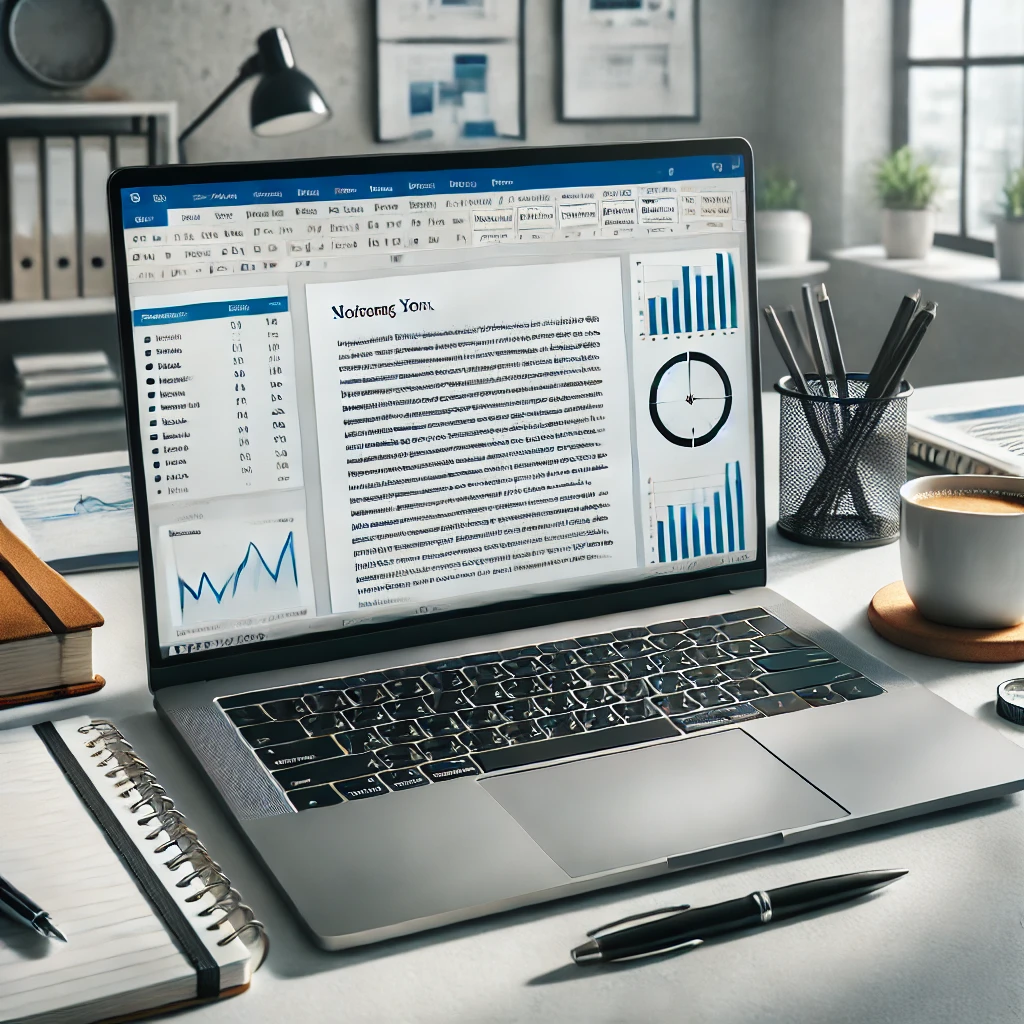

One thought on “How to Edit Photos Like a Pro Using Free Software”