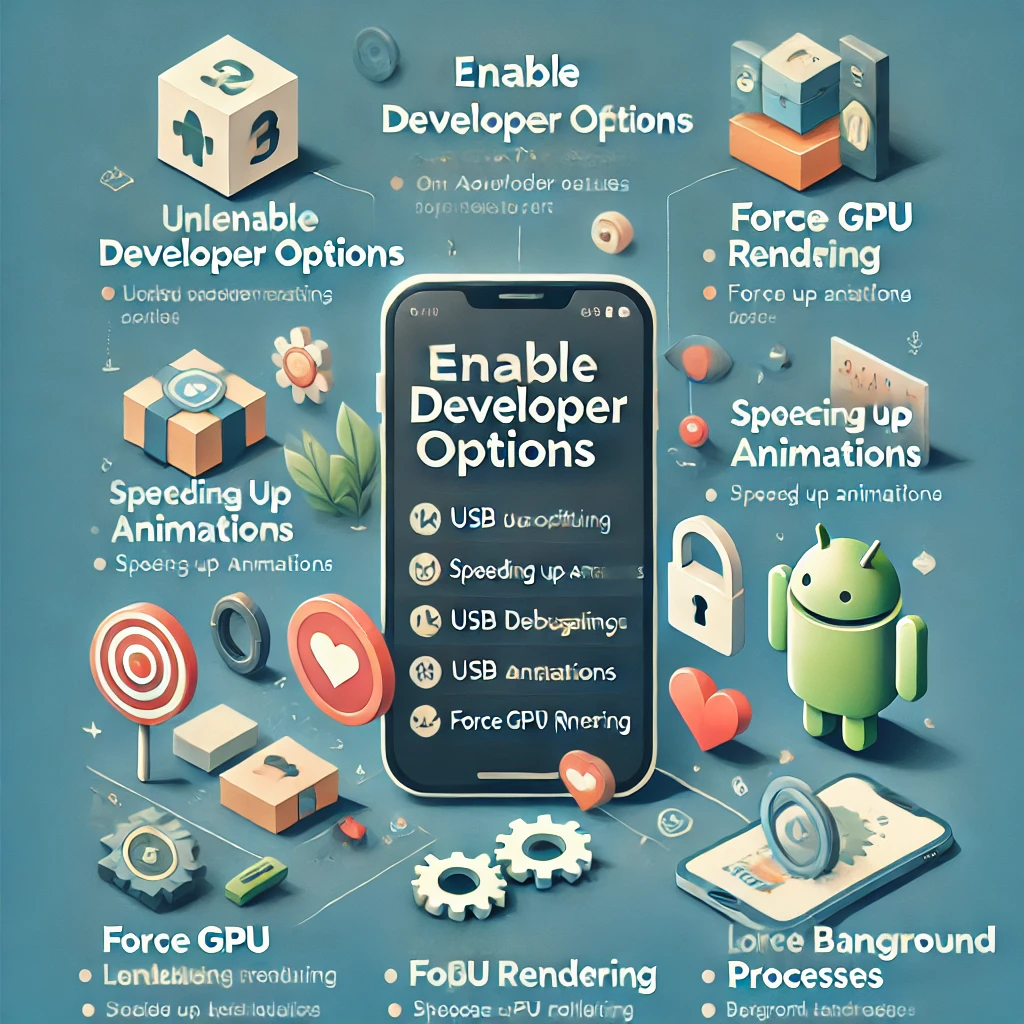Sharing files between Android devices has never been easier, thanks to Nearby Share—Google’s fast, wireless file transfer feature. Whether you’re sending photos, videos, documents, or apps, Nearby Share works like Apple’s AirDrop, making file transfers seamless. In this guide, we’ll walk you through how to enable, use, and troubleshoot Nearby Share on your Android phone.
🔹 What is Nearby Share?
Nearby Share is a built-in Android feature that allows users to quickly transfer files between Android devices using Bluetooth, Wi-Fi, and mobile data (when needed). It eliminates the need for cables or third-party apps.
📌 Supported Devices:
- Nearby Share works on Android 6.0 (Marshmallow) and later.
- It also works with Chromebooks.
- You can now even share with Windows PCs using Google’s Nearby Share app.
📌 What You Can Share:
✔️ Photos, videos, and documents 📷📄
✔️ Contacts and links 🔗
✔️ Installed apps 📱
✔️ Large files (faster than Bluetooth) ⚡
🔹 How to Enable Nearby Share on Your Android Phone
Before using Nearby Share, you need to turn it on. Here’s how:
✅ Step 1: Open Nearby Share Settings
1️⃣ Open Settings on your Android device.
2️⃣ Scroll down and tap Google.
3️⃣ Select Devices & Sharing → Nearby Share.
✅ Step 2: Enable Nearby Share
4️⃣ Toggle the switch ON to activate Nearby Share.
🔹 How to Use Nearby Share to Send Files
Now that Nearby Share is enabled, follow these steps to share files:
✅ Step 1: Choose the File to Send
1️⃣ Open the app containing the file (e.g., Gallery for photos, Files for documents).
2️⃣ Tap Share and select Nearby Share from the options.
✅ Step 2: Select the Receiver
3️⃣ Your phone will search for nearby devices with Nearby Share enabled.
4️⃣ Tap on the recipient’s device name when it appears.
✅ Step 3: Accept the Transfer
5️⃣ The recipient will receive a prompt to Accept the file.
6️⃣ Once accepted, the file will transfer instantly.
🚀 Tip: If the transfer is slow, ensure both devices have Wi-Fi and Bluetooth enabled.
🔹 How to Customize Nearby Share Settings
You can adjust settings for privacy, data usage, and visibility to control how Nearby Share works.
✅ Change Device Visibility
- Go to Settings → Google → Devices & Sharing → Nearby Share.
- Tap Device Visibility and select:
✔️ Everyone – Visible to all nearby devices (use with caution).
✔️ Contacts – Only visible to people in your Google contacts.
✔️ Hidden – Not visible unless manually enabled.
✅ Choose Data Usage Mode
- In Nearby Share settings, tap Data Usage and choose:
✔️ Wi-Fi Only (recommended for fast transfers).
✔️ Mobile Data (uses cellular data if needed).
✔️ Without Internet (uses Bluetooth/Wi-Fi Direct for offline sharing).
🔹 How to Receive Files with Nearby Share
✅ Step 1: Make Your Device Discoverable
1️⃣ Ensure Nearby Share is enabled.
2️⃣ Set your Device Visibility to Everyone or Contacts.
✅ Step 2: Accept Incoming Files
3️⃣ When someone sends you a file, you’ll see a pop-up.
4️⃣ Tap Accept to start the transfer.
📌 Tip: If you’re not receiving files, make sure:
✔️ Your screen is on.
✔️ Your device isn’t in Airplane Mode.
✔️ Both devices are within 30 feet.
🔹 Troubleshooting Nearby Share Issues
Having trouble with Nearby Share? Try these fixes:
🛠 Fix 1: Restart Bluetooth & Wi-Fi
- Turn Bluetooth & Wi-Fi OFF, then back ON.
- Try the transfer again.
🛠 Fix 2: Move Devices Closer
- Nearby Share works best within 30 feet (9 meters).
🛠 Fix 3: Update Your Android System
- Go to Settings → System → Software Update.
🛠 Fix 4: Clear Google Play Services Cache
1️⃣ Open Settings → Apps → Google Play Services.
2️⃣ Tap Storage & Cache → Clear Cache.
3️⃣ Restart your phone and try again.
🔹 Nearby Share vs. Other File Sharing Methods
| Feature | Nearby Share | Bluetooth | Google Drive | Third-Party Apps |
|---|---|---|---|---|
| Speed | 🚀 Fast | 🐢 Slow | ⚡ Depends on Wi-Fi | ⚡ Depends on app |
| Internet Needed? | ❌ No (Wi-Fi Direct) | ❌ No | ✅ Yes | ❌ No (for some apps) |
| File Size Limit | ✅ Large Files | ❌ Small Files | ✅ Large Files | ✅ Varies |
| Security | 🔒 Private | 🔓 Less Secure | 🔒 Encrypted | 🔓 Varies |
🚀 Nearby Share is the best option for quick, secure file transfers without the need for an internet connection.
🔹 Conclusion: Fast & Easy File Sharing with Nearby Share
Nearby Share is a powerful and efficient way to transfer files between Android devices wirelessly and instantly. By enabling it and following the steps above, you can share photos, apps, and documents in seconds.
✔️ Enable Nearby Share in your settings.
✔️ Send & receive files easily with just a few taps.
✔️ Customize visibility & data settings for privacy and speed.
✔️ Troubleshoot issues if your transfer isn’t working.
💬 Have you tried Nearby Share? Let us know in the comments below! 🚀
// You May Like //
🔗 How to Fix Mobile Wi-Fi & Bluetooth Connection Problems
🔗 How to Fix Software Crashes & Freezing Issues
🔗 How to Fix Internet Connection Issues on Any Device
![]()