A factory reset is a powerful tool that erases all data from your Android device and restores it to its original settings. Whether you’re selling your phone, fixing software issues, removing malware, or improving performance, a proper factory reset can help. However, if done incorrectly, you may lose important data or face security risks.
In this detailed step-by-step guide, you will learn how to safely factory reset your Android phone while ensuring your data is backed up, your accounts are removed, and your phone is reset securely.
📌 Why Should You Factory Reset Your Android?
Here are some common reasons why you may need a factory reset:
✅ Fixing Software Issues – If your device is slow, freezing, or crashing frequently, a reset can solve performance problems.
✅ Removing Malware or Viruses – If your phone is infected, a factory reset can eliminate harmful software.
✅ Preparing for Resale – If you’re selling or giving away your phone, a reset ensures that your personal data is erased.
✅ Fixing Persistent Bugs – Some Android updates may cause bugs that can only be fixed with a reset.
✅ Restoring Default Settings – A reset brings your phone back to factory conditions, removing unwanted apps and settings.
⚠️ Warning: A factory reset deletes everything on your phone, including photos, contacts, messages, and apps. To avoid losing important data, follow the backup steps below.
Step 1: Back Up Your Data Before Resetting
Before performing a factory reset, it’s essential to back up your important files, settings, and apps to avoid permanent data loss.
🔹 1. Backup Your Data to Google Account
Android provides built-in cloud backup through Google One.
- Open Settings on your Android device.
- Tap Google > Backup.
- Turn on Backup by Google One.
- Tap Back Up Now to start saving your data.
This will back up:
✔️ Contacts
✔️ SMS messages
✔️ App data
✔️ Call history
✔️ Device settings
🔹 2. Backup Photos & Videos to Google Photos
To save your media files:
- Open Google Photos.
- Tap on your Profile Picture (top-right corner).
- Select Photos settings > Backup & sync.
- Turn on Backup & sync.
Google Photos will now automatically upload and store your photos and videos securely in the cloud.
🔹 3. Backup Other Files to Google Drive
For documents, PDFs, and other files:
- Open Google Drive.
- Tap Add (+) > Upload.
- Select the files you want to back up.
📌 Alternative Backup Options:
- Use an SD card or USB drive to manually store important files.
- Transfer data to a computer via USB cable.
- Use third-party apps like Dropbox, OneDrive, or Samsung Cloud.
Step 2: Remove Google Account & Security Features
Before resetting your device, it’s important to remove your Google account to prevent Google’s Factory Reset Protection (FRP) from locking you out.
🔹 Remove Google Account
- Go to Settings > Accounts.
- Select Google Account.
- Tap Remove Account.
🔹 Disable Find My Device
Find My Device helps track lost phones, but must be disabled before resetting.
- Open Settings > Security.
- Tap Find My Device.
- Toggle Off the feature.
Step 3: Factory Reset Your Android Phone
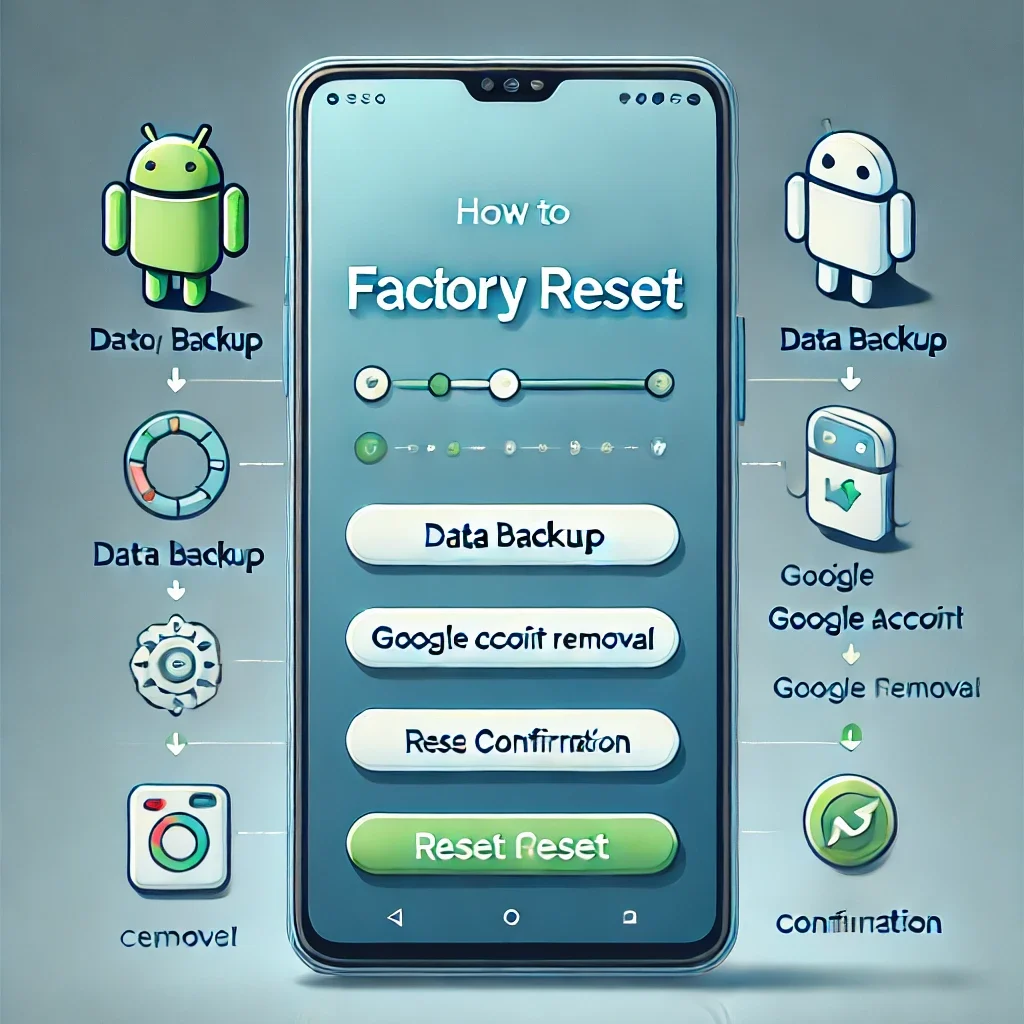
There are two ways to reset an Android phone:
1️⃣ Through the phone’s settings (recommended for working devices).
2️⃣ Through Recovery Mode (for locked or unresponsive devices).
🔄 Method 1: Factory Reset via Settings (For Working Devices)
- Open Settings.
- Go to System > Reset options.
- Tap Erase all data (factory reset).
- Tap Reset phone and enter your PIN/password.
- Select Erase everything.
- Wait for the reset to complete (this may take a few minutes).
📌 After the reset, your phone will reboot and display the initial setup screen.
🔄 Method 2: Factory Reset via Recovery Mode (For Locked or Unresponsive Devices)
If your phone is frozen, locked, or unresponsive, use Recovery Mode:
- Turn off the phone.
- Press and hold Power + Volume Up (or Power + Volume Down for some models) until the recovery screen appears.
- Use the Volume buttons to navigate and highlight Wipe data/factory reset.
- Press the Power button to confirm.
- Select Yes – erase all user data.
- After the reset is complete, select Reboot system now.
📌 This method works even if you’re locked out of your phone!
Step 4: Set Up Your Device After Reset
Once the reset is complete, your phone will restart as if it’s brand new.
🛠️ How to Set Up Your Device After Reset:
- Select your language and region.
- Connect to Wi-Fi or Mobile Data.
- Sign in to your Google account (if applicable).
- Choose to restore your backup from Google Drive (if you created one).
- Reinstall your apps and customize your settings.
Now, your Android phone is clean, fast, and ready to use! 🎉
Final Tips for a Safe Factory Reset
✔️ Always back up important data before resetting.
✔️ Remove your Google account to avoid activation lock.
✔️ Use Recovery Mode if your phone is frozen or locked.
✔️ Erase your SD card separately (if applicable).
✔️ If selling your phone, ensure the new user can set it up without issues.
By following these steps, you can safely factory reset your Android device while keeping your data secure. 🚀
FAQs (Frequently Asked Questions)
1️⃣ Will a factory reset remove viruses or malware?
✅ Yes, a reset removes viruses, malware, and hidden spyware by wiping all data.
2️⃣ Can I recover data after a factory reset?
❌ No, unless you backed up your data before resetting. Some recovery tools may retrieve files, but success isn’t guaranteed.
3️⃣ Will a factory reset remove Google lock (FRP)?
❌ No, you must remove your Google account first to disable Factory Reset Protection (FRP).
4️⃣ How long does a factory reset take?
⌛ It usually takes 5–15 minutes, depending on your device.
📢 Still have questions? Ask in the comments!
// You May Like //
🔗 How to Edit Photos Like a Pro Using Free Software
🔗 How to Secure Your Accounts with Two-Factor Authentication
🔗 How to improve Mobile phone’s call quality
![]()






One thought on “How to Factory Reset Your Android Phone Safely”