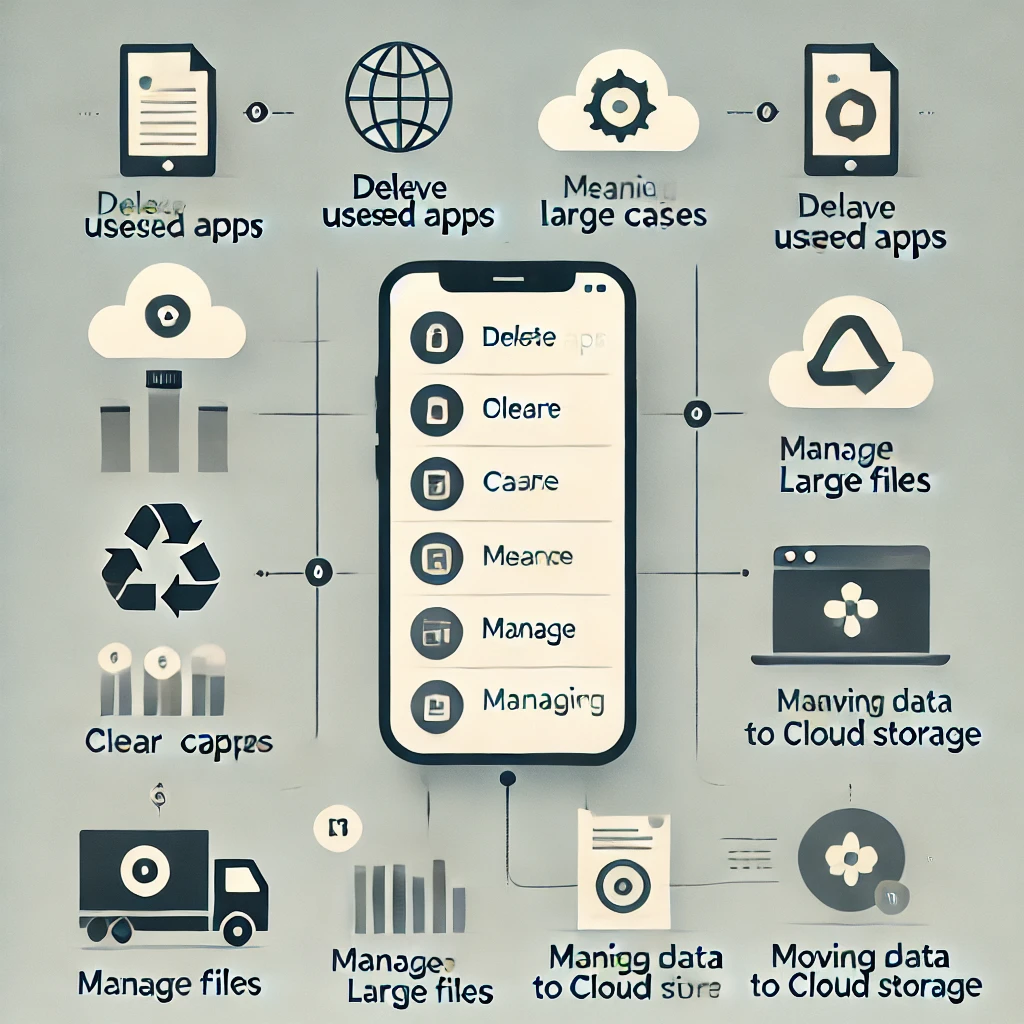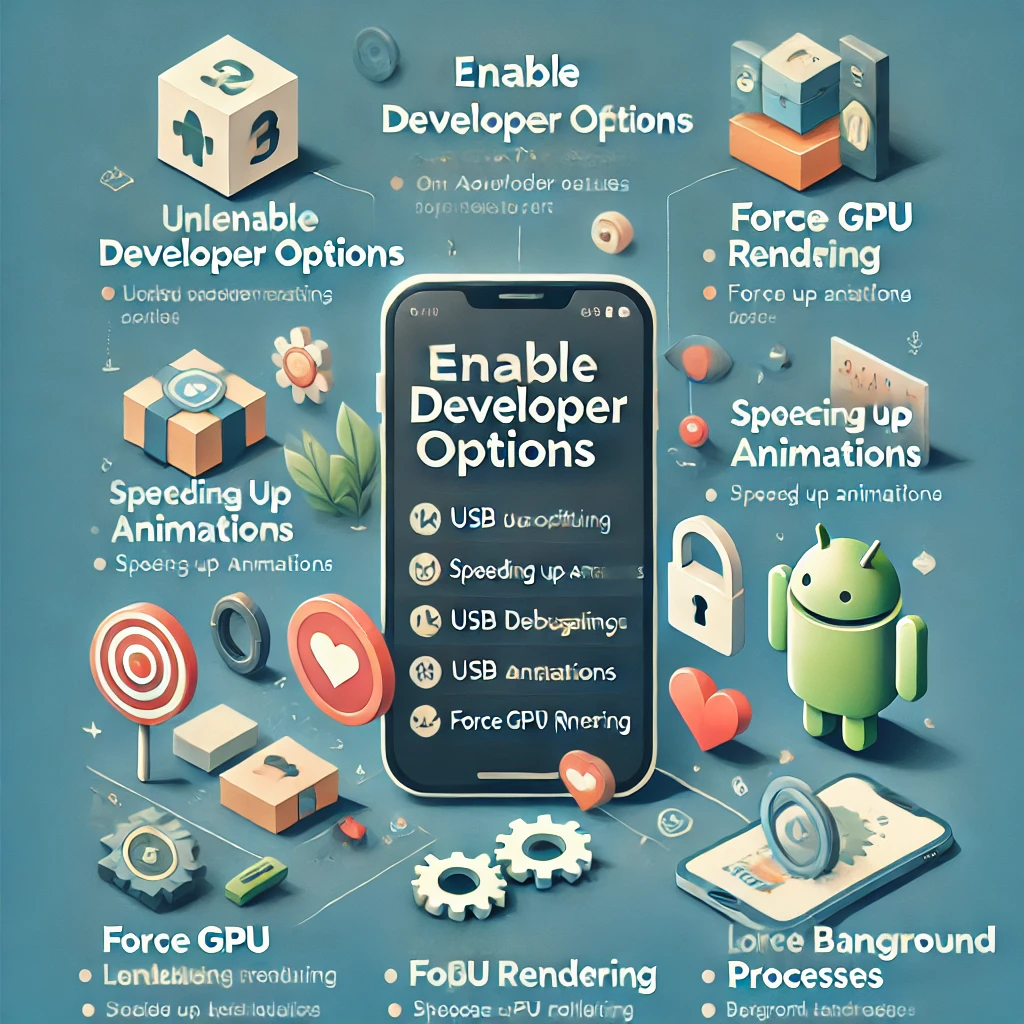Running out of storage on your phone? Low storage can slow down performance, prevent app installations, and stop you from taking photos or downloading important files. This deep-dive guide will help you reclaim storage space efficiently on both Android and iPhone devices.
Let’s get started! 🚀
📌 Step 1: Check What’s Using Your Storage
Before deleting anything, find out what’s taking up space.
🔹 On Android:
- Open Settings.
- Tap Storage (or Device Care > Storage on Samsung).
- You’ll see a breakdown of storage usage by categories like:
- Apps & Games
- Photos & Videos
- Audio & Music
- Cached & Temporary Data
- Other Files
- Tap on each category to check details.
🔹 On iPhone:
- Open Settings > General > iPhone Storage.
- You’ll see a graph showing:
- App Data
- Photos & Videos
- System Data (temporary files, cache)
- Messages & Documents
- iPhone suggests storage-saving recommendations (like offloading unused apps).
💡 Tip: If you’re close to full storage, your phone may run slowly, apps might crash, and updates may fail. It’s time to clear some space!
📌 Step 2: Delete Unused & Space-Hogging Apps
Apps can consume gigabytes of space—especially games and social media apps with cached data.
🔹 On Android:
- Open Settings > Apps & Notifications > See all apps.
- Sort apps by Size (if available).
- Tap any unwanted app and select Uninstall.
💡 Quick Tip:
- Use Google Play Store > Manage Apps & Device > Storage to see apps sorted by size.
- Delete apps that haven’t been used in months.
🔹 On iPhone:
- Open Settings > General > iPhone Storage.
- Scroll through the app list (apps are sorted by size).
- Tap on an app and choose Delete App.
💡 Alternative: Use Offload Unused Apps (Settings > General > iPhone Storage) to delete apps but keep their data for future reinstallation.
📌 Step 3: Clear App Cache & Temporary Files
Apps store temporary data (cache) to speed up loading times, but these files accumulate and waste space.
🔹 On Android:
- Open Settings > Storage > Cached Data.
- Tap Clear Cache.
- For individual apps:
- Go to Settings > Apps > [Select App] > Storage > Clear Cache.
- Apps like Chrome, Facebook, and Instagram often store hundreds of MBs in cache.
🔹 On iPhone:
- iPhones don’t have a universal Clear Cache option, but you can:
- Safari: Go to Settings > Safari > Clear History and Website Data.
- Other apps: Uninstall and reinstall apps like Facebook, Instagram, and YouTube to clear cached data.
📌 Step 4: Delete Unnecessary Photos & Videos
Photos and videos consume the most space on most smartphones.
🔹 On Android & iPhone:
- Open your Gallery or Photos app.
- Delete:
- Screenshots (they take up unnecessary space).
- Blurred & duplicate photos.
- Old WhatsApp or Messenger media.
- Empty the Recently Deleted folder (files stay there for 30 days).
💡 Tip: Use built-in cleanup tools:
- Google Photos: Tap Free up Space to delete backed-up media.
- iPhone Storage Recommendations: Delete old videos automatically.
📌 Step 5: Move Media & Files to Cloud Storage
Instead of deleting everything, move large files to cloud storage.
🔹 Best Cloud Storage Options:
- Google Photos (15GB free)
- iCloud (5GB free)
- Google Drive (15GB free)
- OneDrive (5GB free)
- Dropbox (2GB free)
🔹 On Android & iPhone:
- Install Google Photos, iCloud, or OneDrive.
- Upload photos, videos, and large files.
- Delete local copies from your phone.
💡 Bonus Tip: Set Google Photos or iCloud Photos to Auto-Backup to prevent storage overload in the future.
📌 Step 6: Remove Large & Duplicate Files
Some files take up massive space—especially downloads, PDFs, and large videos.
🔹 On Android:
- Use Files by Google to detect large or duplicate files.
- Delete unnecessary ones.
🔹 On iPhone:
- Open Files app > Browse > On My iPhone.
- Delete old downloads and unneeded files.
📌 Step 7: Delete WhatsApp & Messenger Media
WhatsApp automatically downloads videos, images, and voice notes—clogging your storage.
🔹 On WhatsApp (Android & iPhone):
- Open WhatsApp > Settings > Storage and Data > Manage Storage.
- Delete large files and old chats.
- Disable Auto-Download for media in settings.
📌 Step 8: Remove Old Messages & Email Attachments
Messages and attachments pile up over time.
🔹 On Android & iPhone:
- Open Messages app and delete old conversations.
- Go to Mail app and clear large attachments.
💡 Tip: Set messages to auto-delete after 30 days (Settings > Messages > Keep Messages > 30 Days).
📌 Step 9: Manage Offline Downloads (Netflix, Spotify, YouTube)
Movies, music, and podcasts consume huge amounts of storage.
🔹 On Android & iPhone:
- Open Netflix, Spotify, or YouTube.
- Go to Downloads and remove old content.
📌 Step 10: Use an SD Card (Android Only)
If your phone supports it, move files to an SD card.
- Insert an SD card.
- Go to Settings > Storage > Set SD Card as Default Storage.
📌 Step 11: Reset Your Phone (Last Resort)
If your phone is still full, a factory reset can clear all junk files.
🔹 On Android:
- Open Settings > System > Reset > Factory Data Reset.
🔹 On iPhone:
- Open Settings > General > Transfer or Reset iPhone > Erase All Content and Settings.
⚠️ Warning: This will erase everything—backup your data first!
🚀 Final Pro Tips to Keep Your Phone Clean
✔️ Regularly clear cache and delete unused apps.
✔️ Store photos and videos in cloud storage.
✔️ Disable auto-downloads in WhatsApp, Messenger, and Telegram.
✔️ Delete offline content from Netflix and Spotify.
✔️ Transfer files to an SD card (Android).
By following this in-depth guide, your phone will stay fast, efficient, and clutter-free! 🚀📱
👉 Which step helped you the most? Let us know in the comments! 😊
// You May Like //
🔗 iPhone Swipe Typing: How to Use Slide to Type Feature
🔗 How to Silence Unknown Callers on iPhone: Block Spams
🔗 iPhone vs Android-Which One is Right for You: Ultimate Guide
![]()