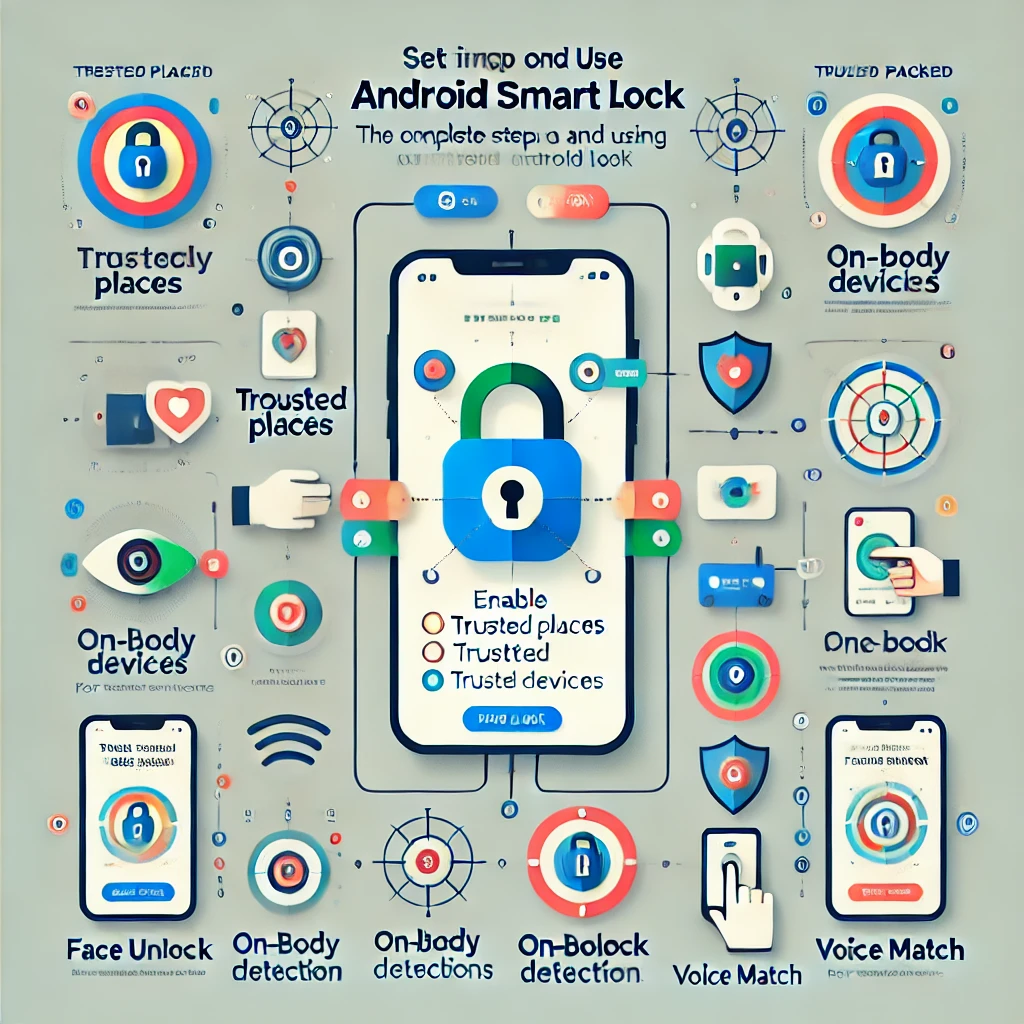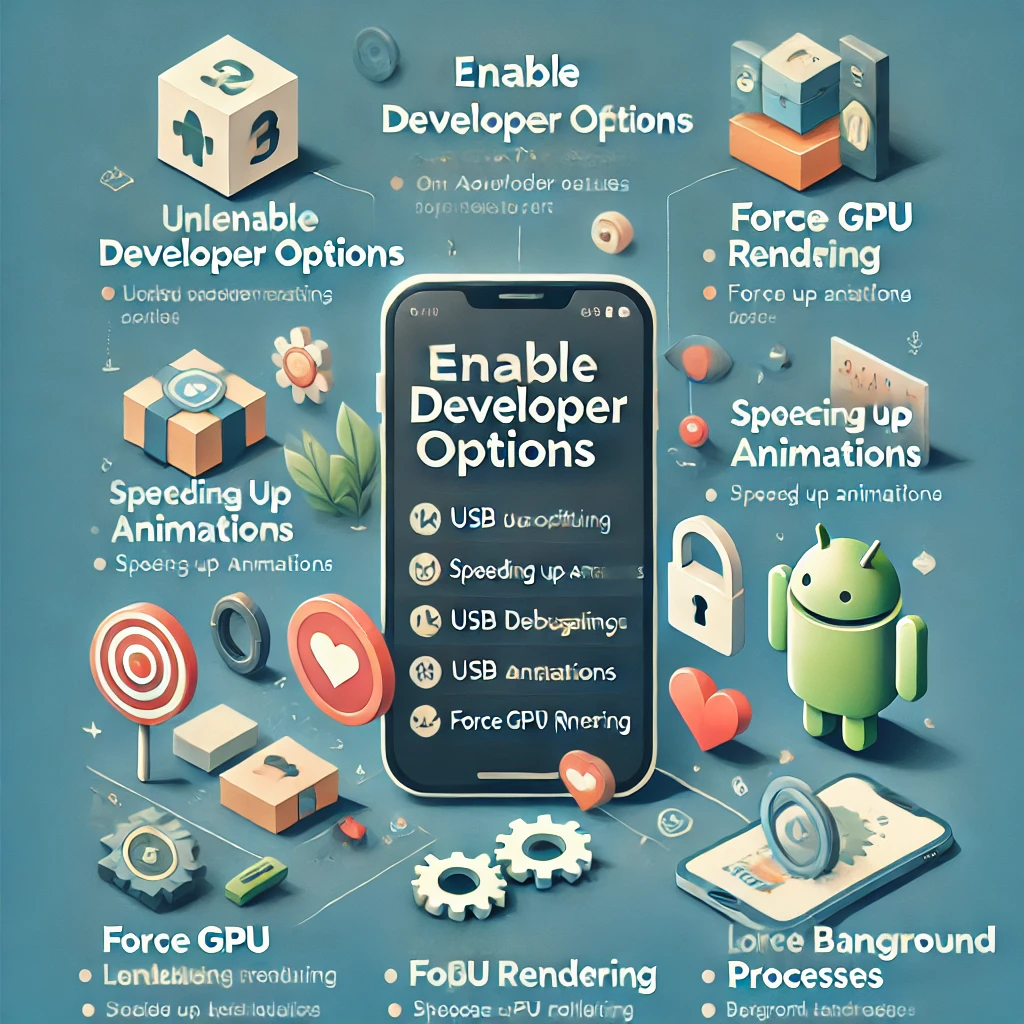Call quality issues can be frustrating, whether it’s dropped calls, unclear voice, echo, or background noise. Poor call quality can result from weak signals, network congestion, phone settings, or even hardware issues. In this guide, we’ll explore in-depth solutions to help you get the best possible call clarity on your mobile phone.
1. Ensure a Strong Network Connection
One of the most common reasons for bad call quality is a weak cellular signal. Here’s how you can improve it:
🔹 Check Signal Strength
- Look at the signal bars on your phone; if they’re low (1 or 2 bars), you may experience call drops.
- Move to a more open space or near a window for better reception.
🔹 Switch to a Different Network Mode
- If you’re on 4G/5G, but your signal is weak, try switching to 3G in your network settings.
- Some areas have better coverage on older networks, and this can improve call stability.
🔹 Change Your Location
- Buildings, basements, or crowded areas can block signals. Try stepping outside or near a window.
- If you are in a rural area, try moving to a higher location for better signal reception.
2. Use Wi-Fi Calling
Many modern smartphones support Wi-Fi Calling, which allows you to make calls over a Wi-Fi network instead of relying on cellular towers.
🔹 How to Enable Wi-Fi Calling?
- On Android: Settings → Connections → Wi-Fi Calling → Turn it ON
- On iPhone: Settings → Phone → Wi-Fi Calling → Enable it
Wi-Fi Calling is useful if your home or office has poor cellular reception but a strong internet connection.
3. Restart Your Phone
Sometimes, a simple restart can fix temporary network and software glitches that affect call quality.
🔹 Steps to Restart Properly
- Turn off your phone completely.
- Wait for 30 seconds before turning it back on.
- Allow it to reconnect to the network properly.
4. Update Software and Carrier Settings
Outdated software can cause call drops, signal fluctuations, and voice distortion.
🔹 Check for Software Updates
- Go to: Settings → System → Software Update
- Download and install any available updates.
🔹 Update Carrier Settings
- Carrier settings control how your phone connects to your network provider.
- Some updates include network optimizations for better call quality.
- These updates usually appear as a pop-up or can be checked manually in Settings → About Phone → Carrier Settings.
5. Avoid Interference from Other Devices
Electronic devices can interfere with your phone’s signal and call quality.
🔹 Common Causes of Interference:
- Microwave ovens, Bluetooth devices, cordless phones, and Wi-Fi routers can interfere with signals.
- If you’re experiencing call issues, try moving away from these devices while on a call.
6. Clean Your Microphone and Speaker
A blocked microphone or speaker can cause muffled sound, static, or low volume during calls.
🔹 How to Clean It?
- Use a soft brush or compressed air to clean dust from the microphone and speaker grills.
- Avoid using water or liquid cleaners that can damage the phone.
- If the issue persists, try using earphones to check if the problem is with your phone’s built-in mic/speaker.
7. Use a Headset or Earphones
If your phone’s speaker or microphone is faulty, using wired or Bluetooth earphones can help improve call clarity.
🔹 Why Use Earphones?
- They reduce background noise.
- Built-in microphones on headsets often offer better voice pickup.
- Helps in noisy environments like public transport or crowded places.
8. Check SIM Card & Try a Different Network
A damaged or old SIM card can cause connectivity issues, leading to poor call quality.
🔹 Steps to Check Your SIM Card:
- Remove the SIM card, clean the metal contacts, and reinsert it.
- Try using your SIM in another phone to check if the issue persists.
- If your SIM is more than 3 years old, consider getting a new replacement from your network provider.
- If calls are consistently poor, try a different mobile network provider with better coverage in your area.
9. Disable Noise-Canceling Apps
Some third-party apps alter sound settings, affecting your phone’s microphone and speaker.
🔹 How to Fix It?
- Check your phone’s settings for any active noise-canceling features.
- Uninstall any third-party equalizer or call-enhancing apps that might interfere with the system settings.
10. Contact Your Network Provider
If none of the above solutions work, the issue might be on your carrier’s end.
🔹 Steps to Contact Your Provider:
- Dial the customer care number of your service provider.
- Report call quality issues, and they may suggest network troubleshooting steps.
- Request a network reset or ask if there are network outages in your area.
- If the problem persists, consider switching to a different network provider with better signal coverage.
Final Thoughts
By following these steps, you can significantly enhance your mobile phone’s call quality. Ensuring a strong network connection, using Wi-Fi calling, keeping your phone updated, and reducing interference are key factors.
// You May Like //
🔗 iPhone Swipe Typing: How to Use Slide to Type Feature
🔗 How to Use Back Tap Feature on iPhone for Shortcuts
🔗 iPhone’s Hidden Features: Top Secret Settings You Must Know!
![]()