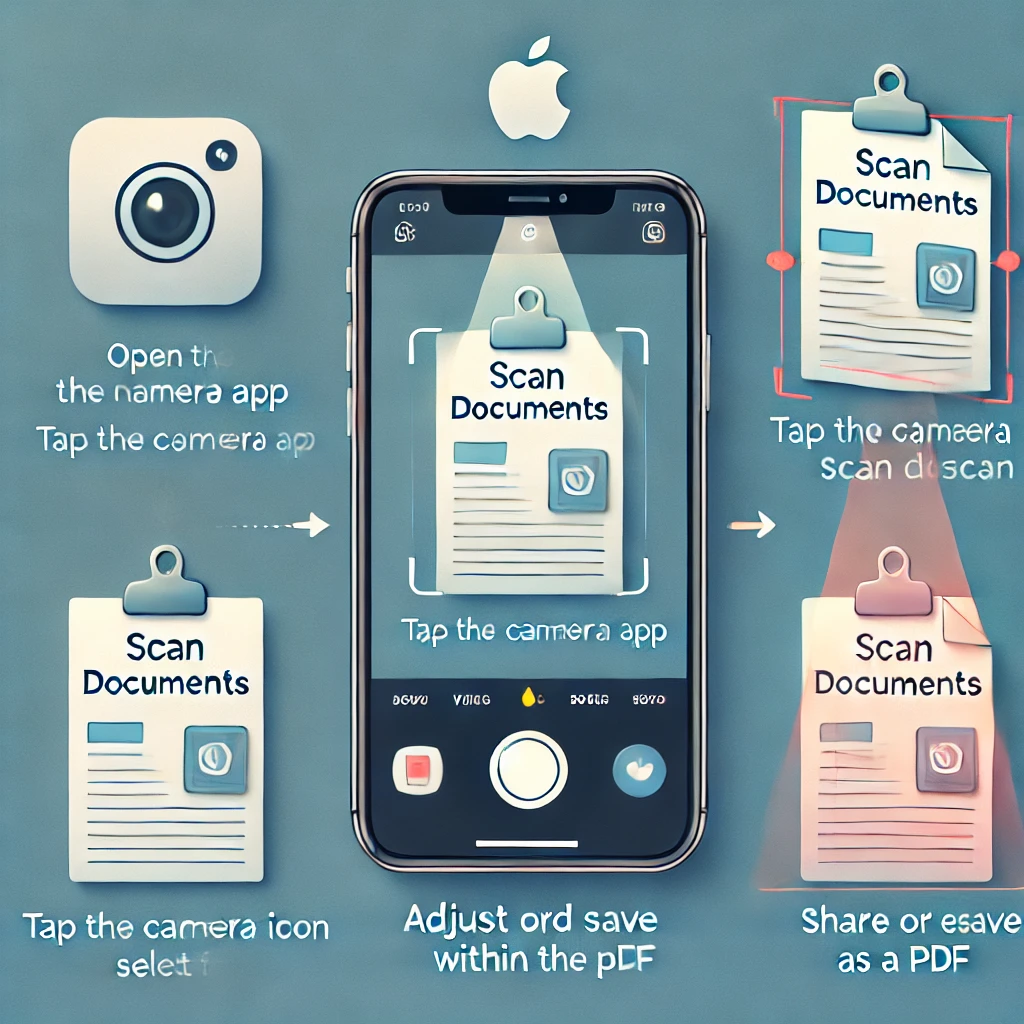Is your Android phone lagging or slowing down due to low RAM? While you can’t physically add more RAM, there are several tricks to boost performance and free up memory without rooting your device.
In this guide, you’ll learn effective ways to increase RAM on Android without root, including virtual RAM expansion, background process management, and app optimization.
📌 You Will Learn
1️⃣ Understanding RAM on Android
2️⃣ How Much RAM Do You Actually Need?
3️⃣ Methods to Increase RAM Without Root
4️⃣ Best Apps to Free Up RAM on Android
5️⃣ Additional Tips to Improve RAM Management
6️⃣ Final Thoughts
1️⃣ Understanding RAM on Android
RAM (Random Access Memory) is temporary storage that helps your phone run apps smoothly. The more RAM you have, the better your device can handle multitasking.
📌 Why is RAM important?
✅ Faster app loading times
✅ Smooth multitasking
✅ Reduced lag in gaming & browsing
📌 Common reasons for RAM shortage:
❌ Too many background apps
❌ Heavy system animations
❌ Unused cached data taking up memory
2️⃣ How Much RAM Do You Actually Need?
🔹 2GB RAM or less → Basic usage (calls, messaging, light browsing)
🔹 4GB RAM → Moderate usage (social media, YouTube, casual gaming)
🔹 6GB RAM or more → Heavy usage (gaming, video editing, multitasking)
If your phone has low RAM (2GB or 3GB), you might experience frequent lagging. In that case, follow the tips below to free up RAM and optimize performance.
3️⃣ Methods to Increase RAM Without Root
A) Enable Virtual RAM (RAM Expansion Feature)
Newer Android devices come with Virtual RAM (RAM Plus, Memory Extension, or RAM Booster), which uses internal storage as additional RAM.
📌 Steps to Enable Virtual RAM:
1️⃣ Open Settings on your Android device
2️⃣ Go to Battery & Device Care (or Memory settings)
3️⃣ Look for Virtual RAM / RAM Plus / Memory Expansion
4️⃣ Enable the feature and assign 2GB – 8GB of internal storage for RAM
5️⃣ Restart your phone for changes to take effect
✅ Best For: Phones with at least 10GB of free internal storage
B) Limit Background Processes
Android keeps background apps running, consuming RAM. Limiting background processes helps free up memory.
📌 Steps to Limit Background Apps:
1️⃣ Go to Settings > Developer Options (Enable Developer Mode first by tapping “Build Number” 7 times in About Phone)
2️⃣ Scroll down to Background Process Limit
3️⃣ Select “At most 2 processes” or “No background processes”
4️⃣ Restart your phone for better performance
✅ Best For: Phones with low RAM (2GB – 4GB)
C) Use Lite Versions of Apps
Heavy apps like Facebook, Instagram, and Chrome use a lot of RAM. Switch to lightweight alternatives for better speed.
📌 Best Lite Apps for Low-RAM Phones:
✔ Facebook Lite (Download)
✔ Messenger Lite (Download)
✔ YouTube Go (Discontinued but alternatives available)
✔ Opera Mini (Lightweight web browser)
✅ Best For: Phones with less than 4GB RAM
D) Uninstall Bloatware & Unused Apps
Pre-installed apps (bloatware) and unused apps take up RAM and storage.
📌 Steps to Remove Bloatware & Unused Apps:
1️⃣ Go to Settings > Apps
2️⃣ Select Unnecessary Apps and tap Uninstall
3️⃣ For system apps, disable them instead
✅ Best For: All Android users who want a faster device
E) Use a RAM Cleaner App (With Caution)
Some RAM cleaner apps work well, but others drain more battery than they save. Use trusted apps like:
✔ SD Maid – (Download)
✔ CCleaner – (Download)
✔ Files by Google – (Download)
📌 Avoid “RAM Booster” apps that claim to increase RAM but simply clear cache temporarily.
✅ Best For: Users who don’t want to manually clear cache/data
4️⃣ Additional Tips to Improve RAM Management
💡 Keep Your Phone Updated – Software updates include RAM optimization improvements.
💡 Use a Lightweight Launcher – Try Nova Launcher or Microsoft Launcher instead of heavy stock launchers.
💡 Reduce Animations – Go to Developer Options > Window Animation Scale > Set to 0.5x or Off.
💡 Restart Your Phone Regularly – Restarting clears temporary RAM usage and boosts speed.
5️⃣ Final Thoughts: Optimize Your Android for Better Performance!
🔹 Virtual RAM expansion is the best non-root way to increase RAM.
🔹 Limiting background apps and using Lite apps significantly boosts performance.
🔹 Clearing cache, disabling bloatware, and using RAM cleaner apps also help manage memory.
💬 Did these tips work for you? Let us know in the comments! 😊
// Learn More //
🔗 Cloud Storage : How to Store, Access, and Protect Your Data
🔗 How to Recover Deleted Files: A Step-by-Step Guide
🔗 Why Windows 11 is Slow After Updating & How to Fix It
![]()