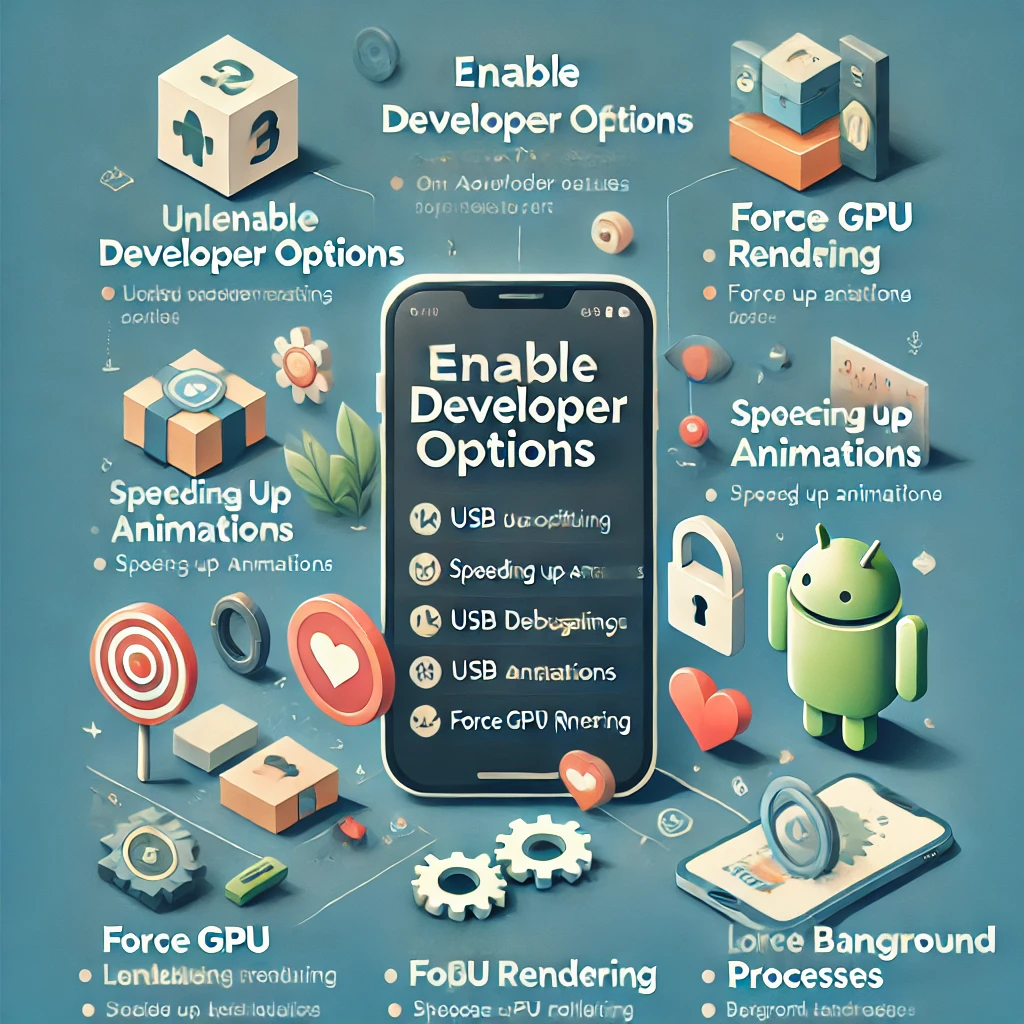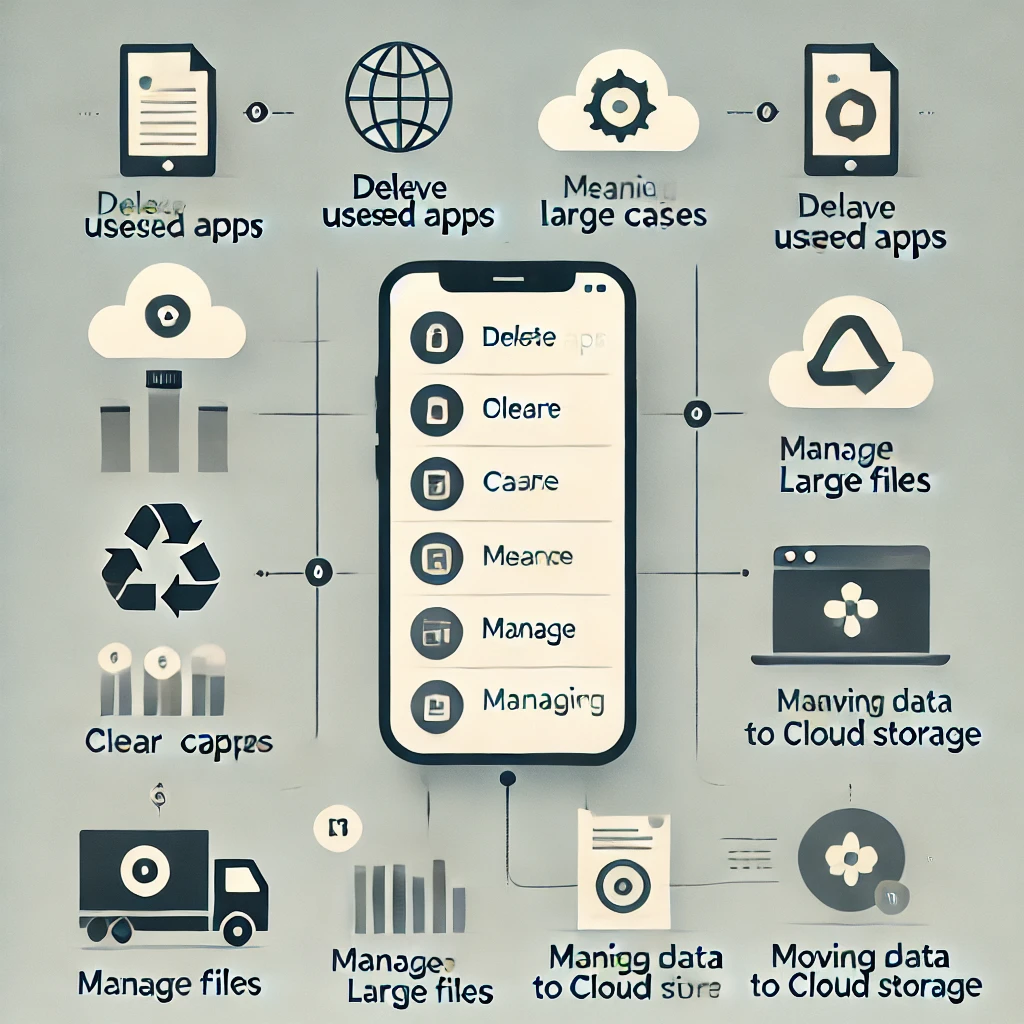Screen Pinning is an essential Android feature that allows you to lock a specific app on the screen. This means users can only access the pinned app and can’t navigate to other apps, menus, or settings unless they unpin it.
It’s super useful when:
✅ You lend your phone to someone but want to restrict access to a single app.
✅ Your kids play games on your phone, and you don’t want them messing with other apps.
✅ You share your phone to show a document, video, or email without exposing personal content.
✅ You keep focus on a single app during presentations or streaming.
What is Screen Pinning?
Screen Pinning, also known as App Pinning, is an Android security feature that allows users to keep an app open while restricting access to other apps or settings. When an app is pinned:
✅ Users cannot switch to another app
✅ The Home, Back, and Recent Apps buttons are disabled
✅ The device remains locked within that app
✅ To exit, users must use a specific button combination and, if enabled, enter a PIN, pattern, or password
This feature is extremely useful when giving your phone to kids, allowing someone to use a specific app, or preventing accidental exits while watching videos or presentations.
🔹 Step 1: Enable Screen Pinning on Android
By default, Screen Pinning is disabled on most Android devices. You’ll need to turn it on before using it.
1️⃣ Open the Settings app ⚙️ on your Android phone.
2️⃣ Scroll down and tap “Security & Privacy”.
3️⃣ Look for “Advanced Settings” or “More Security Settings”.
4️⃣ Find “Screen Pinning” (also called “App Pinning” on some devices).
5️⃣ Toggle it ON ✅ to enable the feature.
6️⃣ (Optional but Recommended) Turn ON “Ask for PIN before unpinning” 🔒 to prevent unauthorized access.
📌 Now you’re ready to pin apps!
📌 Step 2: How to Pin an App
Once you have Screen Pinning enabled, you can pin any app by following these steps:
1️⃣ Open the app you want to lock on the screen.
2️⃣ Press the Recent Apps button (⬜) or Swipe up & hold (if using gesture navigation).
3️⃣ Find the app’s preview in the recent apps list.
4️⃣ Tap the Pin icon 📌 (or tap the three-dot menu ⋮ and select “Pin”).
5️⃣ Confirm the action – Your app is now locked on the screen!
📌 Now, the user can only use the pinned app and won’t be able to exit or switch to another app.
🔓 Step 3: How to Unpin the App
When you’re ready to exit Screen Pinning mode, follow these steps:
🔹 For Gesture Navigation: Swipe up & hold with two fingers.
🔹 For Button Navigation: Press and hold Back ⬅️ + Recent Apps ⬜ at the same time.
🔹 If you enabled “Ask for PIN before unpinning”, you will be asked to enter your lock screen password or fingerprint 🔒.
📢 When Should You Use Screen Pinning?
✔ For Kids – Let them watch videos or play a game without switching apps.
✔ For Work – Stay focused on a presentation or a document.
✔ For Privacy – Hand over your phone for a call or a single app without exposing personal data.
✔ For Sharing – Allow friends to use a browser or a payment app without snooping elsewhere.
🛠 Troubleshooting & FAQs
❓ What if I can’t find Screen Pinning?
🔹 Some brands like Samsung, Xiaomi, or OnePlus may have Screen Pinning under different settings (Search “Pin” in the Settings app).
❓ Can I pin multiple apps?
🔹 No, you can only pin one app at a time.
❓ Does Screen Pinning work without a password?
🔹 Yes, but enabling the PIN option ensures only you can unpin the app.
❓ Does Screen Pinning work on all Android versions?
🔹 It is available on Android 5.0 and above, but some custom ROMs may have it disabled.
// You May Like //
🔗 How to Fix Unresponsive Printer or Peripheral on PC
🔗 How to Fix Software Crashes & Freezing Issues
🔗 How to Secure Your Accounts with Two-Factor Authentication
![]()