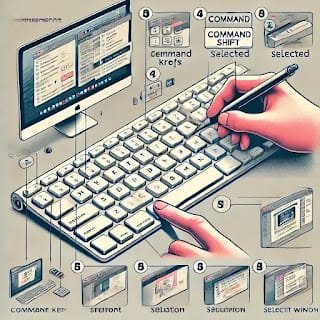Is your audio not playing or video lagging, stuttering, or not loading on your PC? Whether you’re facing no sound, distorted audio, video playback issues, or media files not opening, this guide will help you fix the problem quickly.
Let’s go step by step to restore smooth audio and video playback on your Windows computer.
🔹 Common Causes of Audio & Video Issues
Before jumping into solutions, let’s understand what could be causing the issue:
1️⃣ Hardware Problems
✔ Loose or faulty headphones, speakers, or cables
✔ Audio jack or HDMI port issues
✔ Graphics card or sound card malfunctions
2️⃣ Driver Issues
✔ Corrupt or outdated audio/video drivers
✔ Conflicting drivers after a Windows update
3️⃣ Software & Settings Misconfigurations
✔ Incorrect audio output settings
✔ Muted volume or disabled playback device
✔ Unsupported video formats or missing codecs
4️⃣ System & Application Conflicts
✔ Windows update causing compatibility problems
✔ Malware or third-party apps interfering with playback
Now that you know the reasons, let’s fix them!
🔹 Quick Troubleshooting Steps
Before going into advanced fixes, try these simple solutions:
✅ Restart your PC – Many issues get resolved with a simple reboot.
✅ Check volume levels & mute settings – Ensure the sound is not muted.
✅ Reconnect speakers, headphones, or HDMI devices – Loose connections may cause problems.
✅ Try playing a different file – The problem could be with the media file itself.
If these don’t work, follow the detailed solutions below.
🔹 Solution 1: Run Windows Audio & Video Troubleshooter
Windows has built-in troubleshooters to detect and fix common sound and video issues.
🔊 For Audio Issues:
1️⃣ Press Win + I to open Settings.
2️⃣ Go to System → Sound.
3️⃣ Under Advanced, click Troubleshoot audio problems.
4️⃣ Follow the on-screen instructions.
🎬 For Video Playback Issues:
1️⃣ Open Settings (Win + I).
2️⃣ Go to Update & Security → Troubleshoot → Additional Troubleshooters.
3️⃣ Select Video Playback → Click Run the troubleshooter.
If Windows detects an issue, follow the suggested fix.
🔹 Solution 2: Check & Update Audio/Video Drivers
Outdated or corrupt drivers can cause sound and video playback issues.
🔊 Update Audio Drivers:
1️⃣ Press Win + X, select Device Manager.
2️⃣ Expand Sound, video, and game controllers.
3️⃣ Right-click your audio device → Click Update driver.
4️⃣ Select Search automatically for drivers.
🎬 Update Graphics Drivers (For Video Issues):
1️⃣ Open Device Manager (Win + X).
2️⃣ Expand Display adapters.
3️⃣ Right-click your graphics card → Click Update driver.
If the issue persists, reinstall the drivers:
🔹 Uninstall the driver → Restart PC → Windows will reinstall it automatically.
🔹 Solution 3: Check & Reset Audio Settings
Sometimes, incorrect settings can cause no sound or distorted audio.
1️⃣ Set the Correct Playback Device:
1️⃣ Right-click the speaker icon in the taskbar → Select Sounds.
2️⃣ Go to the Playback tab → Find your device.
3️⃣ Click Set as Default → Click OK.
2️⃣ Disable Audio Enhancements:
1️⃣ In the Sounds settings, right-click your audio device.
2️⃣ Click Properties → Go to the Enhancements tab.
3️⃣ Check Disable all enhancements → Click Apply.
🔹 If you don’t see this option, skip to the next step.
🔹 Solution 4: Check Video Playback Settings
If videos lag, freeze, or don’t play, incorrect playback settings might be the reason.
1️⃣ Change Video Playback Performance Settings:
1️⃣ Open Settings (Win + I).
2️⃣ Go to Apps → Video Playback.
3️⃣ Under Battery options, set Optimize for performance.
2️⃣ Try a Different Media Player
If a video is not playing, try using a different media player like:
✔ VLC Media Player (Supports most formats)
✔ Windows Media Player (For basic playback)
🔹 Solution 5: Install Missing Codecs
If some video formats won’t play, you may need additional video codecs.
🔹 Download and install the K-Lite Codec Pack or VLC Player, which comes with built-in codecs.
🔹 Solution 6: Restart Windows Audio & Video Services
If audio or video is completely unresponsive, restarting the services may help.
Restart Windows Audio Services:
1️⃣ Press Win + R, type services.msc, and hit Enter.
2️⃣ Find Windows Audio → Right-click → Click Restart.
3️⃣ Repeat for Windows Audio Endpoint Builder.
Restart Video Services (Graphics Driver):
1️⃣ Press Win + Ctrl + Shift + B to restart the graphics driver.
🔹 Solution 7: Disable Conflicting Apps
Some background apps can interfere with playback.
1️⃣ Open Task Manager (Ctrl + Shift + Esc).
2️⃣ Go to Processes → Find background apps using audio/video.
3️⃣ Right-click and End Task for suspicious apps.
🔹 Solution 8: Reset Windows Sound & Video Settings
If all else fails, resetting settings can fix software conflicts.
Reset Audio Settings:
1️⃣ Open Settings (Win + I) → System → Sound.
2️⃣ Scroll down and click Reset under Advanced sound options.
Reset Video Playback Settings:
1️⃣ Go to Settings → Apps → Video Playback.
2️⃣ Click Reset video playback settings.
🔹 Solution 9: Check Windows Updates
Windows updates often fix sound and video issues.
1️⃣ Open Settings (Win + I).
2️⃣ Go to Update & Security → Windows Update.
3️⃣ Click Check for updates and install any available updates.
🔹 Solution 10: Try System Restore or Reset PC
If the problem started recently, you can restore Windows to a previous working state.
1️⃣ Open Control Panel → Recovery.
2️⃣ Click Open System Restore → Follow on-screen instructions.
If nothing works, reset Windows:
🔹 Go to Settings → Update & Security → Recovery → Reset this PC.
🎯 Final Thoughts
Fixing audio or video issues on a PC can be frustrating, but following these detailed solutions should help you resolve the problem effectively.
📝 Quick Recap:
✅ Check connections, volume & playback devices.
✅ Run Windows Troubleshooter.
✅ Update or reinstall audio & video drivers.
✅ Restart audio services & video playback settings.
✅ Install missing codecs if videos won’t play.
✅ Disable conflicting background apps.
✅ Check Windows updates & reset PC if necessary.
💬 Did this guide help you? Let us know in the comments! 😊
🔹 You May Like :
🔗 How to Solve Unresponsive Programs issues of Computer
🔗 Windows User Accounts: How to Setup, Security & Control
🔗 Common Online Scams : How to Avoid Them and Stay Safe
![]()