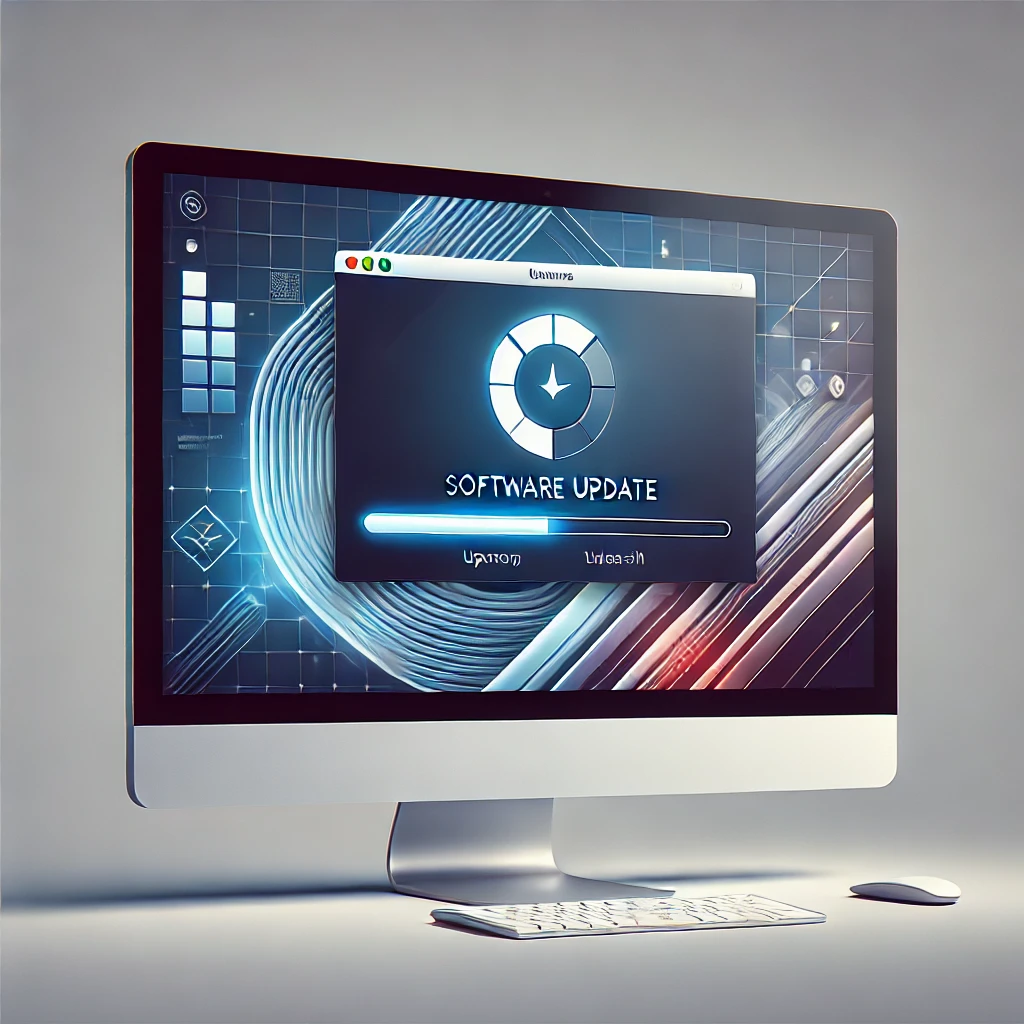The Blue Screen of Death (BSOD) is one of the most critical errors in Windows. It can crash your system unexpectedly, leading to data loss, productivity issues, and frustration. BSOD errors can occur due to hardware failures, driver conflicts, corrupted system files, or software bugs.
In this guide, we’ll cover what causes BSOD, how to diagnose the problem, and step-by-step solutions to fix it permanently.
Understanding the Blue Screen of Death (BSOD)
What is BSOD?
The BSOD is a Windows stop error that forces the computer to shut down to prevent further damage. When it happens, your screen turns blue and displays an error message like:
- CRITICAL_PROCESS_DIED
- MEMORY_MANAGEMENT
- IRQL_NOT_LESS_OR_EQUAL
- PAGE_FAULT_IN_NONPAGED_AREA
- SYSTEM_THREAD_EXCEPTION_NOT_HANDLED
These error codes help in diagnosing the root cause of the issue.
Common Causes of BSOD
BSOD can happen for several reasons, including:
✅ Hardware Issues – Faulty RAM, overheating, failing hard drives, or power supply problems can trigger BSOD.
✅ Driver Conflicts – Corrupt, outdated, or incompatible drivers can cause system instability.
✅ Malware or Viruses – Some viruses can corrupt system files, leading to BSOD.
✅ Overclocking – Overclocking the CPU or GPU can make the system unstable.
✅ Corrupt System Files – Damaged Windows system files can cause crashes.
✅ Windows Updates & Software Conflicts – A buggy update or incompatible software may cause BSOD.
How to Fix BSOD Errors on Windows
1. Restart Your Computer
Sometimes, a simple restart can fix temporary glitches. If BSOD was caused by a minor software crash, rebooting your PC might resolve it.
🔹 Tip: If your PC keeps restarting in a loop, boot into Safe Mode (explained below).
2. Check Windows Error Code on BSOD Screen
Whenever BSOD happens, note the error code displayed on the screen.
🔹 How to find the BSOD error message later:
- Open Event Viewer (Press Win + R, type
eventvwr, and hit Enter). - Go to Windows Logs > System and look for error messages related to “BugCheck” or “Critical Error”.
Once you find the error code, search online for specific solutions.
3. Boot into Safe Mode
If your PC crashes repeatedly, boot into Safe Mode to troubleshoot BSOD without third-party interference.
🔹 How to enter Safe Mode:
- Restart your PC and press F8 or Shift + F8 before Windows boots.
- Choose Advanced options > Startup Settings > Safe Mode.
- Try troubleshooting in Safe Mode.
4. Check for Windows Updates
Sometimes, outdated system files cause BSOD. Updating Windows can fix security vulnerabilities and bugs.
🔹 How to update Windows:
- Press Win + I to open Settings.
- Click Windows Update > Check for updates.
- Install any pending updates and restart your PC.
5. Update or Roll Back Drivers
Driver issues are one of the biggest causes of BSOD. You should update or roll back drivers depending on when the BSOD started.
🔹 To update drivers:
- Press Win + X > Select Device Manager.
- Find the problematic device (e.g., Display Adapters for GPU issues).
- Right-click and choose Update Driver > Search automatically for drivers.
🔹 To roll back a faulty driver:
- Open Device Manager > Right-click the driver > Properties.
- Go to the Driver tab and click Roll Back Driver (if available).
6. Run System File Checker (SFC) & DISM Scan
If system files are corrupted, they can cause BSOD. Use SFC and DISM tools to repair them.
🔹 Steps to run SFC scan:
- Open Command Prompt as Administrator (Search “cmd”, right-click, and select Run as Administrator).
- Type: shCopyEdit
sfc /scannow - Wait for the scan to complete and restart your PC.
🔹 Run DISM to fix deeper corruption issues:
- Open Command Prompt as Administrator.
- Type: shCopyEdit
DISM /Online /Cleanup-Image /RestoreHealth - Restart after completion.
7. Check for Malware or Viruses
Some malware can modify system files and cause BSOD. Run a full virus scan.
🔹 Steps to scan for malware using Windows Security:
- Open Windows Security (Press Win + S, type “Windows Security”, and hit Enter).
- Click Virus & Threat Protection > Quick Scan.
- For a deeper scan, click Scan Options > Full Scan > Scan Now.
8. Test Your RAM & Hard Drive
If you suspect hardware failure, test your RAM and hard drive.
🔹 To check RAM:
- Press Win + R, type
mdsched.exe, and hit Enter. - Choose Restart now and check for problems.
- If errors are found, consider replacing your RAM.
🔹 To check hard drive for bad sectors:
- Open Command Prompt as Administrator.
- Type: shCopyEdit
chkdsk /f /r - Press Enter, then restart your PC.
9. Disable Overclocking
Overclocking your CPU or GPU can cause system instability and BSOD.
🔹 To disable overclocking:
- Enter your BIOS/UEFI (Press F2, F10, or DEL when your PC starts).
- Look for Overclocking Settings and Disable them.
- Save changes and exit.
10. Reset Windows or Perform a Clean Install
If none of the above methods work, you may need to reset Windows or perform a clean installation.
🔹 To reset Windows:
- Go to Settings > System > Recovery.
- Click Reset this PC > Choose Keep my files or Remove everything.
- Follow on-screen instructions.
🔹 To reinstall Windows:
- Download the Windows Media Creation Tool from Microsoft’s website.
- Create a bootable USB drive and install Windows from scratch.
Preventing Future BSOD Errors
To avoid future BSOD crashes, follow these tips:
✅ Regularly update drivers & Windows.
✅ Avoid installing unknown or pirated software.
✅ Keep your PC cool to prevent overheating.
✅ Use a surge protector to prevent power fluctuations.
✅ Scan for malware frequently.
✅ Check system logs in Event Viewer for warning signs.
Final Thoughts
The Blue Screen of Death (BSOD) is a frustrating issue, but by following these troubleshooting steps, you can identify the cause and fix it effectively. If you continue experiencing BSODs despite trying all solutions, consult a professional technician to check for serious hardware issues.
Need more help? Let me know! 🚀
🚀 You May Like :
🔗 Windows User Accounts: How to Setup, Security & Control
🔗 How to Solve Unresponsive Programs issues of Computer
🔗 How to Fix Internet Connection Issues on Any Device
![]()