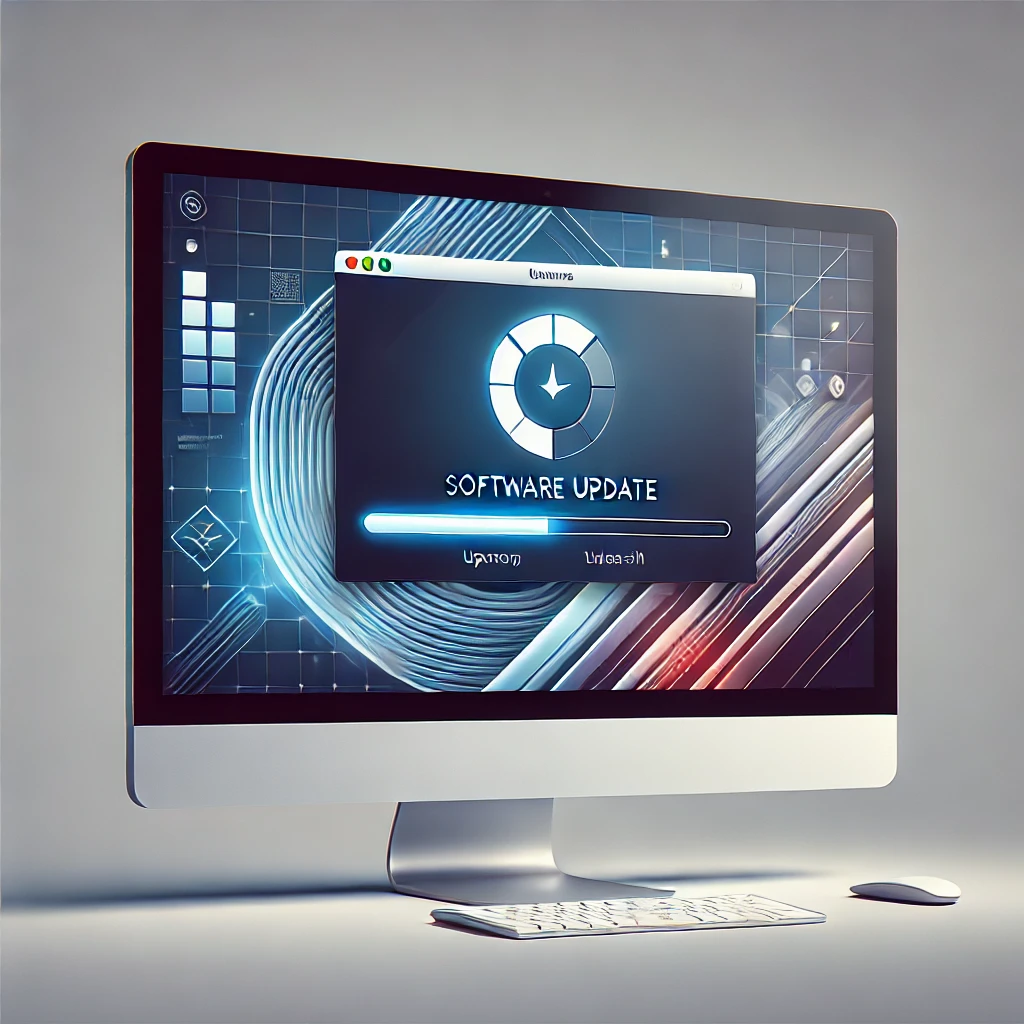Overheating is a major problem that affects desktop PCs, laptops, and gaming computers. If your system runs too hot for extended periods, it can cause frequent crashes, performance slowdowns, and even permanent damage to your hardware.
But don’t worry! In this guide, you’ll learn:
✅ Why your computer is overheating
✅ How to check temperature levels
✅ Step-by-step fixes to cool down your PC
✅ Best practices to prevent overheating
Let’s dive in! 🚀
🔥 Why Do Computers Overheat?
Several factors contribute to overheating problems. Some of the most common causes include:
1️⃣ Dust Buildup Inside the Computer
Dust and debris can clog air vents, fans, and heatsinks, reducing airflow and making it harder for your system to cool down.
2️⃣ Poor Ventilation & Airflow
Keeping your PC or laptop in a closed, poorly ventilated space (like a cabinet or soft surface) traps heat inside, preventing proper cooling.
3️⃣ High CPU & GPU Usage
Running heavy software, games, or video editing tools for long hours generates excessive heat, especially if your cooling system is not efficient.
4️⃣ Faulty Cooling System
🔹 Broken cooling fans
🔹 Old or dried thermal paste on CPU/GPU
🔹 Malfunctioning liquid cooling system (if used)
5️⃣ Overclocking the CPU or GPU
Overclocking increases performance but generates extra heat. Without proper cooling, your system may overheat quickly.
6️⃣ Hot Environment & High Room Temperature
If the ambient temperature in your room is too high, your computer will struggle to stay cool.
🔍 How to Check If Your Computer is Overheating
If your PC is overheating, you might notice these warning signs:
✅ Loud fan noise – Your cooling fans run at full speed
✅ Slow performance & lagging issues
✅ Frequent shutdowns or Blue Screen of Death (BSOD)
✅ Computer case feels hot to the touch
🛠 Check CPU & GPU Temperatures
Method 1: Using Windows Task Manager
- Press Ctrl + Shift + Esc to open Task Manager
- Click on Performance Tab > Select CPU
- If CPU usage is above 90% for extended periods, overheating might be an issue.
Method 2: Using Monitoring Software
For more accurate temperature readings, use:
🔹 HWMonitor
🔹 Core Temp
🔹 MSI Afterburner (for GPU monitoring)
✅ Safe Temperature Ranges:
💻 CPU: Below 70°C under heavy load
🎮 GPU: Below 85°C under load
🛠 How to Fix Overheating Issues in Computers
Now that you know the causes and symptoms, let’s go through step-by-step solutions to fix overheating problems.
1️⃣ Clean Dust from Your PC or Laptop
Dust buildup is the #1 cause of overheating. Cleaning your PC regularly helps maintain proper airflow.
🖥 For Desktops:
- Turn off and unplug your PC.
- Open the side panel of the CPU case.
- Use a compressed air can or soft brush to clean:
- CPU heatsink & fan
- GPU fan
- Power supply vents
- Dust filters
- Reassemble your PC and restart.
💻 For Laptops:
- Turn off your laptop and unplug it.
- Use compressed air to blow dust from air vents.
- If possible, open the back panel and clean the internal cooling system.
2️⃣ Improve Airflow & Cooling
A well-ventilated setup helps in better heat dissipation.
✅ For Laptops:
- Use a cooling pad with built-in fans.
- Avoid keeping your laptop on a bed, cushion, or sofa. Use a hard surface.
✅ For Desktops:
- Rearrange cables inside the case to improve airflow.
- Install extra case fans for better cooling.
- Use a liquid cooling system (for high-performance PCs).
3️⃣ Replace Thermal Paste on CPU & GPU
Thermal paste is a heat-conductive material between your CPU/GPU and heatsink. Over time, it dries out and loses efficiency, leading to overheating.
How to Replace Thermal Paste:
- Turn off & unplug your PC.
- Remove CPU/GPU heatsink carefully.
- Clean old thermal paste using isopropyl alcohol.
- Apply a small dot of new thermal paste (Arctic MX-4 or Noctua NT-H1 recommended).
- Reattach the heatsink properly.
4️⃣ Reduce CPU & GPU Load
When your processor and graphics card work too hard, they generate extra heat.
🛑 Close Unnecessary Background Apps:
- Press Ctrl + Shift + Esc to open Task Manager
- Go to Processes tab
- End high CPU usage tasks
🎮 Lower Graphics Settings in Games:
- Reduce resolution and frame rate
- Disable ultra settings and ray tracing
5️⃣ Disable Overclocking
Overclocking pushes your CPU or GPU beyond factory limits, increasing heat production.
🛠 Disable Overclocking in BIOS:
- Restart PC and enter BIOS/UEFI (Press F2 or DEL key)
- Look for Overclocking Settings
- Reset CPU & GPU clock speed to Default
6️⃣ Adjust Windows Power Settings
Switching to a Balanced or Power Saver mode reduces heat.
🛠 How to change Power Plan in Windows:
- Open Control Panel > Select Power Options
- Choose Balanced Mode instead of High Performance
7️⃣ Keep Your PC in a Cool Environment
- Use air conditioning or a cooling fan in the room.
- Keep laptops away from direct sunlight.
- Avoid placing desktops inside enclosed cabinets.
🛑 How to Prevent Overheating in the Future
💡 Regular Maintenance Tips:
✔ Clean dust every 2-3 months
✔ Check CPU & GPU temperatures regularly
✔ Use a cooling pad (for laptops)
✔ Install additional cooling fans (for desktops)
✔ Avoid extreme overclocking
🚀 Final Thoughts
Overheating can seriously damage your computer! If you notice high temperatures, act immediately by cleaning dust, improving airflow, applying new thermal paste, and reducing CPU load.
👉 Still facing overheating issues? Let me know in the comments! 🔥
🚀 You May Like :
🔗 Windows User Accounts: How to Setup, Security & Control
🔗 How to Solve Unresponsive Programs issues of Computer
🔗 How to Solve Blue Screen of Death (BSOD) issue of computer
![]()