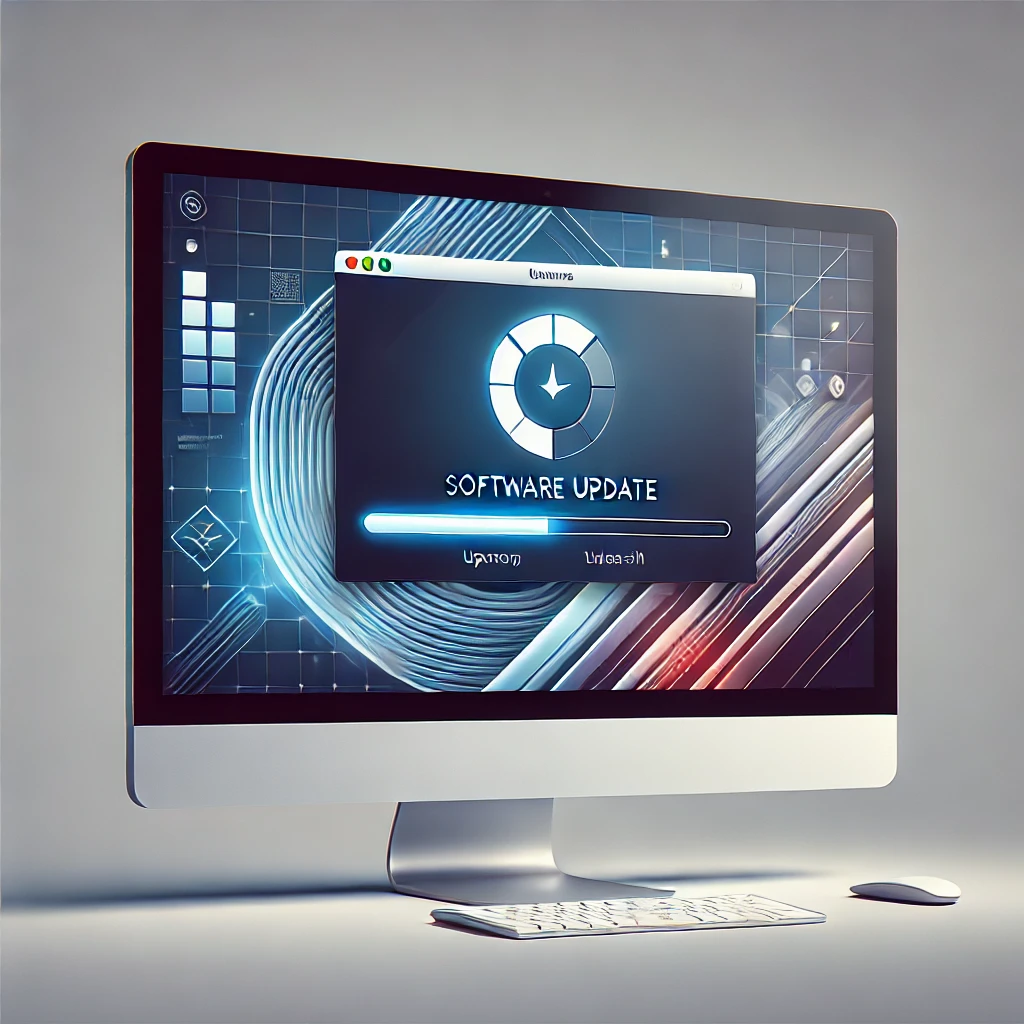Keeping your operating system (OS) and drivers up to date is crucial for maintaining system performance, security, and stability. Updates bring new features, fix bugs, patch security vulnerabilities, and improve hardware compatibility. In this guide, we will explore:
- Why OS and driver updates are essential
- Different ways to update your OS and drivers
- Step-by-step methods for updating Windows, macOS, and Linux
- Best practices for updating drivers safely
Why Updating Your Operating System and Drivers is Important
Before diving into the update process, let’s understand why keeping your OS and drivers updated is necessary:
✅ Security Enhancements – Updates patch security flaws and protect your system from malware and cyber threats.
✅ Performance Improvements – OS updates enhance efficiency, fix bugs, and optimize system speed.
✅ Hardware Compatibility – Updated drivers ensure smooth communication between hardware and software.
✅ Bug Fixes & Stability – Resolves system crashes, blue screen errors (BSOD), and unresponsive programs.
✅ New Features – OS updates bring fresh functionalities, better UI, and support for the latest applications.
How to Update Your Operating System
Updating Windows OS
1. Using Windows Update (Recommended Method)
Windows Update is the easiest and safest way to update your OS.
🔹 Step 1: Click on Start and open Settings.
🔹 Step 2: Go to Update & Security > Windows Update.
🔹 Step 3: Click Check for updates.
🔹 Step 4: If updates are available, click Download and Install.
🔹 Step 5: Restart your PC after installation to apply changes.
2. Manually Downloading Windows Updates
If Windows Update fails, you can manually download updates from the Microsoft Update Catalog.
🔹 Visit Microsoft Update Catalog
🔹 Search for your update using the KB number.
🔹 Download and install the update manually.
3. Enabling Automatic Updates
For hassle-free updates:
🔹 Settings > Update & Security > Windows Update
🔹 Click Advanced options and enable Automatic updates.
Updating macOS
🔹 Step 1: Click on Apple Menu and select System Preferences.
🔹 Step 2: Choose Software Update.
🔹 Step 3: Click Update Now if a new macOS version is available.
🔹 Step 4: Restart your Mac after the installation is complete.
✅ Enable automatic updates by checking “Automatically keep my Mac up to date.”
Updating Linux OS
For Linux users, updating the OS depends on the distribution:
Ubuntu & Debian-based systems
🔹 Open Terminal and run:
bashsudo apt update && sudo apt upgrade -y
Fedora & Red Hat-based systems
🔹 Use:
bashsudo dnf update -y
Arch Linux
🔹 Run:
bashsudo pacman -Syu
✅ Always check official documentation for the latest update commands for your Linux distribution.
How to Update Drivers on Your Computer
Method 1: Updating Drivers via Windows Update (Automatic Method)
Windows automatically updates drivers through Windows Update.
🔹 Step 1: Go to Settings > Update & Security > Windows Update
🔹 Step 2: Click Check for updates
🔹 Step 3: If any driver updates are available, Windows will install them.
Method 2: Updating Drivers via Device Manager (Manual Method)
🔹 Step 1: Press Win + X and select Device Manager
🔹 Step 2: Expand the category of the device you want to update (e.g., Display Adapters for graphics drivers)
🔹 Step 3: Right-click the device and select Update driver
🔹 Step 4: Choose Search automatically for drivers
✅ If Windows finds an updated driver, it will install it automatically.
Method 3: Downloading Drivers from Manufacturer’s Website (Recommended for Graphics & Network Drivers)
For better stability and performance, update drivers directly from the manufacturer:
1️⃣ Identify your hardware model (GPU, Network Card, Sound Card, etc.)
2️⃣ Visit the official website of the manufacturer:
- Intel – Download Center
- AMD – Drivers & Support
- NVIDIA – Download Drivers
3️⃣ Download and install the latest driver.
✅ Always restart your PC after installing drivers manually.
Method 4: Using Third-Party Software for Driver Updates (Use with Caution!)
Some tools help update drivers, but they should be used carefully:
- Driver Booster
- Snappy Driver Installer
- Driver Easy
🔴 Warning: Some third-party tools may install incorrect or outdated drivers. Always prefer official manufacturer sources.
Best Practices for Updating OS and Drivers
✔️ Backup Your Data – Always back up important files before updates.
✔️ Enable System Restore – This allows you to revert in case of update failure.
✔️ Check Update Release Notes – Avoid unnecessary updates if no performance issues exist.
✔️ Restart After Updates – Restarting ensures proper installation of updates.
Common Issues After Updates & How to Fix Them
🔹 Windows Update Stuck at Downloading
- Restart your PC and try again.
- Run Windows Update Troubleshooter (Settings > Update & Security > Troubleshoot).
🔹 System Becomes Slow After Update
- Check for background processes consuming RAM.
- Reinstall problematic updates.
🔹 Drivers Not Working After Update
- Roll back drivers via Device Manager > Properties > Roll Back Driver.
Conclusion
Keeping your OS and drivers updated is essential for security, stability, and performance. Windows, macOS, and Linux provide built-in update methods, but for drivers, it’s best to use official sources. Follow this guide to ensure smooth updates without issues.
💡 Pro Tip: Set a reminder to check for updates once a month to keep your system running efficiently!
Let me know if you need additional details! 🚀
🚀 You May Like :
🔗 How to Solve Unresponsive Programs issues of Computer
🔗 How to Solve Blue Screen of Death (BSOD) issue of computer
🔗 Common Online Scams : How to Avoid Them and Stay Safe
![]()