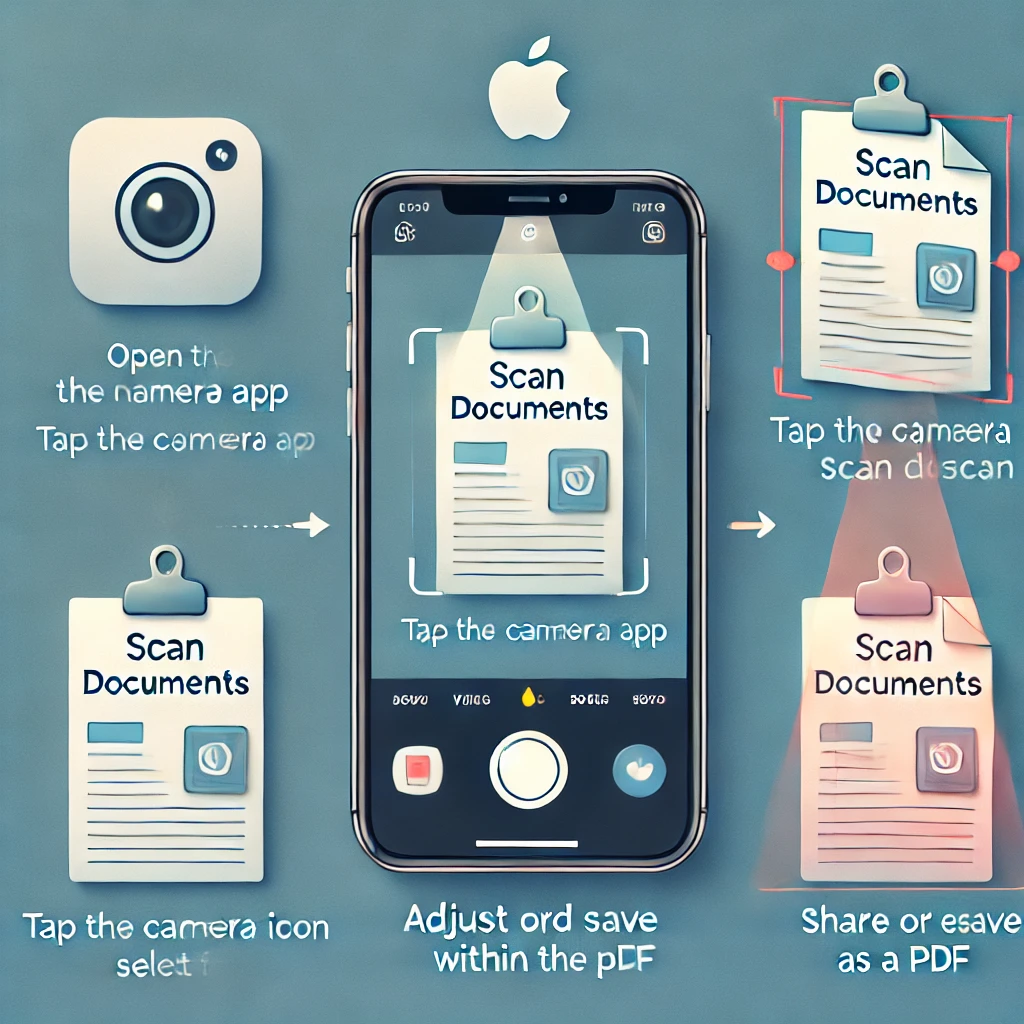Did you know that your iPhone has a hidden shortcut feature that lets you control it just by tapping the back? Yes, it’s called Back Tap, and it can completely change how you interact with your device!
With Back Tap, you can take a screenshot, launch Siri, open apps, toggle the flashlight, and much more—all with a simple double or triple tap on the back of your iPhone.
In this guide, we’ll explore what Back Tap is, how to enable it, and the best ways to use it to enhance your productivity and convenience.

🔹 What is Back Tap on iPhone?
Back Tap is an iOS accessibility feature introduced in iOS 14 that allows users to perform quick actions by double-tapping or triple-tapping the back of their iPhone.
This feature is especially useful for quick navigation, accessibility controls, and automation—all without needing to press any buttons or swipe the screen!
📌 Which iPhones Support Back Tap?
Back Tap is available on iPhone 8 and later models running iOS 14 or newer. If you have an older device, this feature won’t be available in your settings.
🔹 How to Enable Back Tap on iPhone
Activating Back Tap is super easy! Just follow these steps:
Step 1: Open Settings
- Unlock your iPhone and go to the Settings app.
Step 2: Navigate to Accessibility
- Scroll down and tap on Accessibility.
Step 3: Select Touch
- Under the Physical and Motor section, tap on Touch.
Step 4: Enable Back Tap
- Scroll to the bottom and tap Back Tap.
- You’ll see two options: Double Tap and Triple Tap.
Step 5: Choose an Action
- Tap on Double Tap or Triple Tap, and then choose an action from the list.
Once set up, you can double-tap or triple-tap the back of your iPhone, and it will instantly execute your chosen function!
🔹 Best Uses for Back Tap on iPhone
Back Tap can perform a wide range of tasks to make your iPhone experience faster, smoother, and more efficient.
🔥 Popular Back Tap Shortcuts:
✔️ Take a Screenshot – No need to press buttons anymore! Just tap the back of your phone. 📸
✔️ Launch Control Center or Notification Center – Quick access to important settings without swiping.
✔️ Open the Camera App – Capture moments instantly with just a tap. 📷
✔️ Toggle the Flashlight – No more fumbling in the dark—turn on the flashlight with ease. 🔦
✔️ Lock Your iPhone – Quickly lock your phone without pressing the power button.
✔️ Enable Siri or Voice Control – Get hands-free assistance by activating Siri with Back Tap.
✔️ Switch Between Apps – Set Back Tap to open your most-used apps instantly.
✔️ Launch Siri Shortcuts – Automate tasks like calling a contact, opening an app, or playing music. 🎵
✔️ Mute or Unmute Your Device – Silence your phone instantly in meetings or quiet environments.
✔️ Enable AssistiveTouch – Get an on-screen home button and other accessibility features.
⚡ Bonus: Create Custom Shortcuts for Back Tap!
If you want to supercharge Back Tap, you can link it to the Shortcuts app and create custom automations.
For example, you can set Back Tap to:
✅ Turn on Dark Mode
✅ Launch WhatsApp, Instagram, or any other app
✅ Enable Low Power Mode instantly
✅ Run a text-to-speech shortcut for reading articles aloud
To do this, just create a shortcut in the Shortcuts app, then select it as the action for Back Tap! 🚀
🔹 Why You Should Use Back Tap
If you’re someone who loves efficiency and convenience, Back Tap is a game-changer. Here’s why you should start using it:
✅ Saves Time – No need to navigate through menus for quick actions.
✅ Enhances Accessibility – Great for users who struggle with physical buttons.
✅ Works Even with a Case – Most iPhone cases don’t interfere with Back Tap functionality.
✅ Customizable – Choose from a variety of actions or create your own shortcuts.
🔹 Final Thoughts: A Hidden Gem for iPhone Users
Back Tap is one of the most underrated yet powerful features on the iPhone. Whether you want to take screenshots, open apps, or automate tasks, this feature gives you one-tap control over your device.
Now it’s your turn!
👉 Try Back Tap on your iPhone and let us know your favorite use case in the comments!
🚀 Want more iPhone tricks? Stay tuned for our latest tech guides at TechnologyDecode.com!
// You May Like //
🔗 iPhone Swipe Typing: How to Use Slide to Type Feature
🔗 How to Silence Unknown Callers on iPhone: Block Spams
🔗 How to Work Smarter With AI Like ChatGPT & Siri
![]()