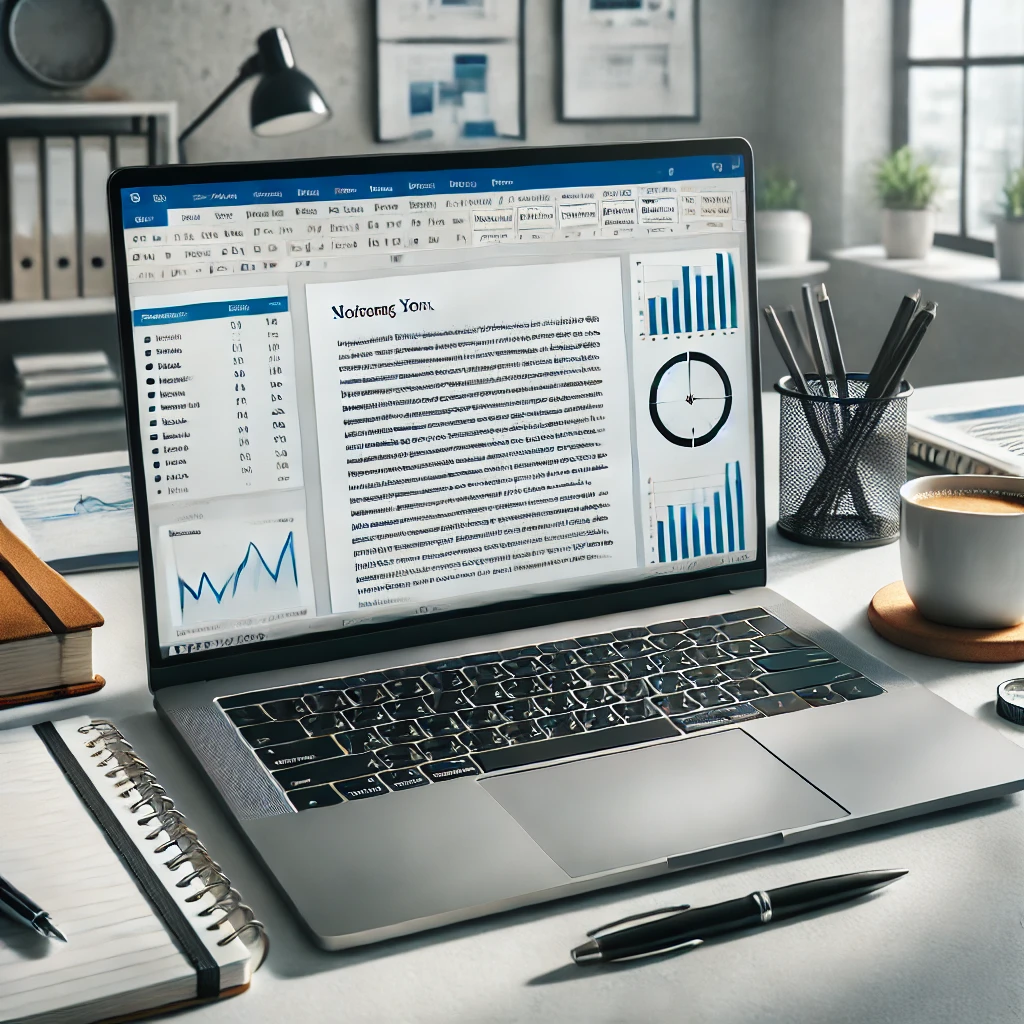Google Lens is a powerful visual search tool that lets you search beyond text using your camera, images, and even screenshots. Whether you want to identify objects, translate text, scan documents, shop online, or extract text from images, Google Lens makes it easy.
In this guide, we’ll walk you through how to use Google Lens for advanced searches step by step. 🚀
🔹 What is Google Lens?
Google Lens is an AI-powered image recognition tool that helps you:
✅ Identify objects, landmarks, animals, and plants 🌍
✅ Translate text instantly in multiple languages 📖
✅ Extract and copy text from images ✂️
✅ Scan barcodes and QR codes 📷
✅ Shop for similar products 🛍️
✅ Find visually similar images 🔍
It works on Android, iPhone, and even Google Chrome on desktops.
🔹 How to Use Google Lens on Android & iPhone
Google Lens is built into many apps like Google Photos, Google Search, and Google Assistant. Here’s how to use it.
✅ Step 1: Open Google Lens
You can access Google Lens in multiple ways:
📌 Google Lens App (Android) → Open the Google Lens app directly.
📌 Google Search App (Android & iPhone) → Tap the Lens icon in the search bar.
📌 Google Photos (Android & iPhone) → Open a photo and tap the Lens icon.
📌 Google Assistant (Android) → Say “Hey Google, open Lens” and start searching.
🔹 Advanced Google Lens Features & How to Use Them
1️⃣ Search for Objects, Landmarks, and Animals
📌 How to Use:
- Open Google Lens and point your camera at an object.
- Tap Search to get instant results about the item.
💡 Use Case: Identify unknown objects, famous landmarks, and even dog breeds! 🐶🏰
2️⃣ Extract & Copy Text from Images
📌 How to Use:
- Open Google Lens and point it at text.
- Tap Text to select and copy it.
- Paste it into notes, messages, or a document.
💡 Use Case: Quickly copy phone numbers, addresses, and emails from posters or books. 📖✂️
3️⃣ Translate Text Instantly
📌 How to Use:
- Open Google Lens and point at foreign text.
- Tap Translate and select your language.
💡 Use Case: Instantly translate menus, road signs, or documents while traveling. 🌎📜
4️⃣ Search from Screenshots
📌 How to Use:
- Take a screenshot of any product, design, or outfit.
- Open Google Photos and tap Lens to search similar items.
💡 Use Case: Find clothing, accessories, home decor, or gadgets online. 🛍️📱
5️⃣ Scan Barcodes & QR Codes
📌 How to Use:
- Open Google Lens and point it at a barcode or QR code.
- Get instant product details or website links.
💡 Use Case: Scan product barcodes for price comparison & online shopping. 💰
6️⃣ Solve Math & Science Problems
📌 How to Use:
- Open Google Lens and point it at a math equation.
- Tap Homework to see solutions and step-by-step explanations.
💡 Use Case: Solve math, physics, and chemistry problems instantly. 📚📊
7️⃣ Google Lens in Chrome (Desktop)
📌 How to Use:
- Right-click on any image in Chrome.
- Select “Search image with Google Lens”.
💡 Use Case: Find image sources, similar products, or visually related content online. 🔎💡
🔹 Troubleshooting: Google Lens Not Working?
🚨 Issue 1: Google Lens Option Not Visible
✔️ Ensure your Google app & Photos app are updated.
✔️ Check Google Lens permissions in settings.
🚨 Issue 2: Google Lens Can’t Identify an Object
✔️ Try adjusting lighting and angle for a clearer image.
✔️ Take a screenshot and upload it to Google Lens for better results.
🚨 Issue 3: Lens Can’t Extract Text Properly
✔️ Ensure the text is clear and well-lit.
✔️ Try a different language setting if translation fails.
🔹 Conclusion: Search Smarter with Google Lens
Google Lens is a game-changer for searching beyond text. Whether you’re identifying objects, extracting text, scanning barcodes, or solving math problems, it makes life easier.
✅ Available on Android, iPhone & Chrome
✅ Quick, accurate, and AI-powered
✅ Perfect for students, travelers, and shoppers
🔍 Try it today and unlock the power of visual search! 🚀
💬 Have you used Google Lens? Share your favorite feature below! ⬇️
// You May Like //
🔗 iPhone Face ID Not Working? Try These Quick Fixes Now!
🔗 How to Fix Mobile Phone Charging Issues: Step-by-Step Guide
🔗 Vivo X100 Pro 5G: Is This the Best Flagship Smartphone
![]()