Face ID is one of the most secure and convenient ways to unlock your iPhone, authenticate apps, and make payments. But what if it suddenly stops working? You may find yourself frustrated when Face ID fails to recognize you or doesn’t work at all.
Don’t worry! In this guide, we’ll cover the possible reasons why Face ID isn’t working and provide step-by-step solutions to fix it. Whether it’s a simple setting issue or a more complex problem, you’ll find the right solution here.
Let’s dive in! 🚀
🔍 Why Is Face ID Not Working on Your iPhone?
There are several reasons why Face ID might stop working:
✅ Dirty or Obstructed Face ID Sensors – Dirt, dust, or smudges on the TrueDepth camera can interfere with Face ID recognition.
✅ Face ID Not Set Up Properly – If Face ID wasn’t correctly set up or reset, it may fail to work.
✅ Software Glitches – iOS updates or bugs can sometimes cause Face ID to stop responding.
✅ Physical Damage – Dropping your iPhone or water damage can affect the TrueDepth camera.
✅ Incorrect Settings – Certain settings may disable Face ID for specific apps or features.
✅ Wearing a Mask, Glasses, or Hat – If your appearance has changed significantly, Face ID may struggle to recognize you.
Now that you know the possible reasons, let’s move on to the solutions.
🛠 How to Fix iPhone Face ID Not Working
Try these quick and effective solutions to fix Face ID on your iPhone.
📌 Method 1: Clean the Face ID Sensor & Camera Lens
The Face ID system relies on the TrueDepth camera located at the top of your iPhone screen. If the camera is dirty, blocked, or covered, it won’t function properly.
✅ Steps to Clean the Camera:
1️⃣ Use a soft microfiber cloth to clean the TrueDepth camera area.
2️⃣ Remove any screen protectors, cases, or covers that may be blocking the camera.
3️⃣ Check for dust, dirt, or smudges that could interfere with Face ID.
4️⃣ Try Face ID again to see if it works.
🔥 Best for: Fixing Face ID issues caused by dirt or obstructions.
📌 Method 2: Restart Your iPhone
A simple restart can refresh your iPhone and resolve minor software glitches affecting Face ID.
✅ Steps to Restart Your iPhone:
- iPhone X, 11, 12, 13, 14, 15 & Later
1️⃣ Press and hold the Side Button + Volume Up/Down Button until the power slider appears.
2️⃣ Drag the slide to power off slider.
3️⃣ Wait 30 seconds, then press the Side Button to turn the phone back on. - iPhone 8 & Earlier
1️⃣ Press and hold the Power Button until the power slider appears.
2️⃣ Drag the slider and wait 30 seconds before turning it back on.
🔥 Best for: Fixing Face ID issues caused by temporary software bugs.
📌 Method 3: Check Face ID Settings
Your Face ID might not be working because it’s disabled for certain functions in the settings.
✅ Steps to Check Face ID Settings:
1️⃣ Open Settings on your iPhone.
2️⃣ Go to Face ID & Passcode (enter your passcode if required).
3️⃣ Ensure Face ID is enabled for:
- iPhone Unlock
- iTunes & App Store
- Apple Pay
- Password AutoFill
- Other Apps
4️⃣ If any options are disabled, toggle them ON.
🔥 Best for: Enabling Face ID for specific features.
📌 Method 4: Reset Face ID & Set It Up Again
If Face ID still isn’t working, resetting and reconfiguring it can fix recognition errors.
✅ Steps to Reset Face ID:
1️⃣ Open Settings > Face ID & Passcode.
2️⃣ Tap Reset Face ID.
3️⃣ Tap Set Up Face ID again.
4️⃣ Follow the on-screen instructions to scan your face properly.
5️⃣ Try unlocking your iPhone to see if Face ID is working.
🔥 Best for: Fixing incorrect Face ID configurations.
📌 Method 5: Update iOS to the Latest Version
Sometimes, iOS updates introduce Face ID bugs, but Apple quickly releases patches.
✅ Steps to Update iOS:
1️⃣ Open Settings > General > Software Update.
2️⃣ If an update is available, tap Download & Install.
3️⃣ Wait for the installation to complete and restart your iPhone.
🔥 Best for: Fixing Face ID bugs after a software update.
📌 Method 6: Disable & Re-Enable Face ID for Apps
If Face ID is not working in specific apps, re-enabling it can fix the issue.
✅ Steps to Re-Enable Face ID for Apps:
1️⃣ Go to Settings > Face ID & Passcode.
2️⃣ Under Use Face ID For, toggle OFF options like Apple Pay, Password Autofill, and App Store.
3️⃣ Restart your iPhone.
4️⃣ Go back to Face ID & Passcode and toggle the options back ON.
🔥 Best for: Fixing Face ID issues with specific apps.
📌 Method 7: Reset All Settings
If Face ID still isn’t working, resetting all settings can restore default configurations without deleting your data.
✅ Steps to Reset All Settings:
1️⃣ Open Settings > General > Transfer or Reset iPhone > Reset.
2️⃣ Tap Reset All Settings (this won’t delete your data).
3️⃣ Enter your passcode and confirm the reset.
4️⃣ Set up Face ID again.
🔥 Best for: Fixing Face ID issues caused by incorrect settings.
📌 Method 8: Check for Physical Damage
If Face ID stopped working after a drop or water exposure, your iPhone’s TrueDepth camera may be damaged.
✅ What to Check:
✔ Inspect for cracks or scratches on the front camera.
✔ Ensure there is no water damage inside the Face ID sensor.
✔ If you suspect damage, visit an Apple Store or authorized repair center.
🔥 Best for: Fixing Face ID issues caused by physical damage.
📌 Method 9: Contact Apple Support
If none of the above solutions work, Face ID might have a hardware issue that requires professional repair.
✅ How to Contact Apple Support:
1️⃣ Visit Apple’s Support Website.
2️⃣ Schedule a repair appointment at an Apple Store.
3️⃣ If your iPhone is under warranty, you might get a free repair or replacement.
🔥 Best for: Fixing hardware-related Face ID failures.
🔄 Final Thoughts: Which Fix Should You Try First?
✔ Quick Fix? Clean the Face ID camera (Method 1).
✔ Minor Glitch? Restart your iPhone (Method 2).
✔ Settings Issue? Reset Face ID (Method 4).
✔ Software Bug? Update iOS (Method 5).
✔ Serious Issue? Contact Apple (Method 9).
If this guide helped, share it with others who might be struggling with Face ID issues! 🚀 Got questions? Drop a comment below! 👇🔥
🔥 You May Like :
🔗 Windows User Accounts: How to Setup, Security & Control
🔗 How to Solve Unresponsive Programs issues of Computer
🔗 iPhone Disabled? Here’s How to Unlock and Restore It
![]()

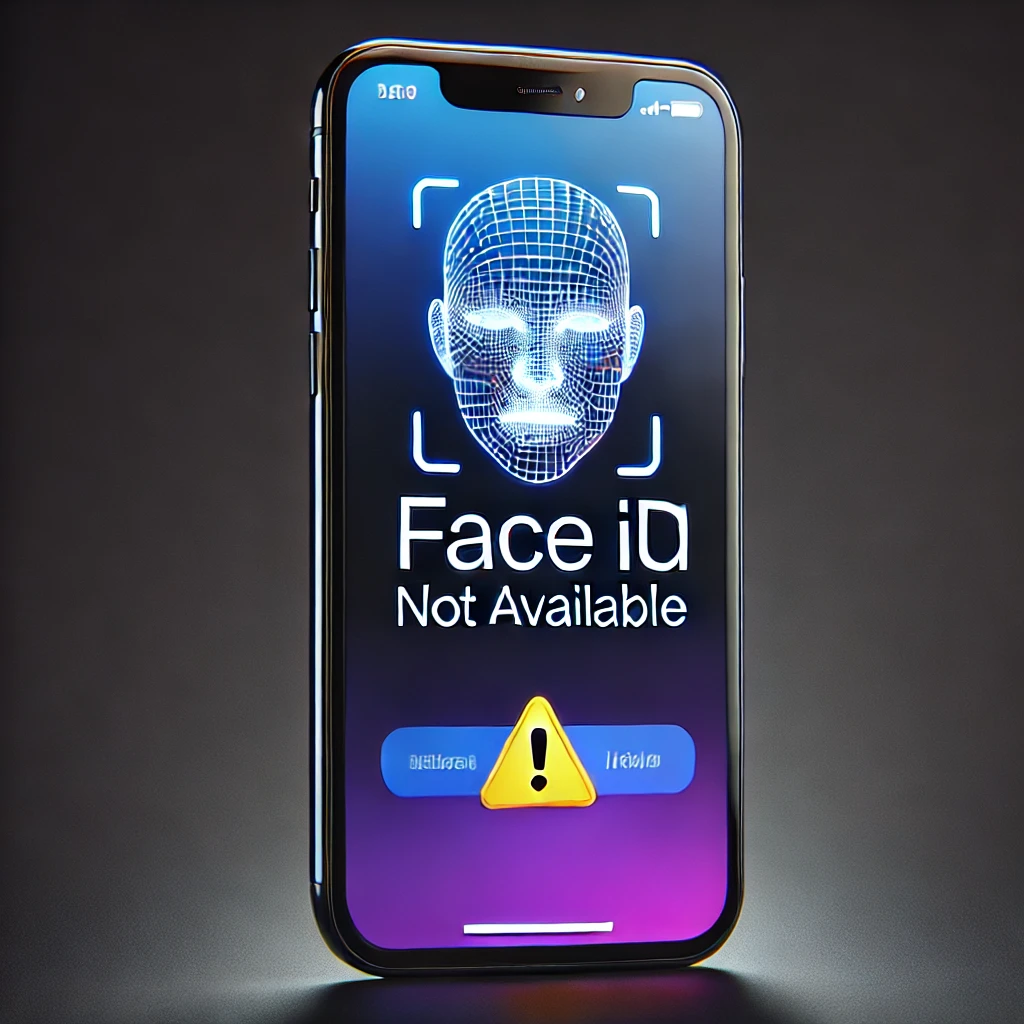


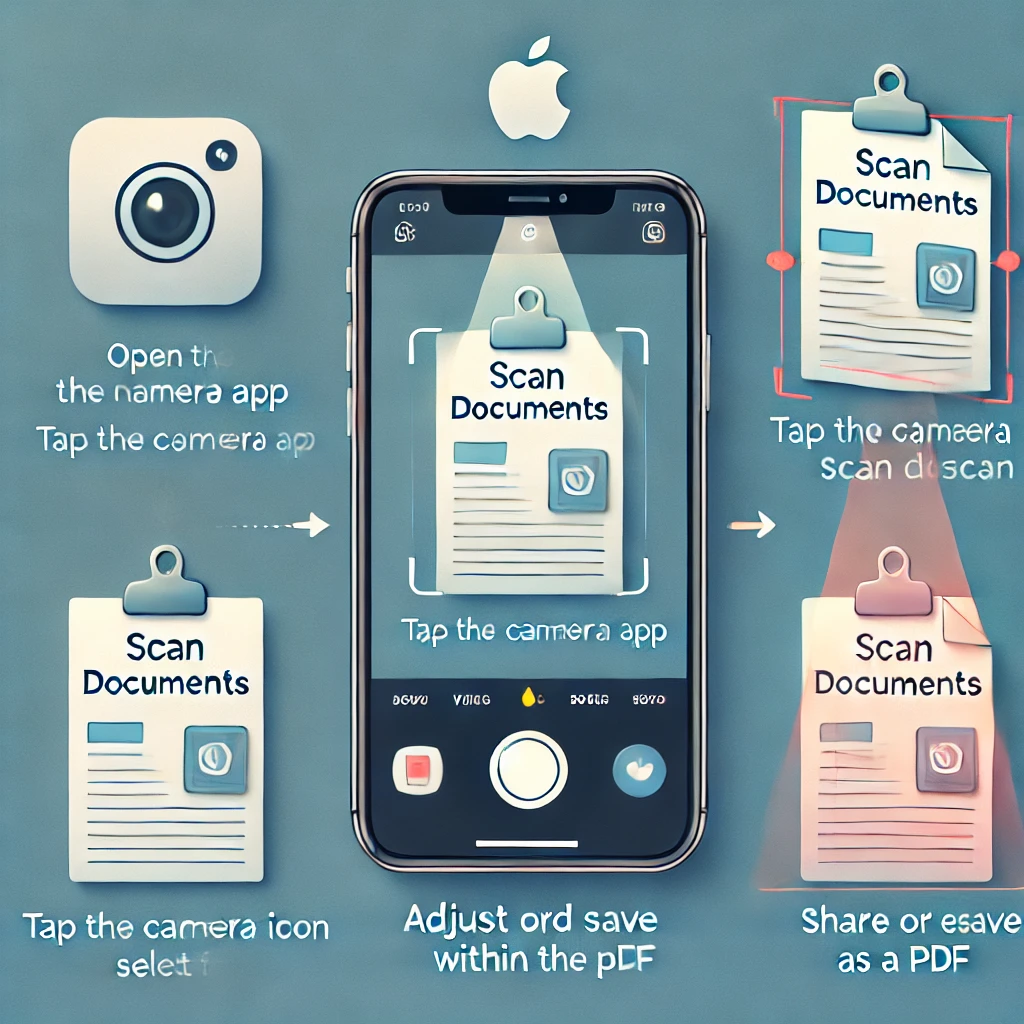

One thought on “iPhone Face ID Not Working? Try These Quick Fixes Now!”