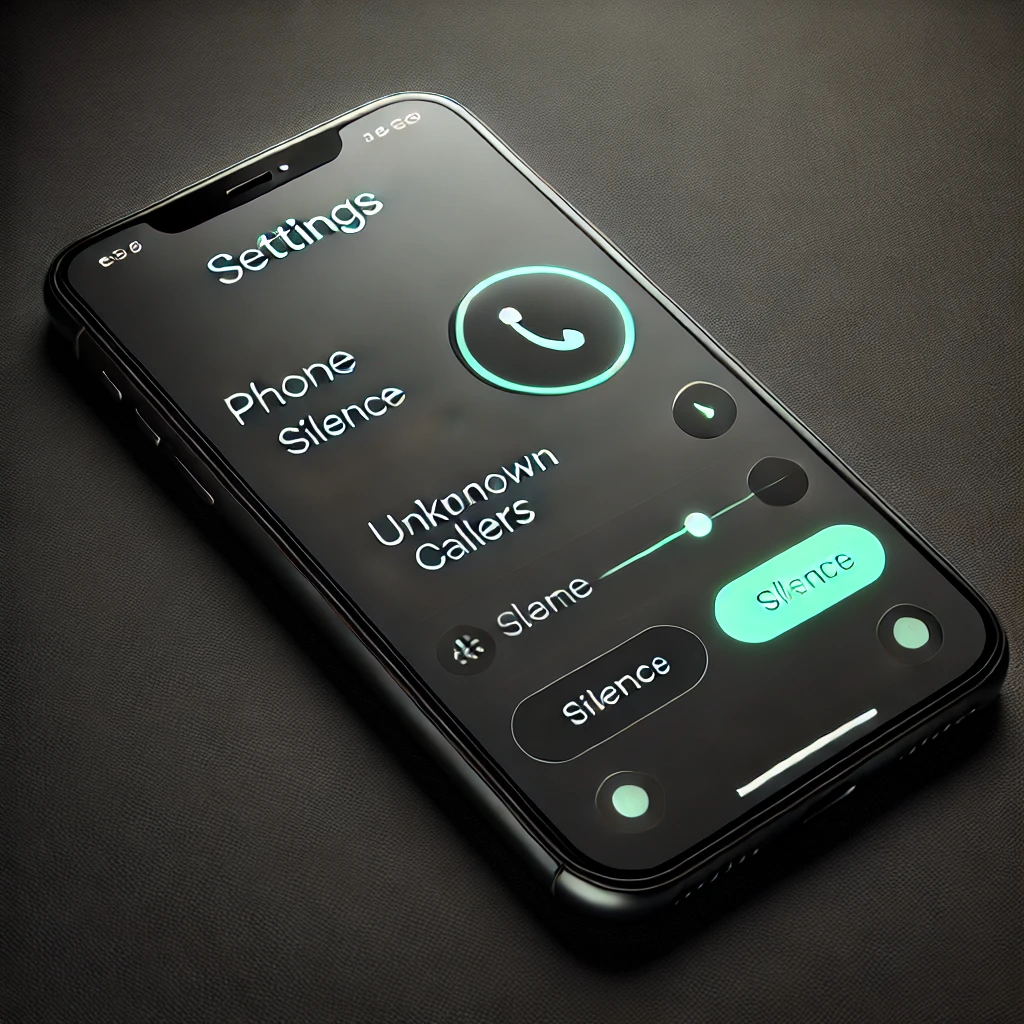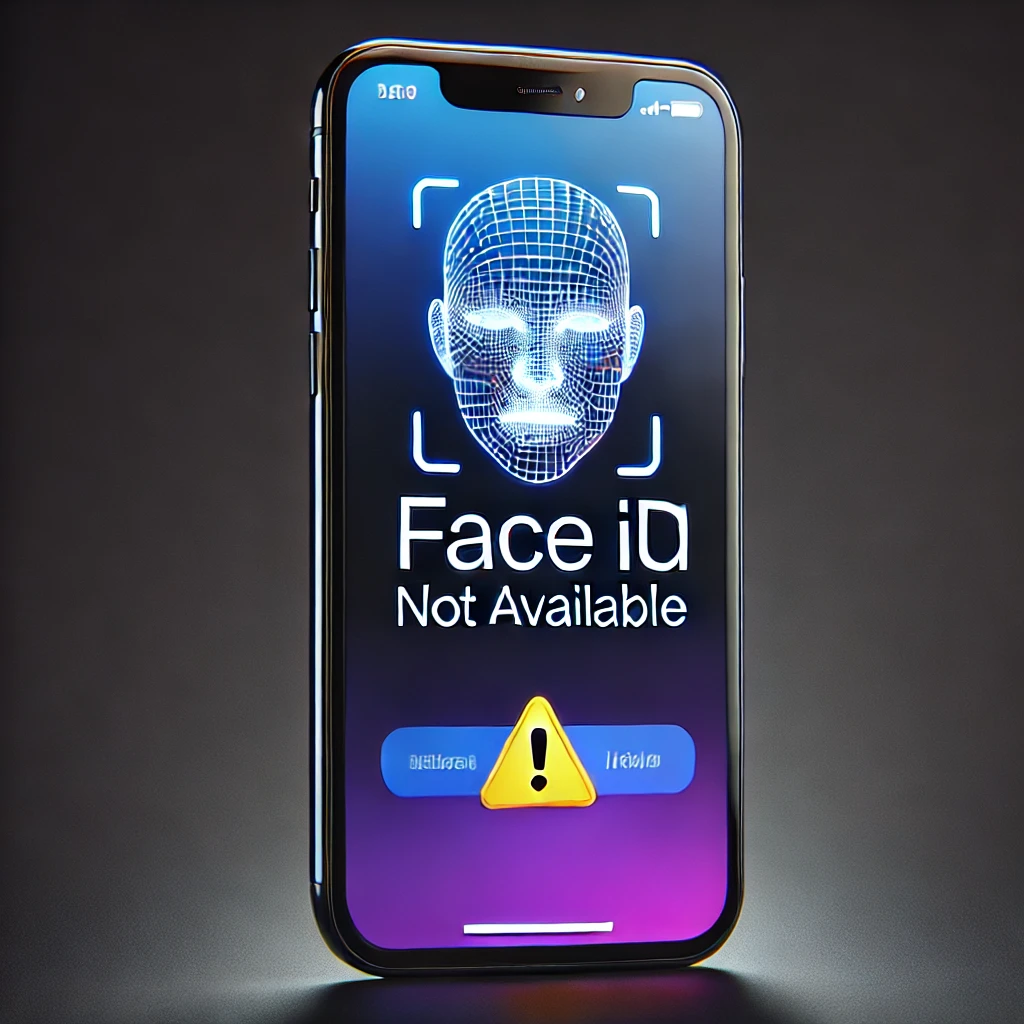Typing on an iPhone can sometimes feel slow and tedious, especially when sending quick messages or long texts. Apple introduced the Slide to Type feature (also known as QuickPath Typing) to solve this issue, allowing users to swipe their fingers across the keyboard instead of tapping each letter. This feature significantly enhances typing speed, efficiency, and one-handed usability.
In this guide, we will explore everything about Slide to Type, from enabling it on your iPhone to using it efficiently across multiple languages, customizing settings, and troubleshooting common issues.
What is Slide to Type on iPhone?
Slide to Type is Apple’s built-in swipe typing feature that lets you form words by gliding your finger across the keyboard. Instead of lifting your finger after each letter, you smoothly slide it from letter to letter. Once you lift your finger, the iPhone’s keyboard predicts and types the correct word automatically.
Key Features of Slide to Type:
✔ Faster Typing: No need to tap each key separately—just swipe and go!
✔ One-Handed Use: Ideal for quick texting while holding your phone with one hand.
✔ Smart Word Prediction: Uses Apple’s AI to predict words based on your swipe.
✔ Works in Multiple Languages: Supports various languages, including English, Hindi, Spanish, French, German, and more.
✔ No Additional Apps Needed: Built into the default iOS keyboard—no need for third-party apps like Gboard or SwiftKey.
📌 Example Usage:
- To type “hello”, start at H, slide to E, then to L, then L, then O, and lift your finger.
- To type “technology”, start at T, slide to E, then C, H, N, O, L, O, G, Y, and lift your finger.
The system intelligently recognizes the swiping pattern and predicts the correct word without requiring precise movements.
How to Enable Slide to Type on iPhone
If you are trying to use swipe typing but it isn’t working, you may need to enable it in your settings. Here’s how:
1️⃣ Open Settings on your iPhone.
2️⃣ Scroll down and tap General.
3️⃣ Select Keyboard.
4️⃣ Find Slide to Type and toggle it ON.
5️⃣ (Optional) Enable Delete Slide-to-Type by Word if you want to delete entire words with a single tap on the backspace key.
📌 Important Notes:
- This feature only works with the default Apple keyboard. If you are using a third-party keyboard like Gboard or SwiftKey, you will need to switch back to the Apple keyboard.
- Slide to Type is available on iOS 13 and later versions. If your iPhone is running an older iOS version, update your device by going to Settings > General > Software Update.
How to Use Slide to Type for Faster Typing
Once Slide to Type is enabled, follow these steps to use it effectively:
1️⃣ Open any app where you can type, such as Messages, Notes, Safari, or Mail.
2️⃣ Place your finger on the first letter of the word you want to type.
3️⃣ Without lifting your finger, glide it over each letter in the word.
4️⃣ When the word is complete, lift your finger—the keyboard will insert the word automatically.
5️⃣ If the wrong word appears, tap Backspace once to see alternative suggestions.
Additional Slide to Type Tips:
✔ Use Spacebar Trick: If Slide to Type inserts the wrong word, tap the spacebar and swipe backward to quickly delete it.
✔ Speed vs. Accuracy: Swipe slowly and precisely to improve word prediction.
✔ Alternate Words: If the word is incorrect, tapping Backspace will show a list of suggested words.
Using Slide to Type with Multiple Languages
One of the best features of Slide to Type is its ability to support multiple languages without requiring manual keyboard switching.
How to Enable Multiple Languages for Slide to Type:
1️⃣ Open Settings > General > Keyboard.
2️⃣ Tap Keyboards and then Add New Keyboard.
3️⃣ Select the language(s) you want to use.
4️⃣ Ensure Slide to Type is enabled for all added languages.
Now, whenever you swipe type in different languages, iOS will automatically detect the language and adjust predictions accordingly—no need to switch manually!
📌 Example Languages Supported: English, Hindi, Spanish, French, Italian, Chinese, and more.
💡 Pro Tip: If your language isn’t supported, try a third-party keyboard like Gboard, which has additional language support.
How to Disable Slide to Type (If Needed)
If you find that Slide to Type isn’t useful or you prefer traditional typing, you can disable it:
1️⃣ Open Settings on your iPhone.
2️⃣ Tap General > Keyboard.
3️⃣ Toggle Slide to Type OFF.
📌 Note: You can still use the keyboard normally by tapping each letter individually.
Troubleshooting Common Slide to Type Issues
Problem 1: Slide to Type Not Working
✔ Ensure Slide to Type is enabled in settings.
✔ Restart your iPhone to refresh keyboard settings.
✔ Update iOS to the latest version (Settings > General > Software Update).
✔ Use the default Apple keyboard, as third-party keyboards do not support this feature.
Problem 2: Incorrect Words Being Typed
✔ Slide your finger more slowly and accurately.
✔ Use Backspace to view alternative words.
✔ Try typing simpler words before complex ones to improve word prediction.
Problem 3: Slide to Type Works in English But Not in Another Language
✔ Go to Settings > General > Keyboard > Keyboards and check if the language is supported.
✔ Try switching languages by tapping the globe icon 🌐 on the keyboard.
Final Thoughts
The Slide to Type feature on iPhone is a game-changer for anyone who wants to type faster and more efficiently. Whether you’re sending quick messages, composing emails, or taking notes, swipe typing can significantly boost your speed and accuracy.
🔹 If you haven’t tried it yet, enable Slide to Type today and experience effortless typing! 🚀
📌 For more iPhone tips, tech guides, and tutorials, visit TechnologyDecode.com.
// You May Like //
🔗 Best Noise-Canceling Headphones for Focus in 2025
🔗 Best Laptops for Study & Work in 2025-Affordable & Powerful
🔗 iPhone vs Android-Which One is Right for You: Ultimate Guide
![]()