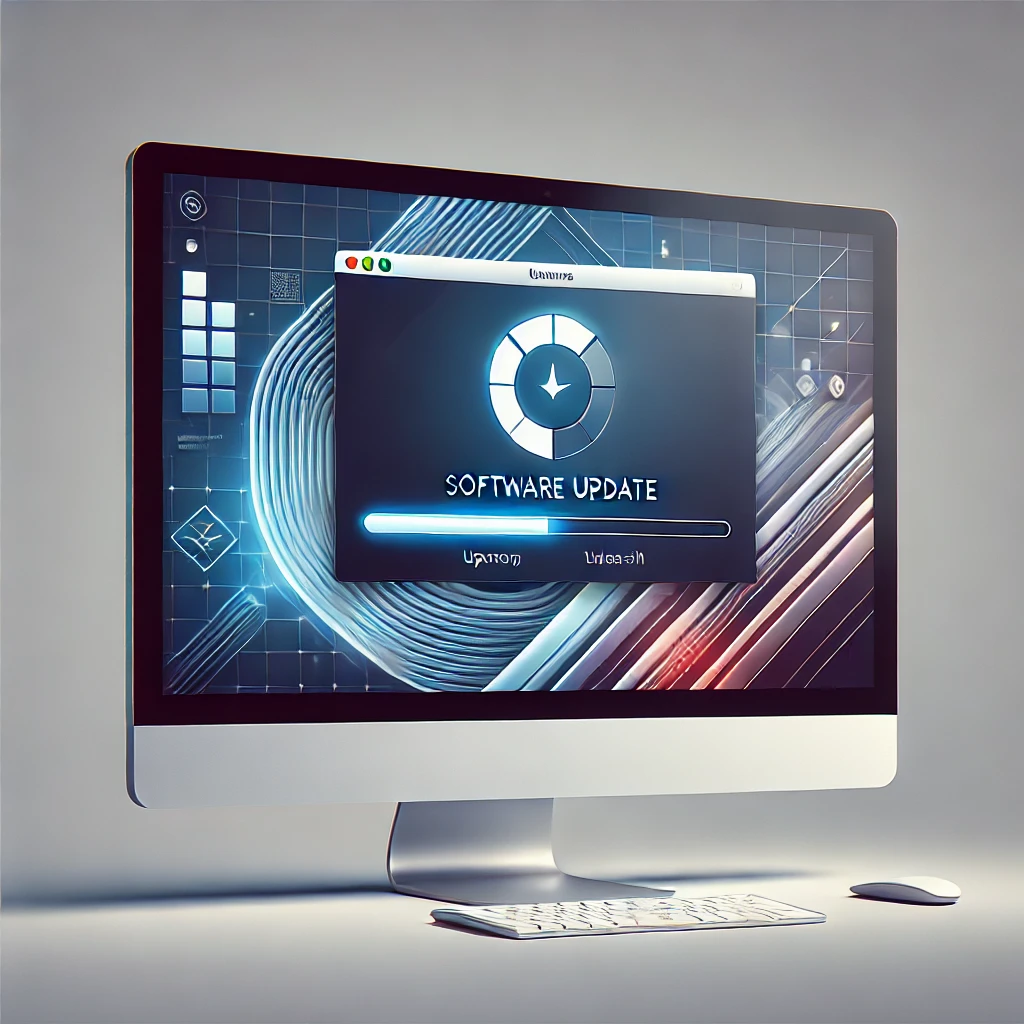Keyboard shortcuts are a game-changer when it comes to boosting productivity and efficiency. Whether you’re using Windows or macOS, learning these shortcuts will help you navigate, edit text, browse the web, manage files, and perform system operations without lifting your hands off the keyboard.
This comprehensive guide will cover:
✔️ Basic and advanced shortcuts for Windows & macOS
✔️ Text editing, formatting, and file management shortcuts
✔️ Browsing and multitasking shortcuts
✔️ Power-user commands to take your efficiency to the next level
By the end, you’ll be working faster and smarter, minimizing distractions, and getting more done! 🚀
1. Essential Keyboard Shortcuts for Windows & macOS
These fundamental shortcuts work across almost every app and program, saving you time with simple commands.
Basic Commands
| Action | Windows | macOS |
|---|---|---|
| Copy | Ctrl + C | Cmd + C |
| Cut | Ctrl + X | Cmd + X |
| Paste | Ctrl + V | Cmd + V |
| Undo | Ctrl + Z | Cmd + Z |
| Redo | Ctrl + Y | Cmd + Shift + Z |
| Select All | Ctrl + A | Cmd + A |
| Save | Ctrl + S | Cmd + S |
| Open File | Ctrl + O | Cmd + O |
Ctrl + P | Cmd + P | |
| Close Window | Alt + F4 | Cmd + Q |
💡 Pro Tip: These work in Word, Excel, Google Docs, Notepad, and most other applications.
2. Advanced Window Management & Navigation
These shortcuts make multitasking easier and help you organize windows more efficiently.
Switching & Managing Apps
| Action | Windows | macOS |
|---|---|---|
| Switch Apps | Alt + Tab | Cmd + Tab |
| Minimize Window | Win + Down Arrow | Cmd + M |
| Maximize Window | Win + Up Arrow | Cmd + Ctrl + F |
| Close Current Tab | Ctrl + W | Cmd + W |
| Switch Between Tabs | Ctrl + Tab | Cmd + Shift + ] |
| Open Task Manager | Ctrl + Shift + Esc | Cmd + Option + Esc |
| Open Virtual Desktop | Win + Ctrl + D | Ctrl + Up Arrow |
| Snap Window Left/Right | Win + Left/Right Arrow | Ctrl + Cmd + Left/Right |
💡 Pro Tip: Virtual desktops let you organize tasks separately—one for work, one for personal use, etc.
3. Power User File Management Shortcuts
Managing files efficiently saves time and reduces distractions.
| Action | Windows | macOS |
|---|---|---|
| Open File Explorer | Win + E | Cmd + Shift + C |
| Lock Screen | Win + L | Cmd + Control + Q |
| Open Settings | Win + I | Cmd + , (inside apps) |
| Open Run Dialog | Win + R | Cmd + Space (Spotlight) |
| Screenshot (Full) | Win + Print Screen | Cmd + Shift + 3 |
| Screenshot (Area) | Win + Shift + S | Cmd + Shift + 4 |
| Rename File | F2 | Enter (while selected) |
| Delete File | Delete | Cmd + Delete |
💡 Pro Tip: Use Cmd + Space on macOS to quickly search for files, apps, and settings using Spotlight Search.
4. Web Browsing Shortcuts for Faster Navigation
These shortcuts make browsing quicker and smoother.
| Action | Windows | macOS |
|---|---|---|
| Open New Tab | Ctrl + T | Cmd + T |
| Reopen Closed Tab | Ctrl + Shift + T | Cmd + Shift + T |
| Open New Window | Ctrl + N | Cmd + N |
| Close Tab | Ctrl + W | Cmd + W |
| Refresh Page | Ctrl + R | Cmd + R |
| Open History | Ctrl + H | Cmd + Y |
| Open Downloads | Ctrl + J | Cmd + Shift + J |
| Jump to Address Bar | Ctrl + L | Cmd + L |
💡 Pro Tip: Use Ctrl + Shift + T to reopen accidentally closed tabs!
5. Writing & Editing Shortcuts
If you write a lot, these shortcuts will make editing significantly faster.
| Action | Windows | macOS |
|---|---|---|
| Bold Text | Ctrl + B | Cmd + B |
| Italicize Text | Ctrl + I | Cmd + I |
| Underline Text | Ctrl + U | Cmd + U |
| Align Left | Ctrl + L | Cmd + L |
| Align Right | Ctrl + R | Cmd + R |
| Move to Start of Line | Home | Cmd + Left Arrow |
| Move to End of Line | End | Cmd + Right Arrow |
| Delete Previous Word | Ctrl + Backspace | Option + Backspace |
💡 Pro Tip: These shortcuts work in Google Docs, Word, Notepad, and most text editors.
6. Advanced Power-User Shortcuts
Take your efficiency to expert levels with these commands.
| Action | Windows | macOS |
|---|---|---|
| Open Terminal | Win + X, then C | Cmd + Space, then type Terminal |
| Force Quit App | Ctrl + Shift + Esc | Cmd + Option + Esc |
| Task Manager | Ctrl + Shift + Esc | Cmd + Option + Esc |
| Create New Folder | Ctrl + Shift + N | Cmd + Shift + N |
💡 Pro Tip: Developers and IT professionals rely on these to work efficiently!
7. File & Folder Management Shortcuts
These shortcuts help you organize, rename, and manage files efficiently.
| Action | Windows | macOS |
|---|---|---|
| Open File Explorer | Win + E | Cmd + Shift + C |
| Open Downloads | Ctrl + J | Cmd + Option + L |
| Lock Screen | Win + L | Cmd + Control + Q |
| Show Desktop | Win + D | Cmd + F3 |
| Rename File | F2 | Enter (while selected) |
| Delete File | Delete | Cmd + Delete |
| Empty Trash | Shift + Delete | Cmd + Shift + Delete |
💡 Pro Tip: Win + V in Windows lets you access clipboard history, great for copying multiple items!
Final Thoughts
Keyboard shortcuts save time, reduce stress, and boost productivity. By mastering these Windows & macOS shortcuts, you’ll:
✔️ Work faster without reaching for the mouse
✔️ Reduce distractions and stay focused
✔️ Improve workflow efficiency
🔥 Start using these shortcuts today! Which one is your favorite? Let us know in the comments!
// You May Like //
🔗 iPhone Swipe Typing: How to Use Slide to Type Feature
🔗 How to Silence Unknown Callers on iPhone: Block Spams
🔗 How to Use Back Tap Feature on iPhone for Shortcuts
![]()