Unresponsive programs are one of the most common issues faced by Windows and Mac users. When a program freezes, stops responding, or crashes, it disrupts workflow, causes frustration, and sometimes even leads to data loss.
In this comprehensive guide, we’ll explore the reasons behind program unresponsiveness and provide detailed, step-by-step solutions to fix it efficiently.
🔹 Why Do Programs Become Unresponsive?
Several factors can cause a program to freeze or stop responding. Here are the most common reasons:
✔ High CPU or RAM Usage – Running multiple applications simultaneously can overload system resources.
✔ Corrupt or Outdated Software – An application with bugs, missing files, or outdated versions may crash frequently.
✔ Insufficient System Resources – If your PC has low RAM or an old processor, demanding applications might struggle to run.
✔ Conflicting Software – Antivirus or third-party software can interfere with program execution.
✔ Corrupt System Files – Missing or damaged Windows files can cause applications to freeze.
✔ Outdated or Incompatible Drivers – Graphics, audio, and network driver issues can affect software performance.
✔ Storage Issues – Low disk space or fragmented data can slow down your system and applications.
Now, let’s look at detailed solutions to fix unresponsive programs.
🔹 Solution 1: Force Close the Unresponsive Program
If a program stops responding, the first step is to manually force close it.
How to Force Quit a Program on Windows:
1️⃣ Press Ctrl + Shift + Esc to open Task Manager.
2️⃣ Click the Processes tab.
3️⃣ Find the unresponsive program in the list.
4️⃣ Right-click on it and select End Task.
How to Force Quit a Program on Mac:
1️⃣ Press Command + Option + Escape.
2️⃣ Select the unresponsive program.
3️⃣ Click Force Quit.
🔹 If a program frequently becomes unresponsive, check for updates or reinstall it.
🔹 Solution 2: Restart Your Computer
Restarting your PC is an easy and effective solution for freezing applications. It helps by:
✅ Clearing system memory (RAM)
✅ Closing background processes
✅ Refreshing system settings
🔄 Steps to Restart Windows:
1️⃣ Click Start Menu → Select Restart.
2️⃣ After rebooting, check if the program runs smoothly.
🔹 If the PC is completely frozen, hold the power button for 5-10 seconds to force a shutdown.
🔹 Solution 3: Check and Free Up RAM Usage
When too many applications run simultaneously, your RAM usage can reach 100%, causing programs to freeze.
How to Check RAM Usage:
1️⃣ Press Ctrl + Shift + Esc to open Task Manager.
2️⃣ Click the Performance tab → Select Memory.
3️⃣ If RAM usage is above 80%, close unnecessary applications.
How to Free Up RAM:
✔ Close unused browser tabs.
✔ Disable unnecessary startup programs (explained below).
✔ Increase virtual memory for better performance.
🔹 Solution 4: Disable Unnecessary Startup Programs
Too many applications starting automatically when your PC boots can slow down performance.
How to Disable Startup Programs on Windows:
1️⃣ Open Task Manager (Ctrl + Shift + Esc).
2️⃣ Click the Startup tab.
3️⃣ Right-click on unnecessary programs and select Disable.
🔹 Restart your PC and check if performance improves.
🔹 Solution 5: Update or Reinstall the Problematic Software
If a specific program frequently crashes or freezes, it might be outdated or have corrupt files.
How to Update a Program:
1️⃣ Open the software and go to Help or Settings.
2️⃣ Look for an Update option and install the latest version.
How to Reinstall a Program:
1️⃣ Press Win + I → Go to Apps > Installed apps.
2️⃣ Find the software, click Uninstall, and reinstall it from the official website.
🔹 Solution 6: Scan and Repair Corrupt System Files
Windows corrupt system files can cause frequent crashes.
How to Fix Corrupt Files Using SFC (System File Checker):
1️⃣ Press Win + R, type cmd, and press Enter.
2️⃣ Type: sfc /scannow and press Enter.
3️⃣ Wait for the scan to complete and restart your PC.
This will repair missing or corrupt system files.
🔹 Solution 7: Check for Windows Updates
Outdated Windows versions may cause compatibility issues with software.
How to Update Windows:
1️⃣ Press Win + I → Open Settings.
2️⃣ Click Windows Update → Select Check for updates.
3️⃣ Install available updates and restart your PC.
🔹 Solution 8: Update Graphics and System Drivers
Outdated graphics, audio, or chipset drivers can cause applications to freeze.
How to Update Drivers:
1️⃣ Press Win + X → Select Device Manager.
2️⃣ Expand categories like Display Adapters, Sound, Network Adapters.
3️⃣ Right-click each device and choose Update Driver.
4️⃣ Select Search automatically for drivers.
🔹 You can also download drivers from the manufacturer’s website (Intel, AMD, NVIDIA).
🔹 Solution 9: Scan for Malware and Viruses
Some malware infections cause programs to become unresponsive.
How to Scan for Malware Using Windows Defender:
1️⃣ Press Win + I → Open Settings.
2️⃣ Go to Privacy & Security > Windows Security.
3️⃣ Click Virus & Threat Protection → Run a Full Scan.
🔹 For deeper scanning, use Malwarebytes, Avast, or Bitdefender.
🔹 Solution 10: Free Up Disk Space
If your C: drive is full, programs may freeze due to lack of virtual memory.
How to Free Up Space:
✔ Run Disk Cleanup (Win + R → type cleanmgr → Enter).
✔ Delete temporary files (Win + R → type %temp% → Enter).
✔ Uninstall large, unused programs (Win + I → Apps).
🎯 Final Thoughts
Unresponsive programs can be caused by high CPU/RAM usage, outdated software, malware, or system file corruption. By following these 10 solutions, you can fix the issue and keep your PC running smoothly.
📝 Quick Recap:
✅ Use Task Manager to force quit frozen programs
✅ Restart your PC to refresh system resources
✅ Check RAM usage and disable unnecessary startup apps
✅ Update or reinstall problematic programs
✅ Run SFC scan to repair corrupt system files
✅ Check for Windows updates and install latest drivers
✅ Scan for malware and remove viruses
✅ Free up disk space for better performance
💬 Did these steps help? Let us know in the comments! 🚀
🔹 You May Like :
🔗 Essential Cybersecurity Tips to Secure Your Digital Life
🔗 How to Fix Internet Connection Issues on Any Device
🔗 Windows User Accounts: How to Setup, Security & Control
![]()

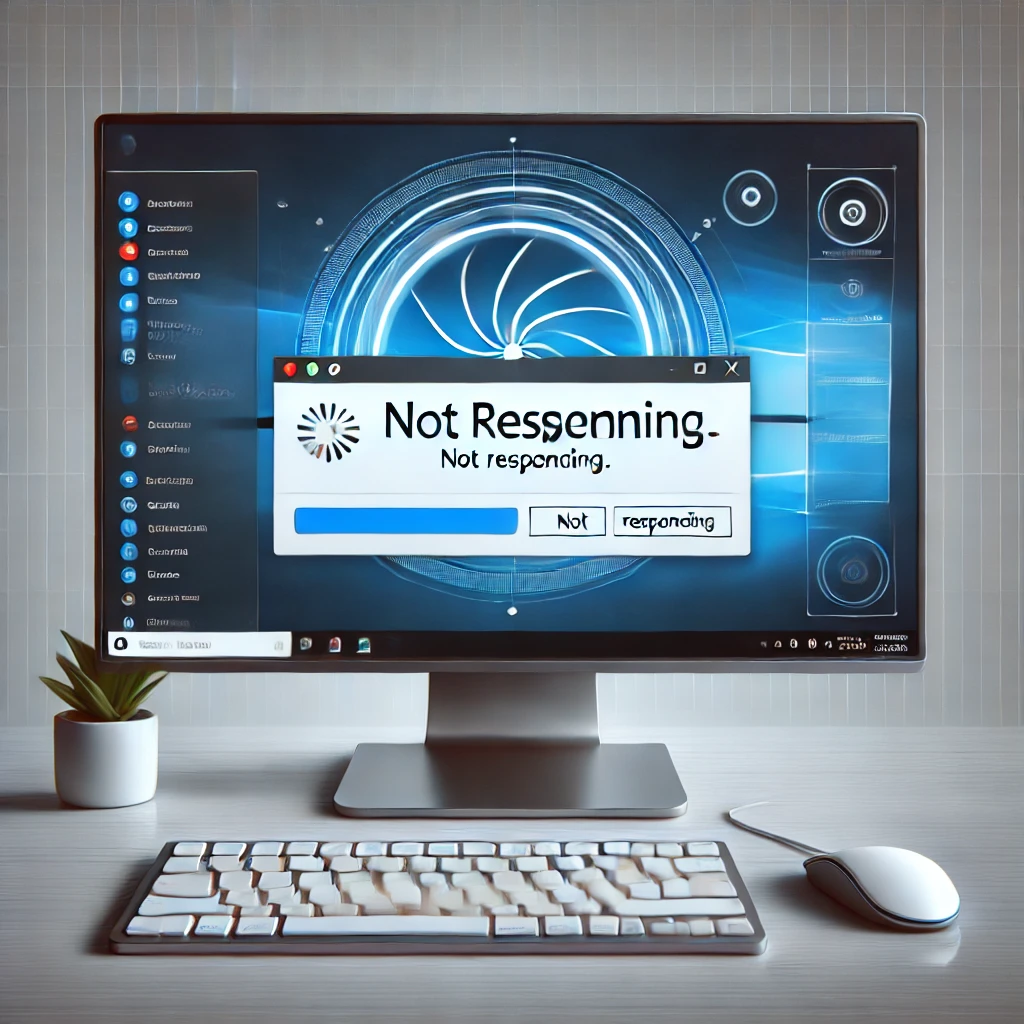
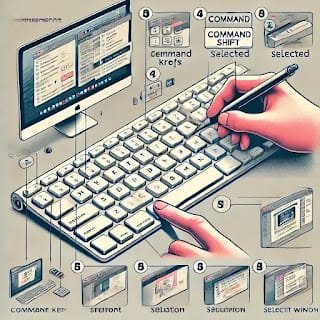


One thought on “How to Solve Unresponsive Programs issues of Computer”